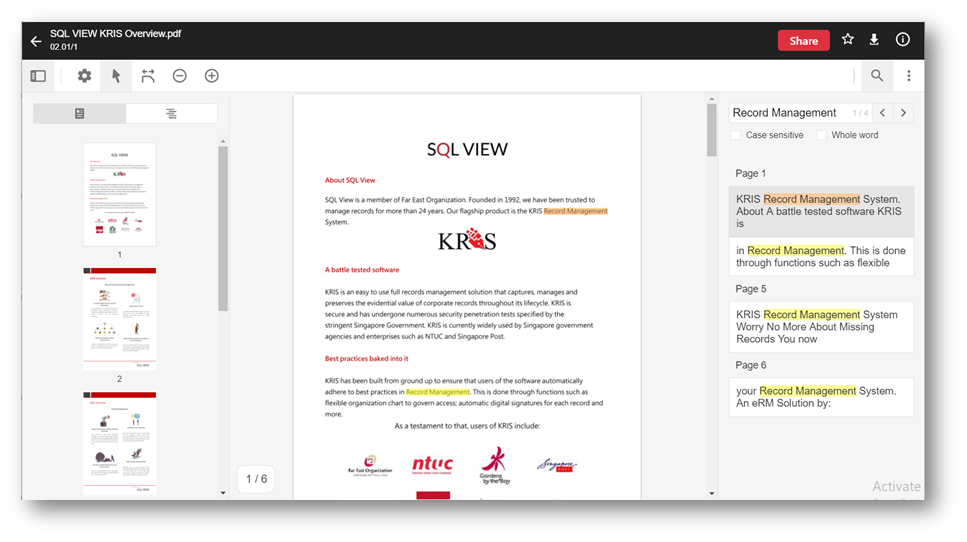Viewing a Document
To view a record in a folder or other KRIS pages, click on Document Subject to open the document in KRIS Document Viewer. 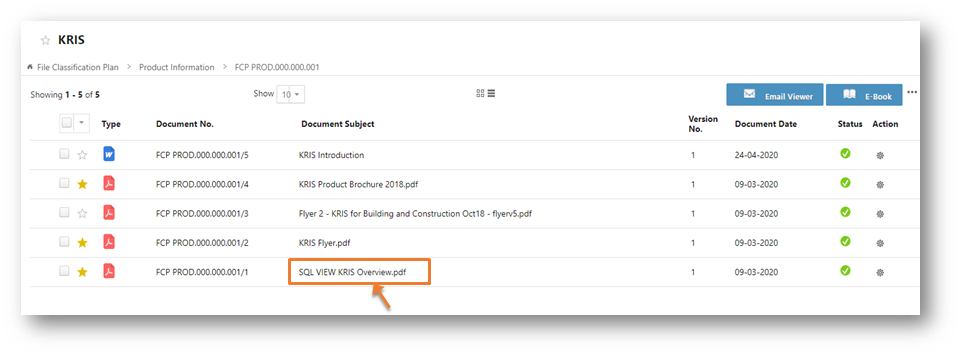
Top Bar in KRIS Document Viewer
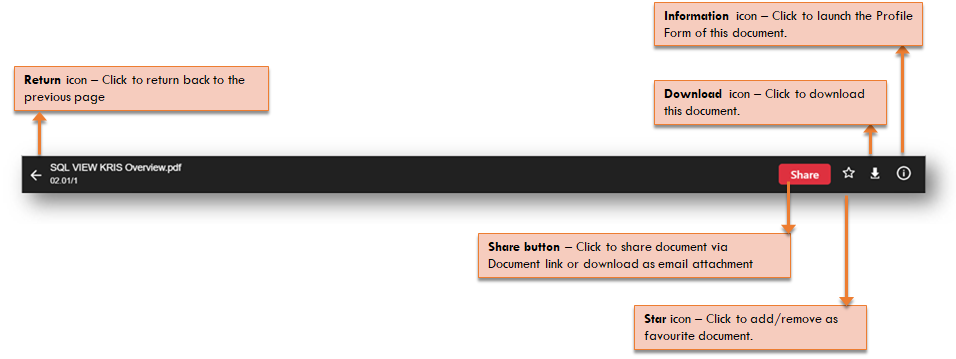
Viewing Controls
KRIS Document Viewer provides a set of comprehensive viewing controls to enhance your viewing experience.
Panel icon 
- Thumbnails option gives you a list of the page thumbnails for easy navigation between pages.
- Outline option gives you the outlines of this document.
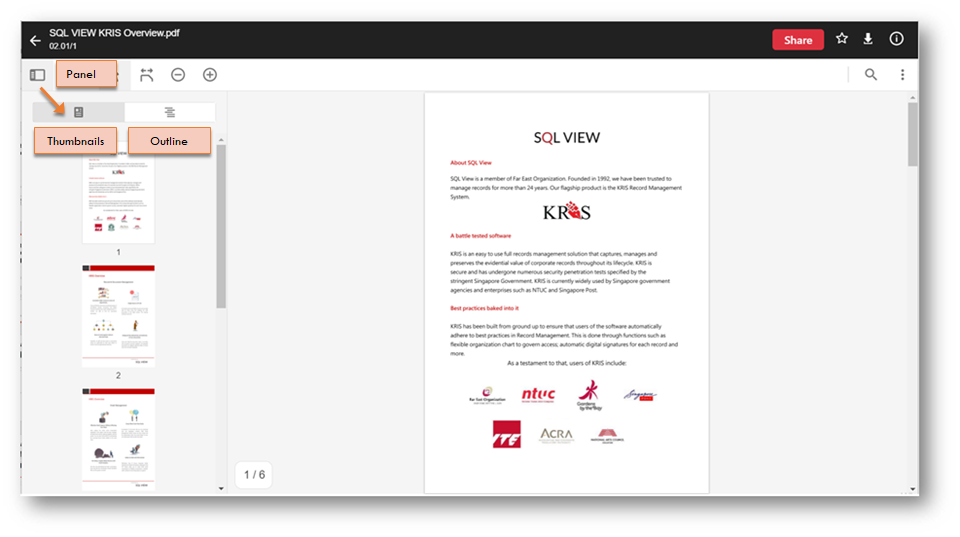
View Controls icon 
- Page Transition to change the page scrolling experience to page by page or continuous.
- Layout to configure the how you want to display the pages in one view, single or double pages.
- Rotate allows to rotate the page clockwise or anti-clockwise.
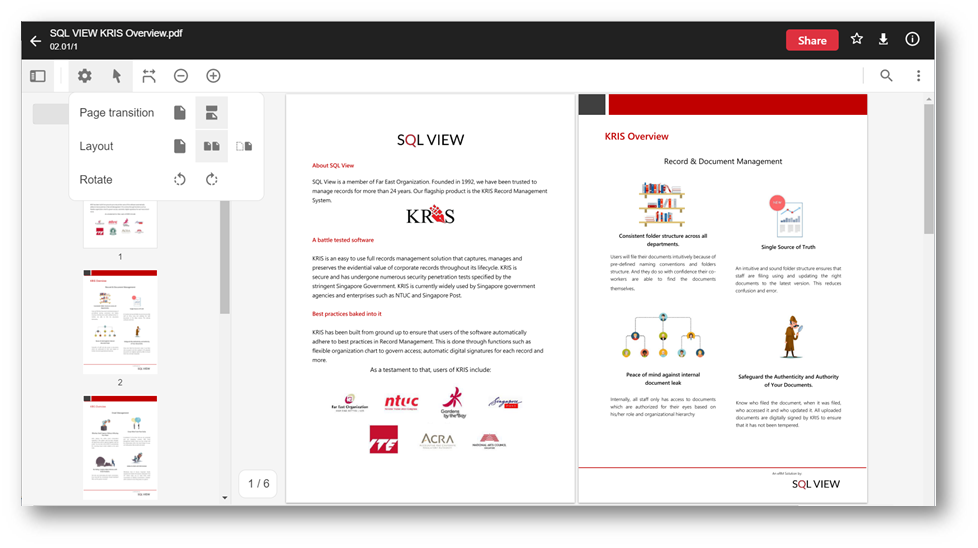
Select icon 
The Select function allows you to highlight and copy the document content to other applications.
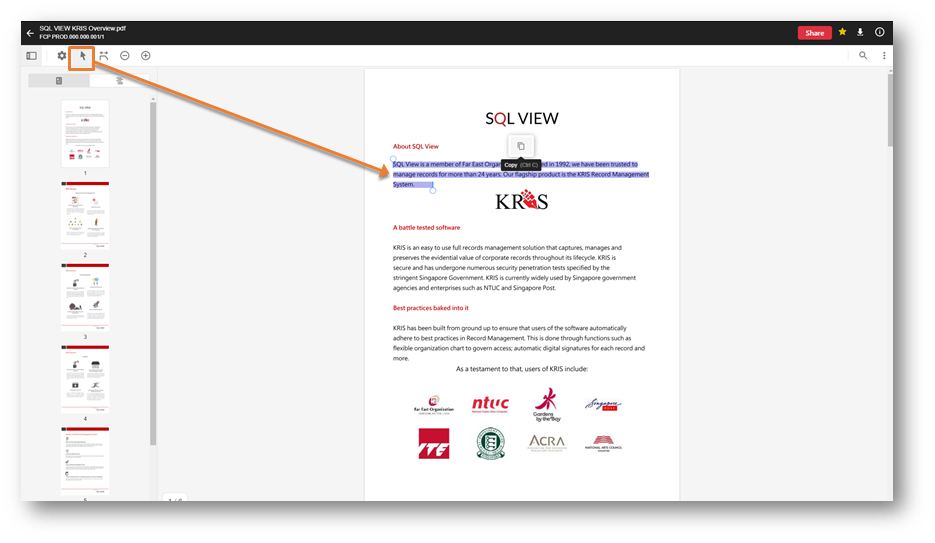
Other Viewing Settings
 Fit to width allows you to extend the width of the document to the maximum.
Fit to width allows you to extend the width of the document to the maximum. Zoom In allows you to zoom into the content. You can also press Ctrl – to zoom in.
Zoom In allows you to zoom into the content. You can also press Ctrl – to zoom in. Zoom Out allows you to zoom out of the content. You can also press Ctrl + to zoom out.
Zoom Out allows you to zoom out of the content. You can also press Ctrl + to zoom out. Full Screen allows you to open the KRIS Document Viewer in Full Screen mode to get most out of the document. Click on the X icon when in Full Screen mode to exit.
Full Screen allows you to open the KRIS Document Viewer in Full Screen mode to get most out of the document. Click on the X icon when in Full Screen mode to exit.
Search
The Search function allows you to search for keywords found inside the document. The search terms will be highlighted in the Search Result panel as well as the document contents.
You can further refine your search results by using the available options:
- Case Sensitive
- Whole Word