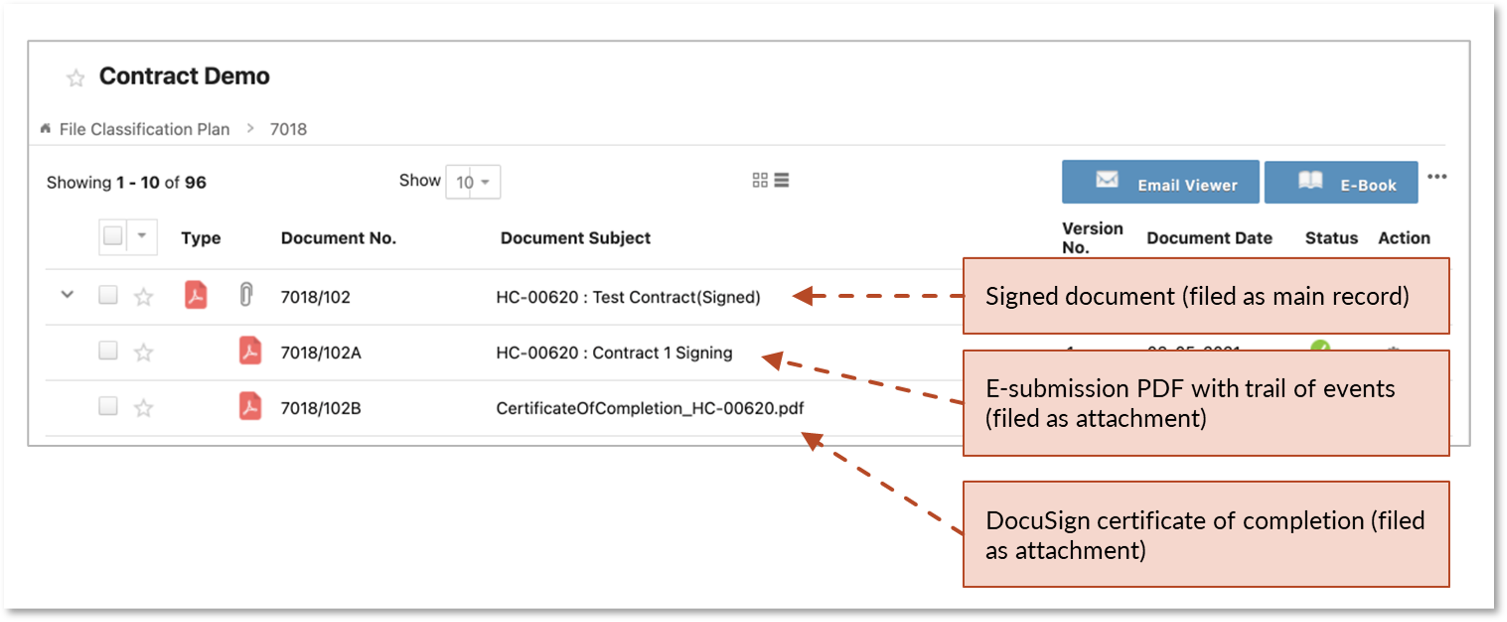Signing of Documents Outside of Organization (via DocuSign)
- Open the received email notification from DocuSign. Click on Review Document to begin.

- Upon clicking Review Document in the email, the signer will be directed to DocuSign’s website to perform the whole signing process.
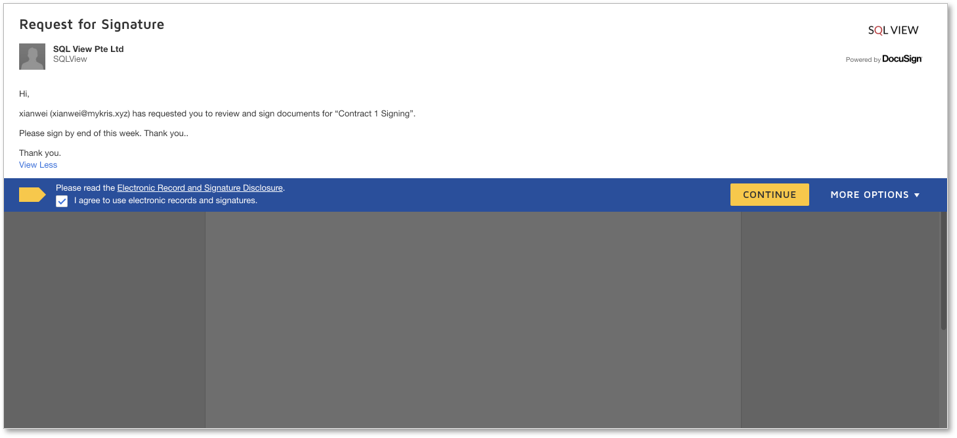
- Signer will be able to see the signature block as set by the requester in E-submission. Click on the signature block to add signer’s signature.
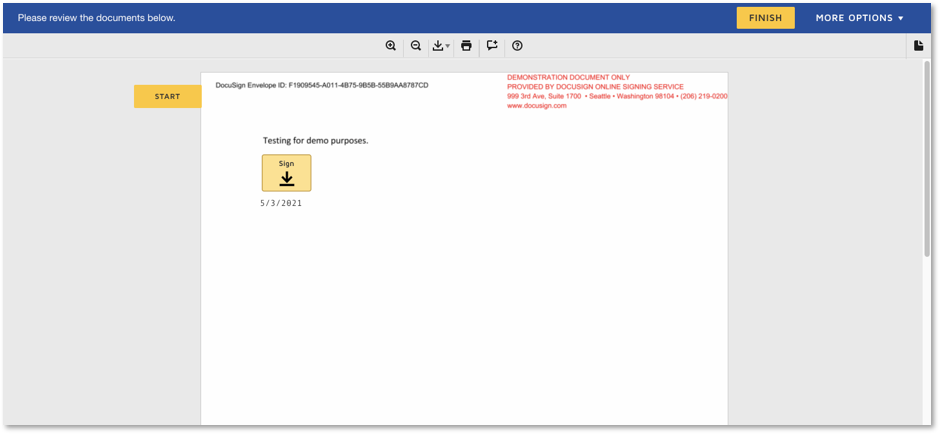
- Once done adding signature, the signer clicks on Finish to send the completed document.
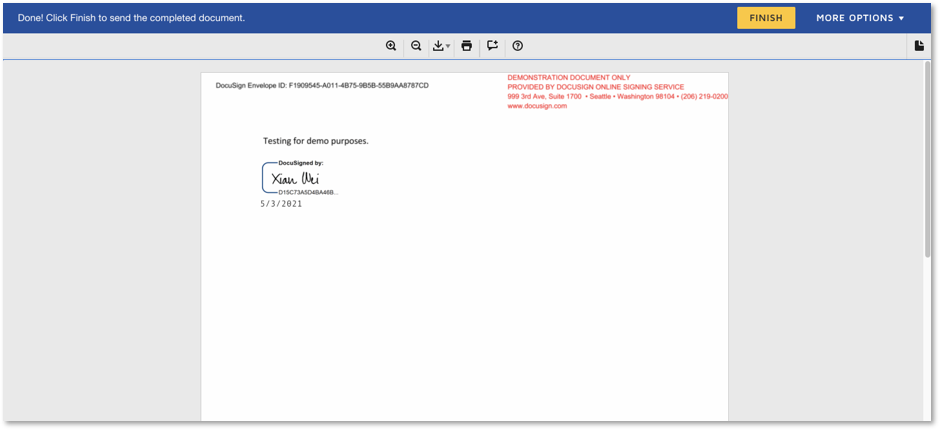
- Once the signing process is completed, email notifications will be sent to all parties:
- Signer will receive an email notification from DocuSign with the signed document attached.
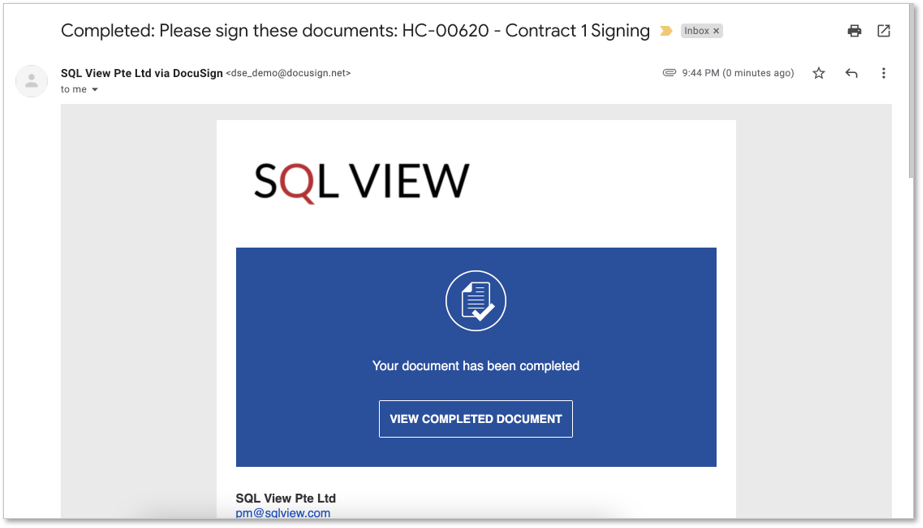
- Requester receives 2 email notifications from KRIS:
- Submission is completed
- Signed document & DocuSign Certificate of Completion attached
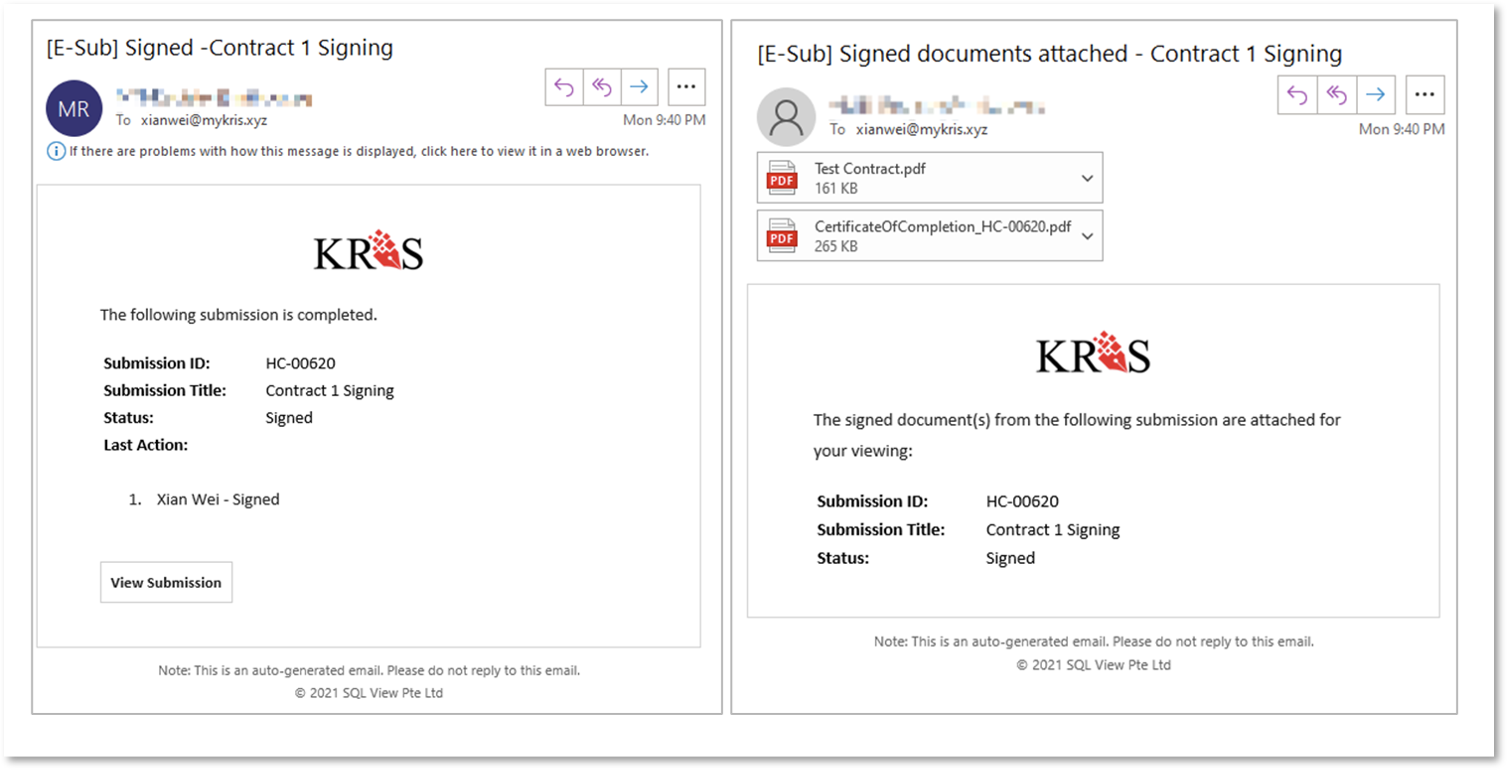
- Signer will receive an email notification from DocuSign with the signed document attached.
-
- Users in CC List receive an email notification from KRIS informing them that submission is completed.
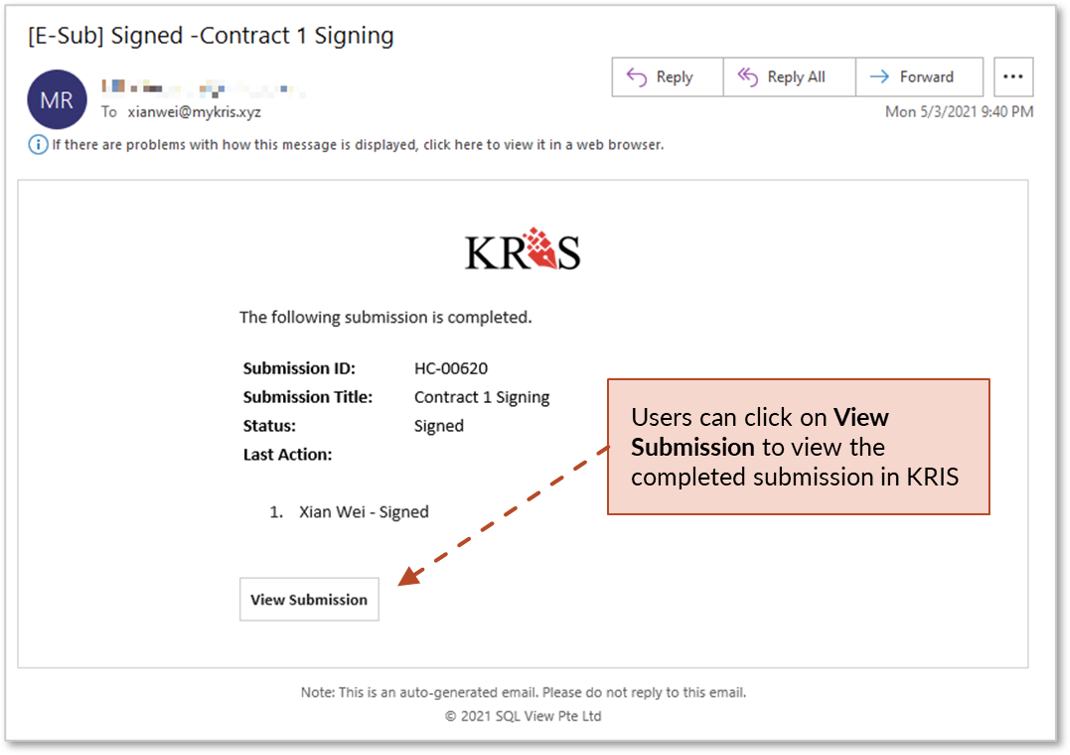
- Users in CC List receive an email notification from KRIS informing them that submission is completed.
All signed documents, PDF with trail of events and DocuSign’s certificate of completion are filed in the selected file reference. Click on any document to view using the document viewer.