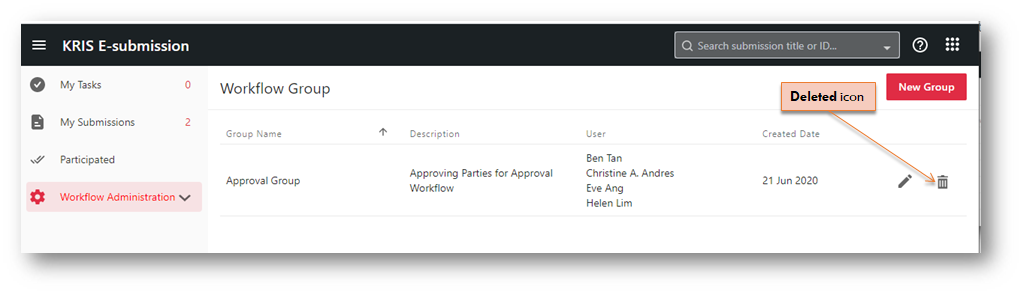Setting up a Workflow Group
A Workflow Group is a group of users that needs to be formed in order to make decisions on a particular workflow template. It is not related to KRIS Roles or KRIS Group Roles that are already created in the KRIS Administrator modules. It makes it convenient for the Requester to add a list of users to the Routing Profile in the submission.
System Administrator and Workflow Administrator have the rights to configure the Workflow Groups.
Setting up a Workflow Group
- Login as the System Administrator.
- Click on the Module Switcher at the top bar and select E-Submission module.
- Click on the Workflow Administration menu at the Action Menu Panel.
- Select Workflow Group option.
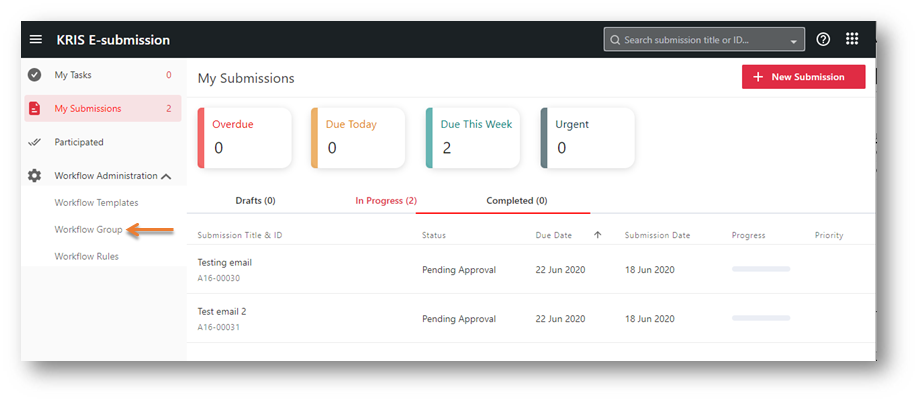
- Click on the New Group button.

- Fill up the Group Name and Description fields.
- Click on the Add User icon
 .
. - Select a few users to be added into this Workflow Group and click on the Add Selected button.
- Click on the Add button.
Editing a Workflow Group
- In the Workflow Group page, click on the Edit icon at the selected Workflow Group.
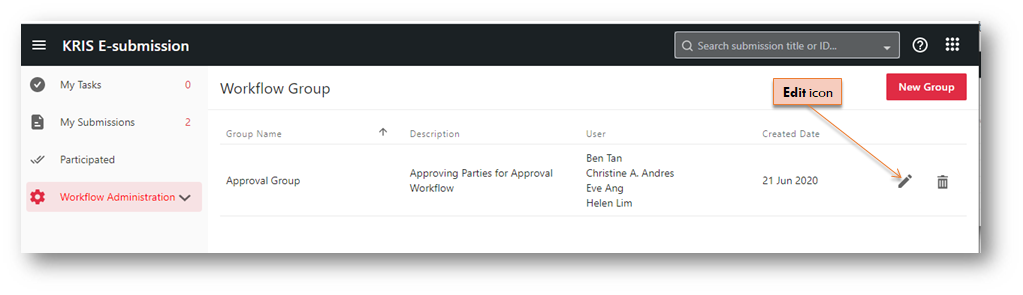
- Edit the Workflow Group (if necessary).
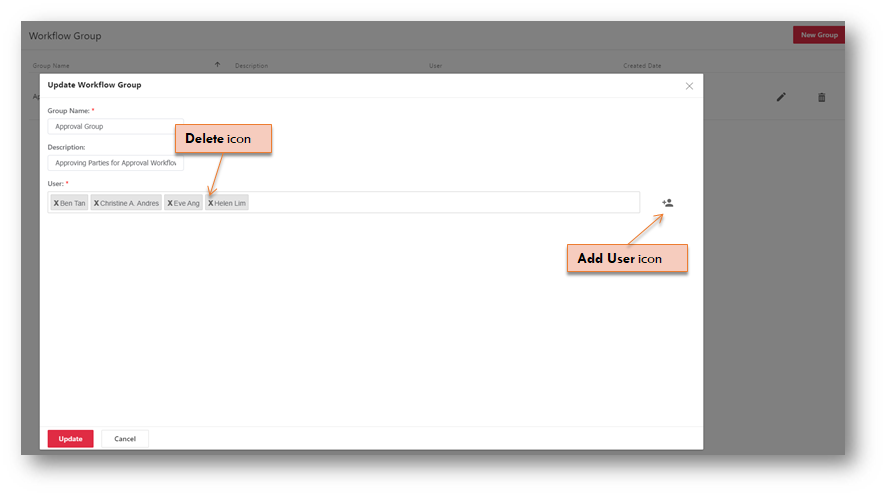
- Click on the Add User icon
 to add more users to this Workflow Group OR
to add more users to this Workflow Group OR - Click on the Delete icon X to remove the selected user from the Workflow.
- Click on the Update button to save the changes.
Removing the entire Workflow Group
Simply click on the Delete icon of a selected Workflow Group to remove it entirely.