Sending and Saving an Email
Using Smart Mail Organiser (SMO), you are able to indicate a file reference (folder) to save your email before sending it out. After sending the email, SMO will then save it into your selected file reference.
- After you have composed your email, click Choose file reference on the Outlook toolbar.
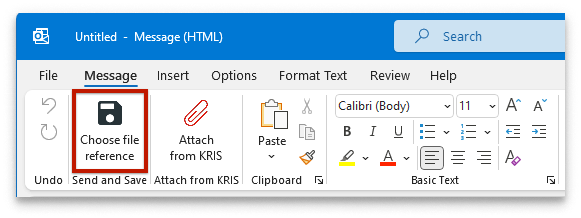
- A KRIS profile form appears appears alongside your composed email.
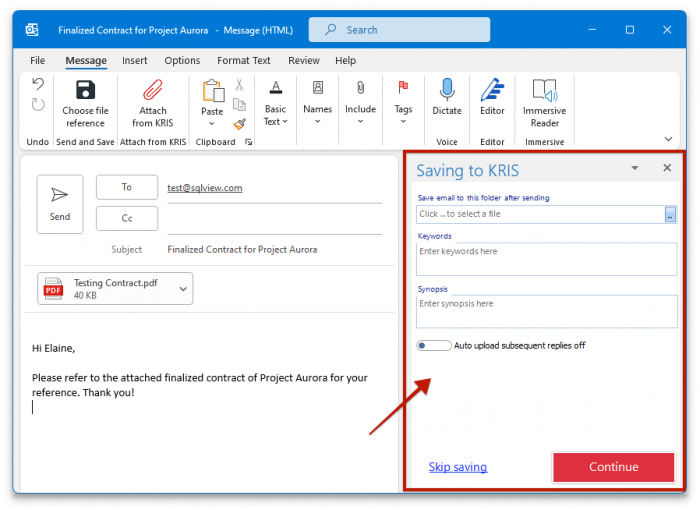
- Click […] to select a file reference (folder) to save your emails into.
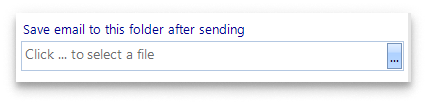
- Fill up other necessary information on the form.
- Click on Continue. A pop-up appears to save your selected file reference.
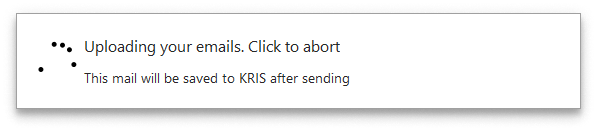
- Click on Send to send your email out. After sending the email, SMO will then save the email into your selected file reference.
If you have changed your mind and decide to not save the email:
- Click Choose file reference on the Outlook toolbar.
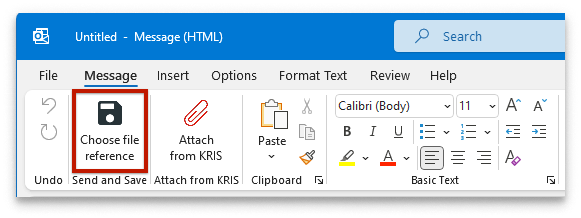
- On the KRIS profile form, click Skip Saving at the bottom.

- Click on Send to send your email out. After sending the email, SMO will NOT save the email into KRIS.
