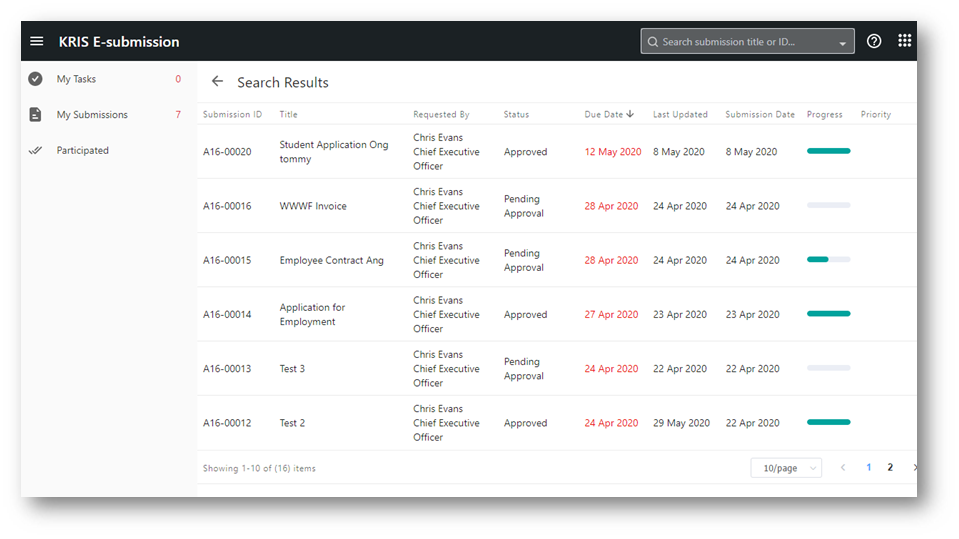Searching for a Submission
You can only search for submissions where you have submitted or participated before unless you are the Workflow Administration who is able to search for all the submissions belonging the Workflow Template of the administer.
Quick Search via Search bar
You can type directly in the search bar on the top/global navigation bar in the E-Submission module, key in some value and press Enter. This will search for any submission that matches by Submission ID or title and the results are displayed in a new page.
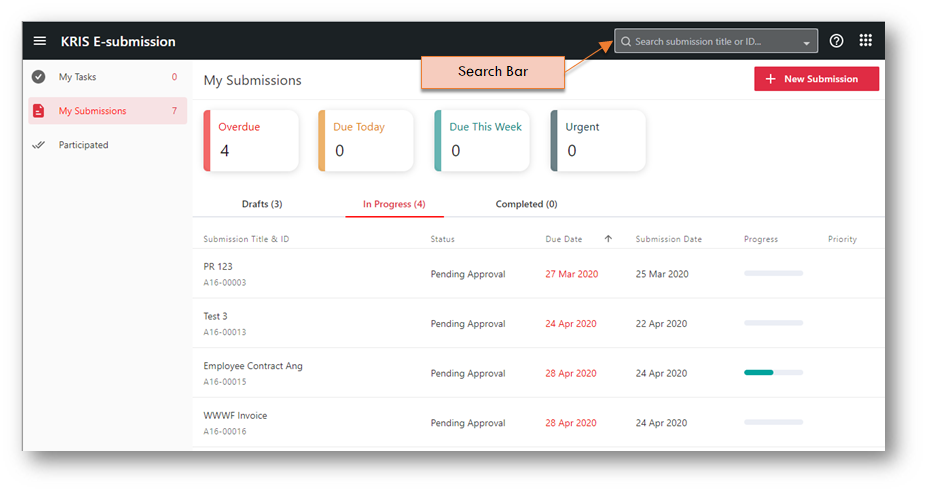
Searching for Submission
- Click on the drop down icon on the right of the Quick Search bar.
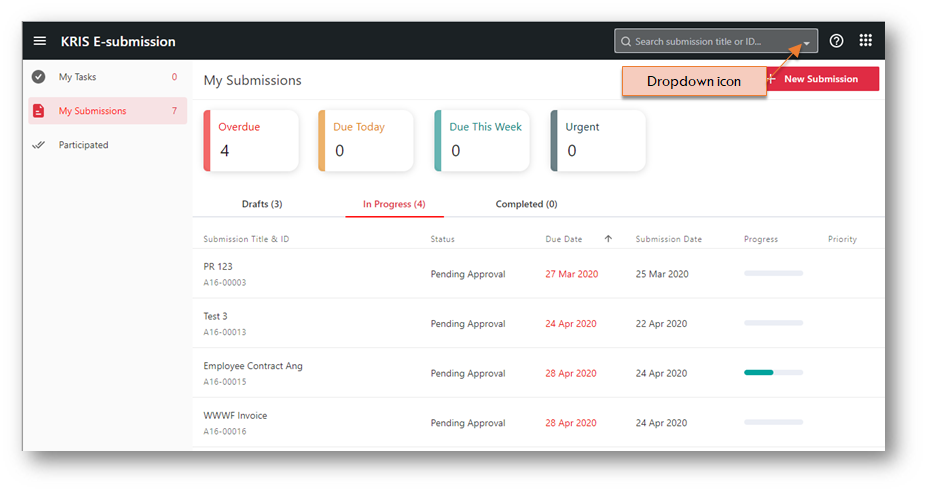
- Fill up the criteria fields, then click on the Search button.
- Basic Criteria (similar like old E-Submission):
- Title
- Submission ID
- Status
- Priority
- Requester
- Action Officer
- Action
- Submission Date
- Last Updated
- Basic Criteria (similar like old E-Submission):
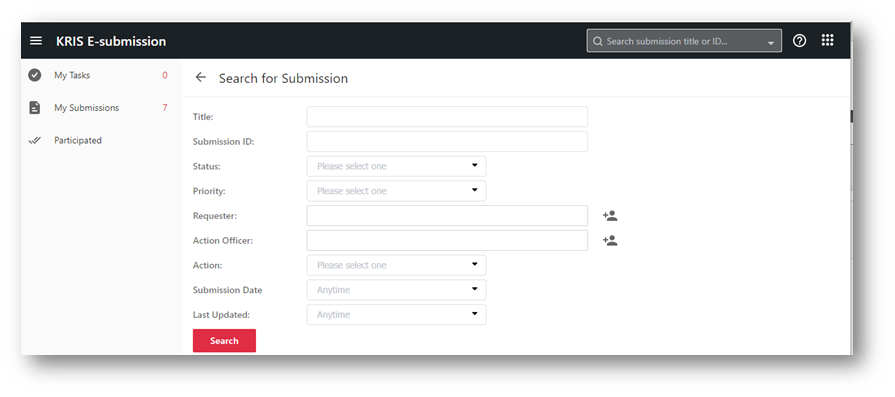
The Search results are displayed in a tabular format and the results are sorted by last updated date in descending order by default. You can click on the entire row to view the particular submission.