Requesting for New File Reference
A solid file classification plan guarantees a proper and logical relationships between files and record that will help employees to access to the right information in a timely and securely manner. Therefore, it is important to have the Administrator shoulder the responsibility of ensuring the completeness and relevancy of the File Classification plan that reflects the business activities within an organization.
In KRIS, the creation of files are typically created and managed only by the administrator. Unlike other document management systems, the users are not allowed to create folders as and when they want. However, user is able submit new file request to the Administrator.
New File Request Process Flow
This section elaborates in detail on how to process the simple new file request from the end users.
- User – must have access to the classification/category that he wants his new file reference to
be created under. - Subject Officer – is the authorised person who receives the new file requests, reviews and approves these request. He is typically the Department Head of any person who is accountable of file classification.
- In some organisations, the new file request process can be configured to send all these
requests directly to System / User Administrator for approval and creation of files when there is absent of Subject Officer.
- In some organisations, the new file request process can be configured to send all these
- Administrator – refers to the System / User Administrator who carried out the actual creation of file after the approval is given. The administrator must be given admin point access to the classifications before they can see the new file requests in their screen.
Requesting for a New File
- Right Click on the Subject / Cabinet where you want the new File Reference to be created in.
- Click on Request for New Subject File
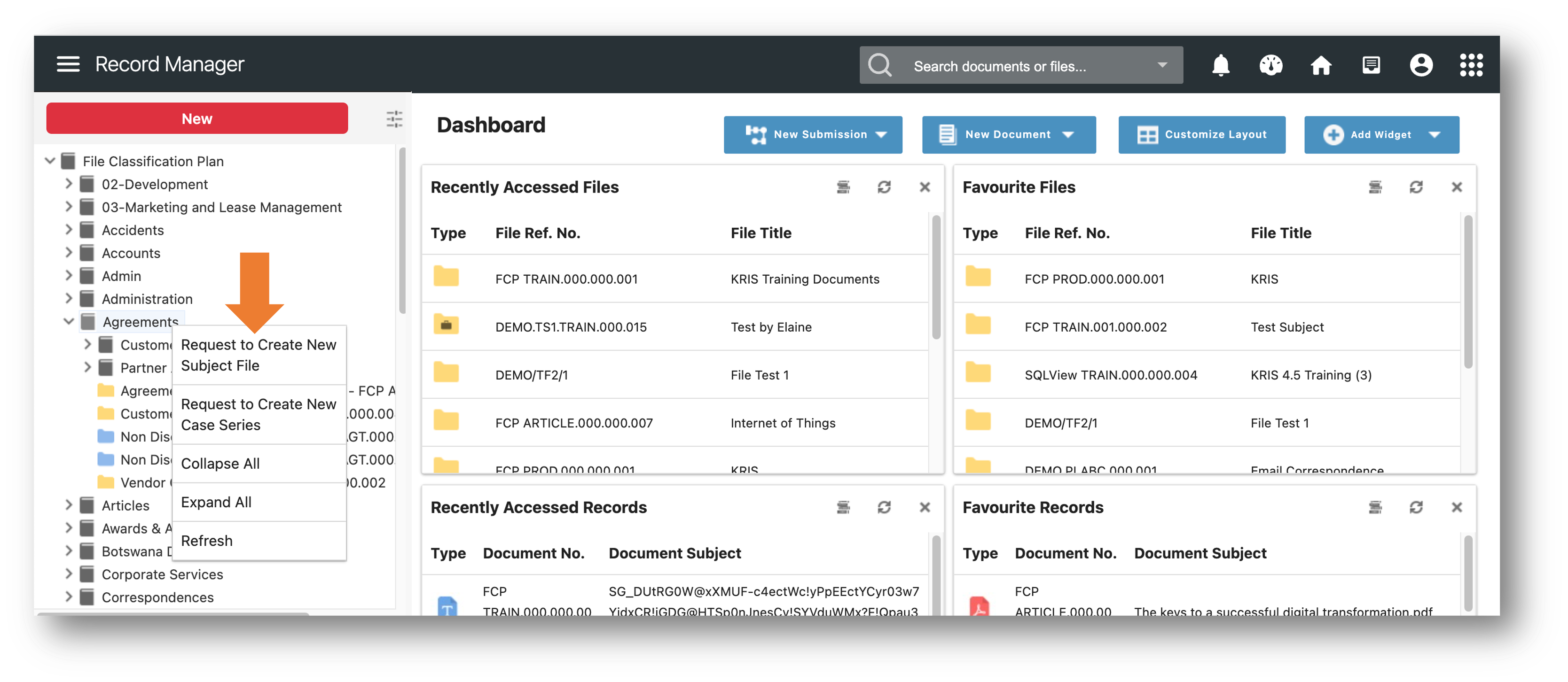
- Fill out the necessary information in the request form and click on Submit button.
- File Title
- Security Grading
- File Description
- Justification
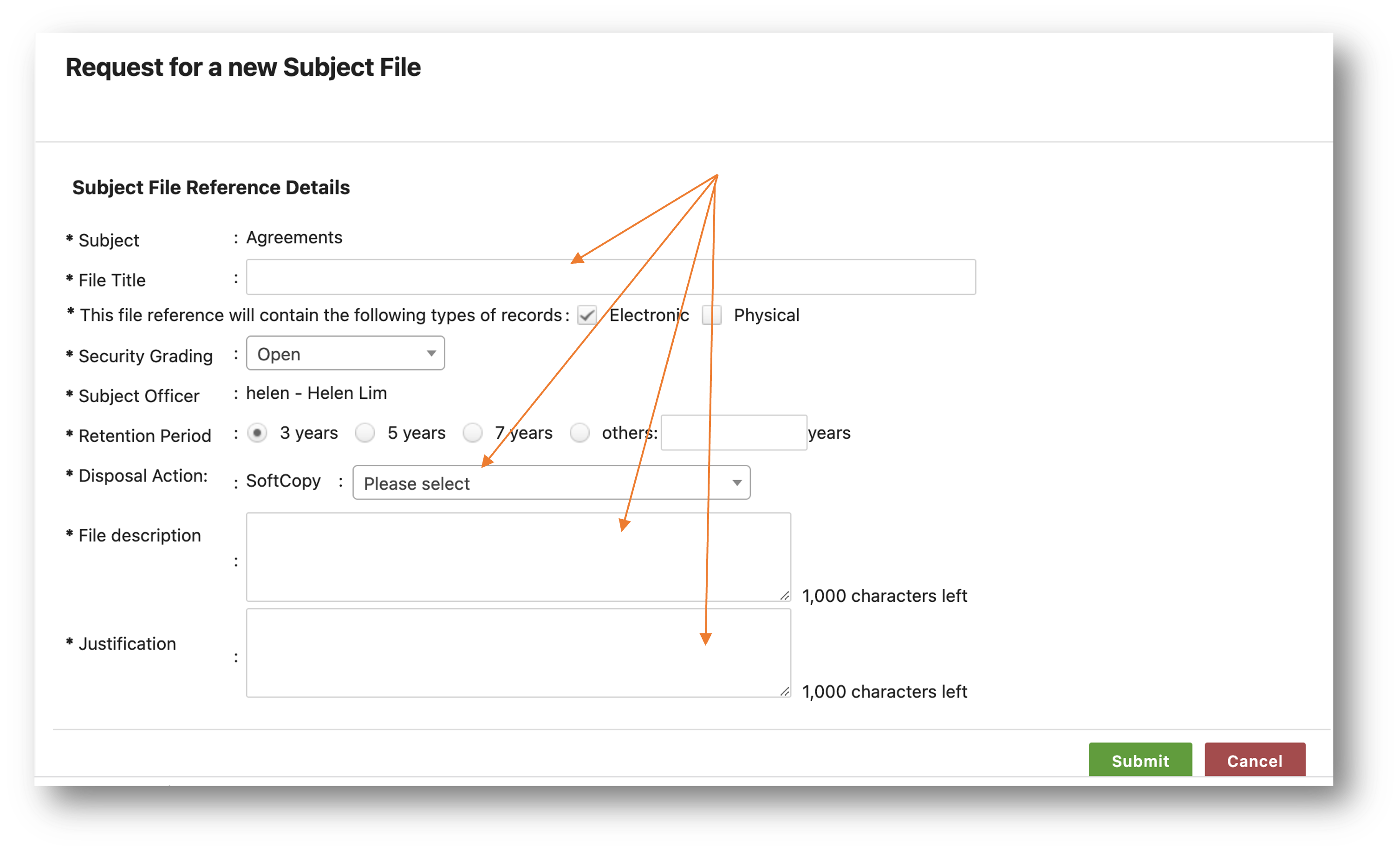
Viewing My New File Request
To view and check the status of your new file requests,
- Click on My Request at the Action Menu Panel.
- Click on the My New Subject File Request option under this section.
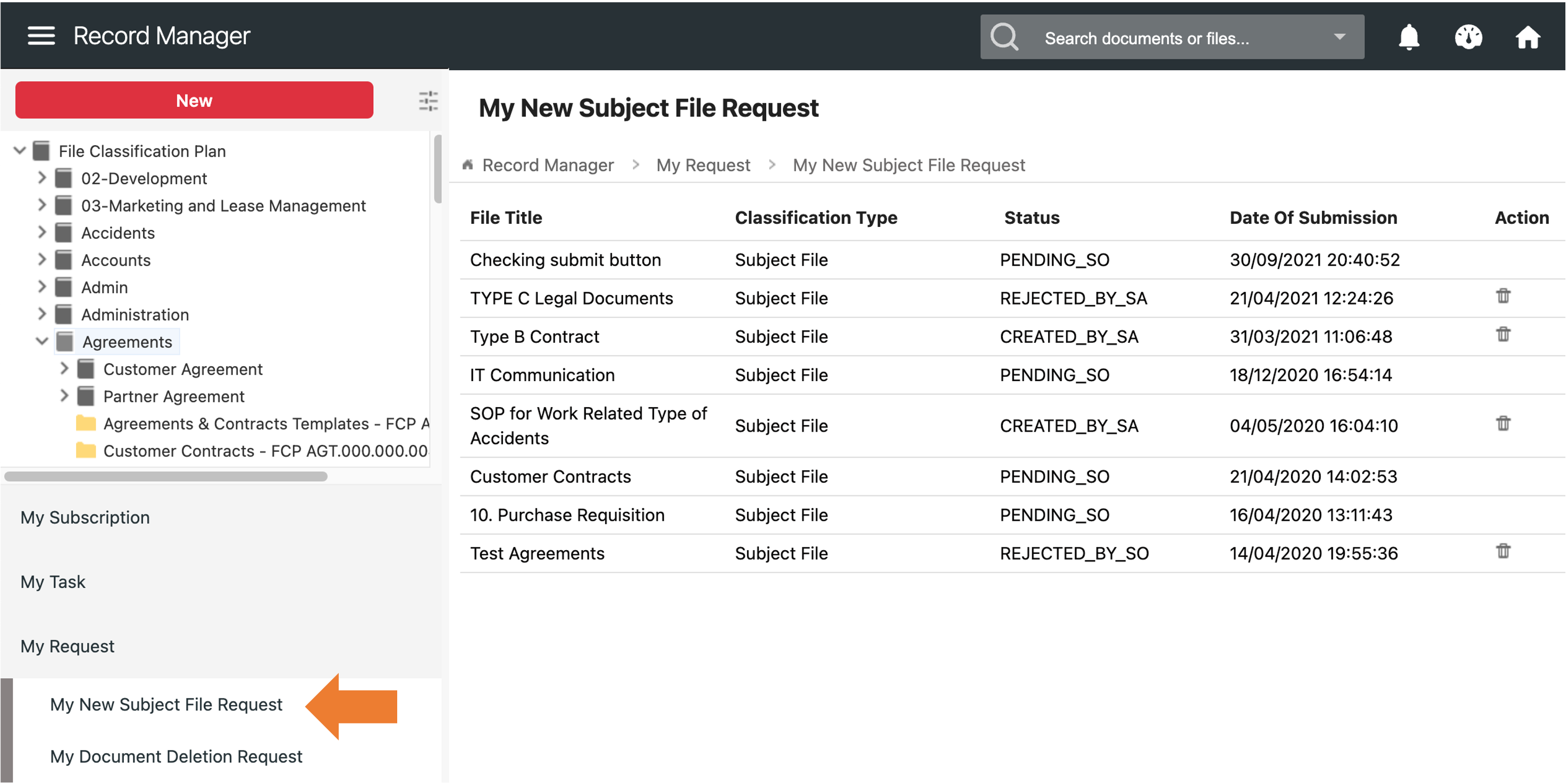
Deleting the Completed or Rejected Request,
To clear the completed or rejected request,
- Click on the Delete icon
 of those completed or rejected requests.
of those completed or rejected requests. - A Confirmation message window is prompted.
- Click on the OK button to delete the request.

