Processing New File Requests
In KRIS, the creation of files are typically created and managed only by the administrator. Unlike other document management systems, the users are not allowed to create folders as
and when they like.
KRIS is the place where the organization kept important official corporate records, therefore a well-defined file plan is needed to be maintained diligently to be able to
clearly explain the context and validity of the records that are classified. Although the creation of new files is not available, the users can submit a new file request to the administrator to create the new file.
This section elaborates in detail on how to process the simple new file request from the end users.
The following picture clearly illustrates the functions of the new file request process with 
- User – must have access to the classification/category that he wants his new file reference to
be created under. - Subject Officer – is the authorized person who receives the new file requests, reviews and approves these request. He is typically the Department Head of any person who is
accountable of file classification. - Administrator – refers to the System / User Administrator who carried out the actual creation of file after the approval is given. The administrator must be given admin point access to the classifications before they can see the new file requests in their screen.
In some organizations where they do not required additional approval level aside from the System /User Administrator, the new file request process can be configured to send all these
requests directly to System / User Administrator for approval and creation of files.
The following image illustrates how the new file process will work without the Subject Officer involved,
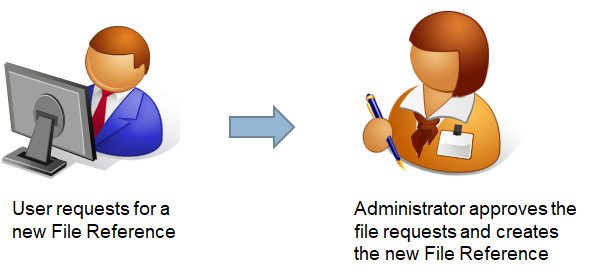
To approve a new file request,
- Login as System / User Administrator
- Click on Module Switcher at the top bar and select KRIS Administrator module.

- Click on Process New File Request link under Manage Classification section.
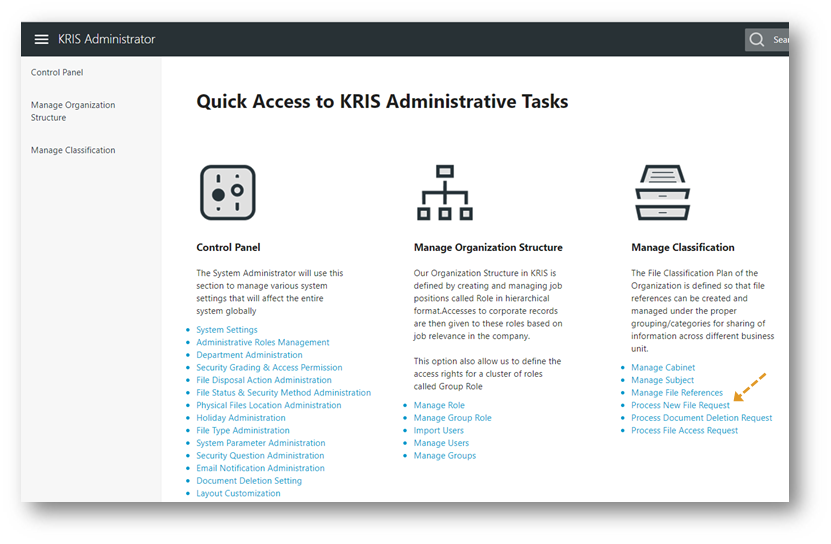
In the Process New File Request screen, the system will indicate requests without Subject Officer involved by indicating “No Subject Officer involved” under the Approving Subject Office column. 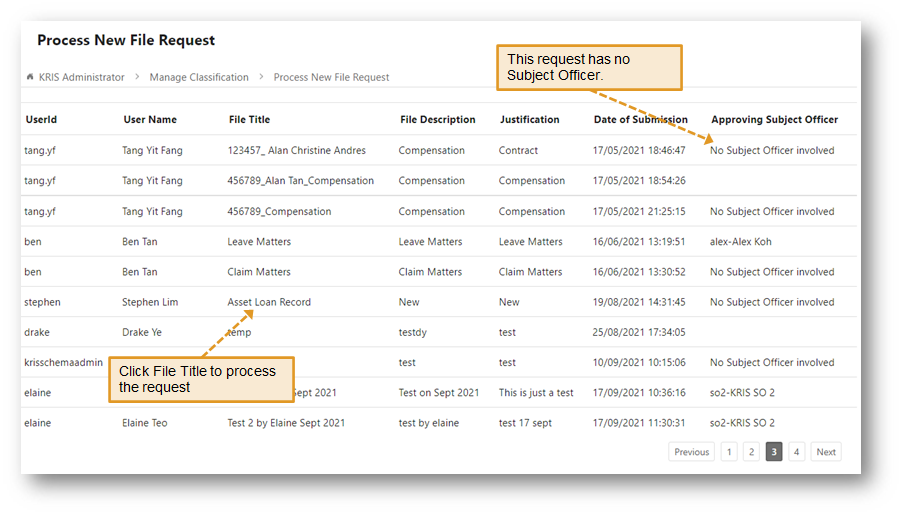
4. Click on File Title of a request to start processing.
5. Make sure that the values in all of the mandatory fields are correct before clicking on Next Step button 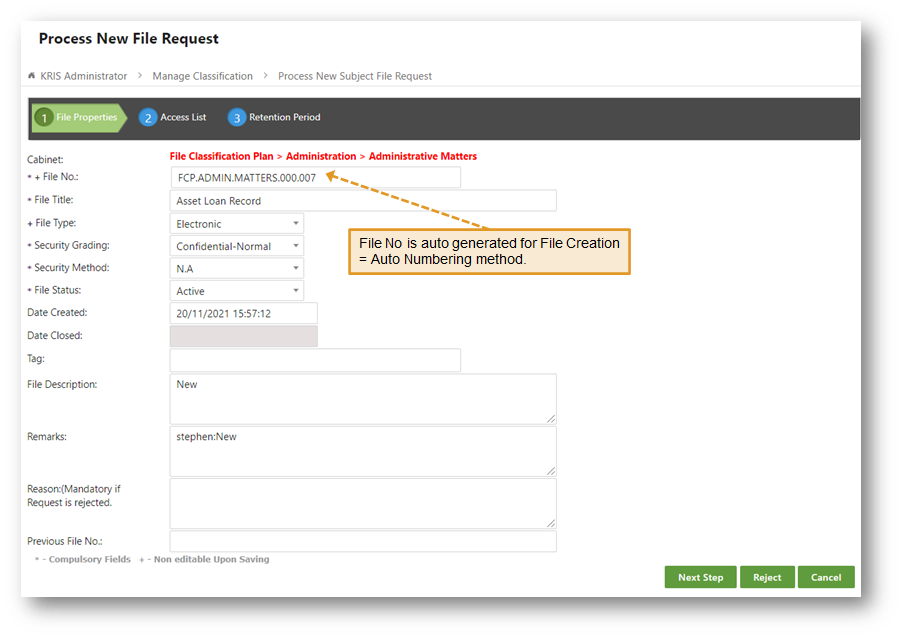
In Step 2: Access List screen, the chosen role and access rights is auto populated due to the inherit parent permissions is checked. User can add additional role from roles or group
roles tab or individual tab, else user can still edit after the subject file is created.
6. Click on Next Step button.
7. Review the Retention Period and Disposal Action input by the Requester. Make any changes if necessary.
8. Click on Approve button to create this new file reference. 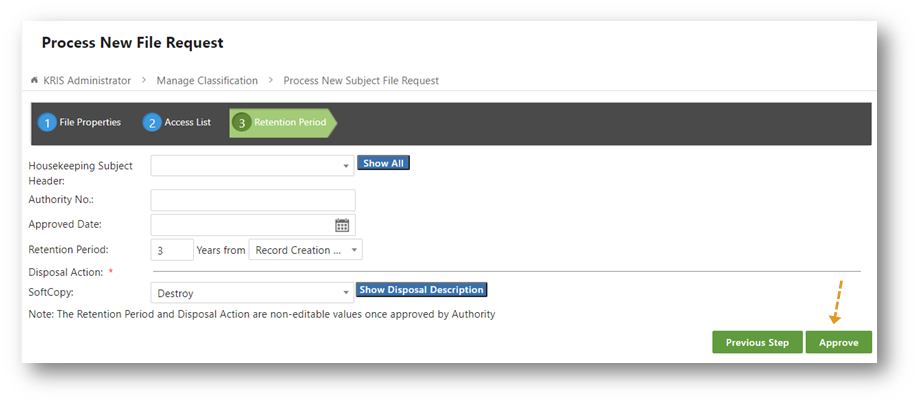
9. Click OK button to close the Success window.
10. The New File Reference is created successfully and this completed request is also removed from the Process New File Request table.
To reject a File Request
- In the Process New File Request screen, click on File Title of a request to start processing.
- Fill up the rejection reason in the Reason field. It is a mandatory field if you want to reject any file request.
- Click on Reject button.
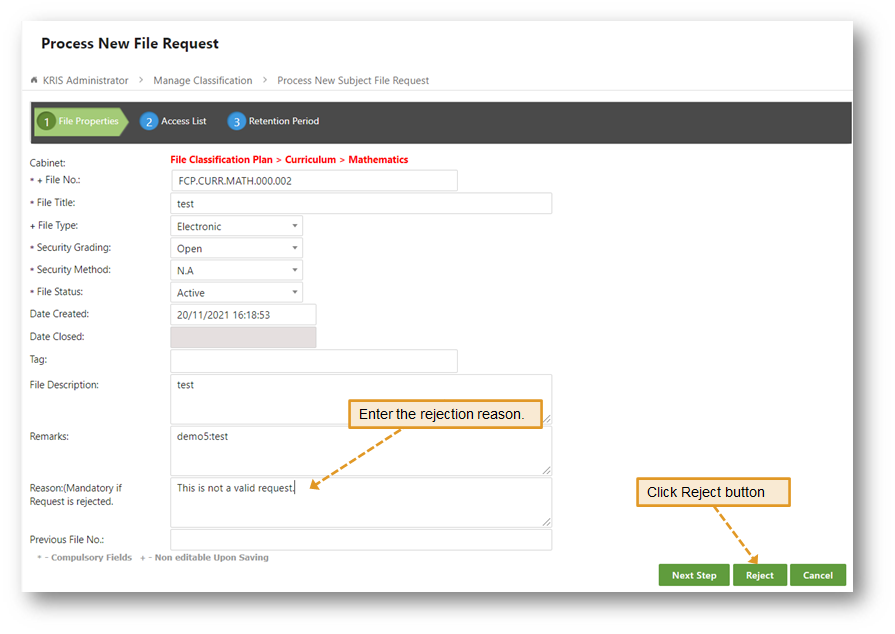
This rejected request is removed from the Process New File Request table.
