Managing Your Document Deletion Requests
Viewing Document Deletion Request
To view and check the status of your deletion requests,
- Click on My Request at the Action Menu Panel.
- Click on the My Document Deletion Request option under this section.
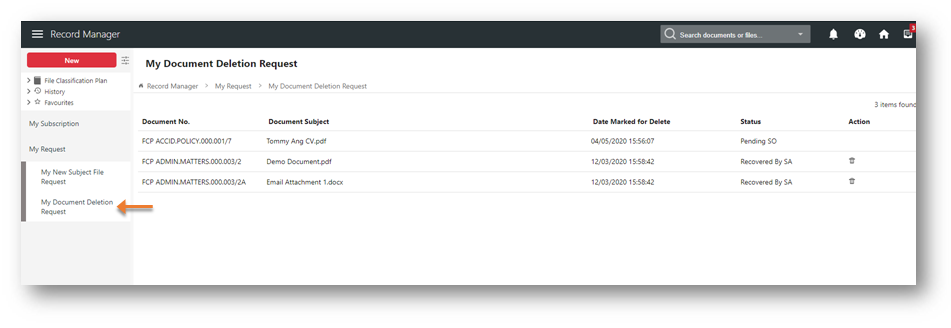
My Document Deletion Request page will be displayed with the latest request found on the top of the list.
My Document Deletion Request page will display the following,
- Document No. – The number that KRIS generated and assigned to a document upon creation.
- Document Subject – The descriptive name for the document.
- Date Marked for Delete – The date that you marked a document for deletion
- Status – The status of your deletion request. The list of status can be found below,
- Pending SO – indicates that your request is submitted to Subject Officer and is pending for his approval.
- Rejected by SO – indicates that your request is rejected by Subject Officer.
- Pending SA – indicates that your request is approved by Subject Officer and it is now pending System Administrator to do the actual deletion.
- Recovered by SA – indicates the document from your deletion request is recovered by SA and removed from the “To be deleted” list.
- Deleted by SA – indicates the document is deleted from the system.
- Action – the Delete icon will be visible only if the request is completed or rejected. For instances, this refers to requests with status “Rejected by SO, Recovered by SA and Deleted by SA.
Deleting the Completed or Rejected Request,
To clear the completed or rejected request,
- Click on My Request at the Action Menu Panel.
- Click on My Document Deletion Request option under this section.
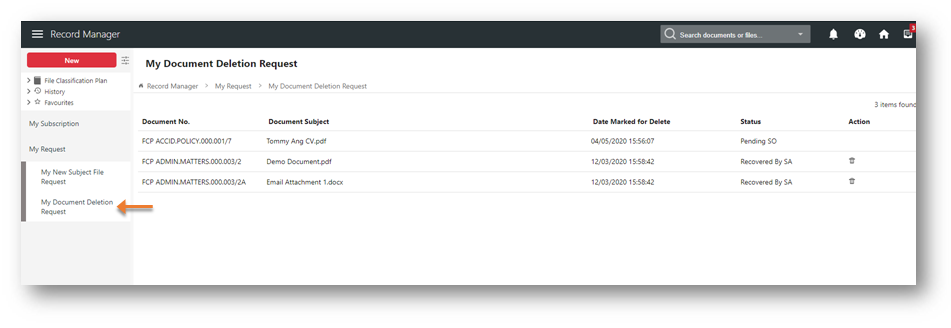
- Click on the Delete icon
 of those completed or rejected requests.
of those completed or rejected requests. - A Confirmation message window is prompted.
- Click on the OK button to delete the request.
