Managing Related Documents in a Document
The Related Documents tab in the Document Profile allows you to cross reference a document to other documents in KRIS. Once a relationship is made between 2 documents, both documents are added to each other’s document profile as related document so that they can be accessible from both side.
Example of Related Documents:
- Purchase Orders and Invoices
- Agenda of Meetings and Meeting Minutes
- Applications and Approvals
- Record available in both Electronic and Physical copies.
So, the differences between Attachment and Related Documents are:
| Attachment | Related Documents |
| Supplement the main record | Complement each other |
| Together with the main record, makes a record | Able to exist on its own |
The list of related documents added is only visible to the users who have access to them.
For instance, Daniel has added 3 related documents, which you do not have access, for this record. An empty Related Documents list will be displayed to you when you access this record whereas Daniel will be able to see these 3 related documents when he access that same document again.
Adding Related Documents to a Document
To add related document(s) to a document,
- Mouse over the Action icon followed by the View Details option of a document from any Document or Search Results tables in page.
- Click on the Related Documents tab inside the Document Profile of the document.
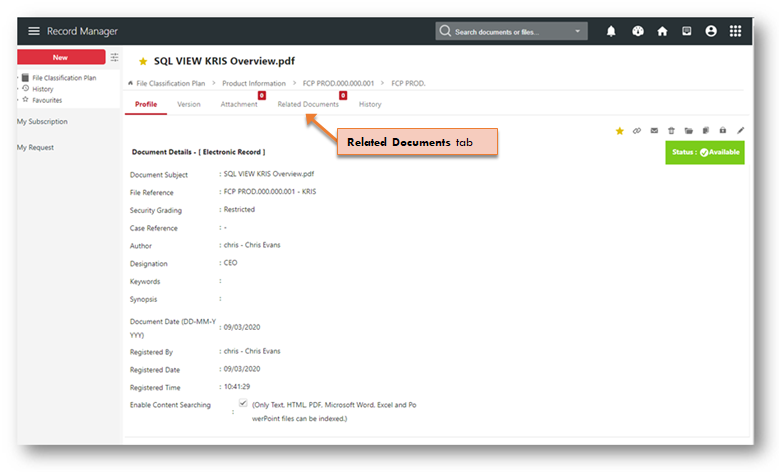
- Click on the Add Documents button to to add the related document.
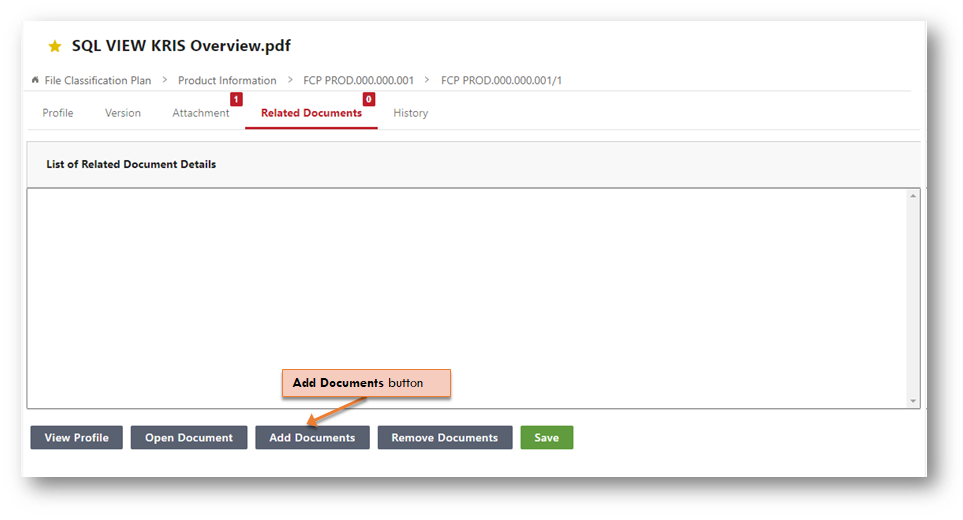
- Select a few documents from the Document table and click on the OK button.
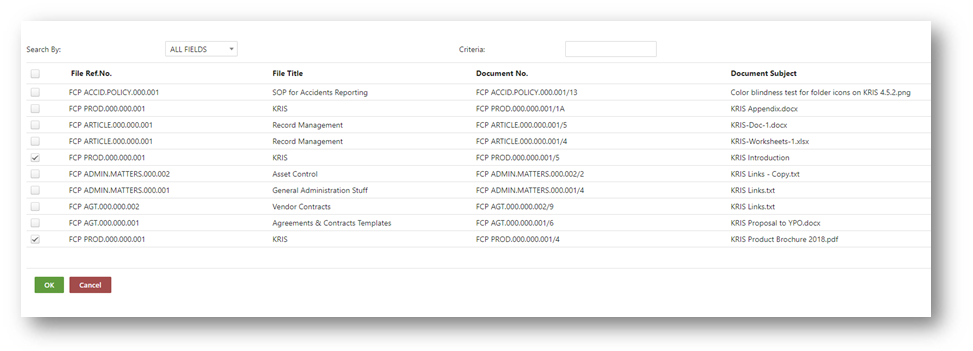
- Click on the Save button to confirm.
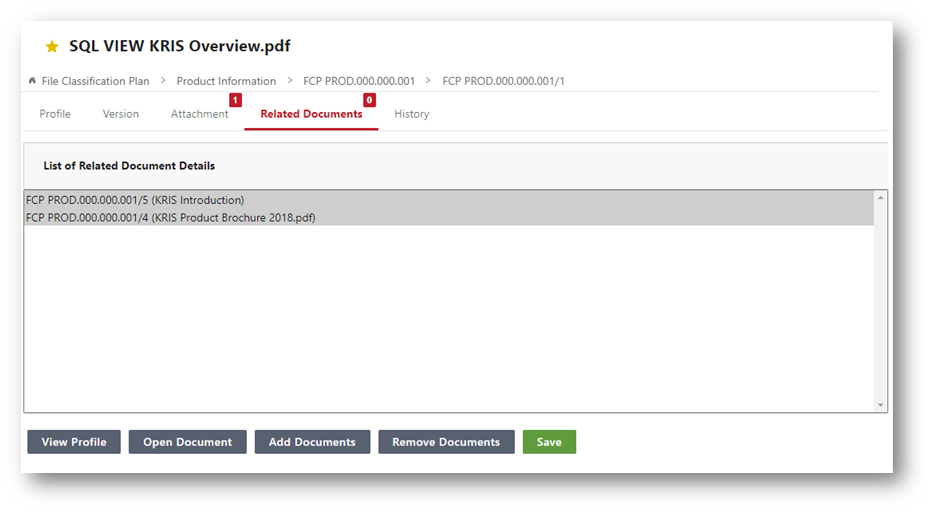
Viewing Related Documents
To view the details of a related document in a document,
- Mouse over the Action icon followed by the View Details option of a document from any Document or Search Result tables in page.
- Click on the Related Documents tab inside the Document Profile of the document.
- Select a document from the Related Documents list.
- Click on the View Profile button to open the Document Profile of the selected document.
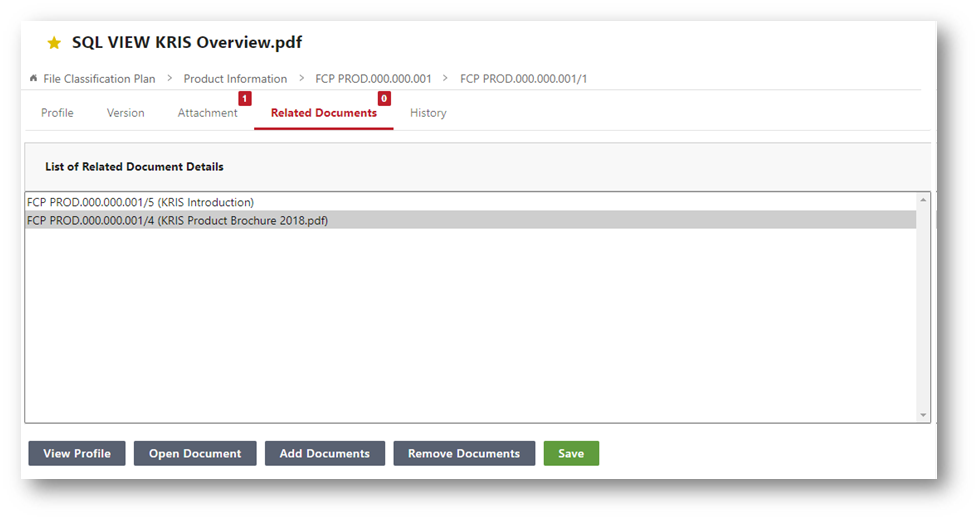
- KRIS will display the Document Profile of the Related Document.
- Click on the Related Documents tab. The Document from Step 1 will appear in the Related Documents list.
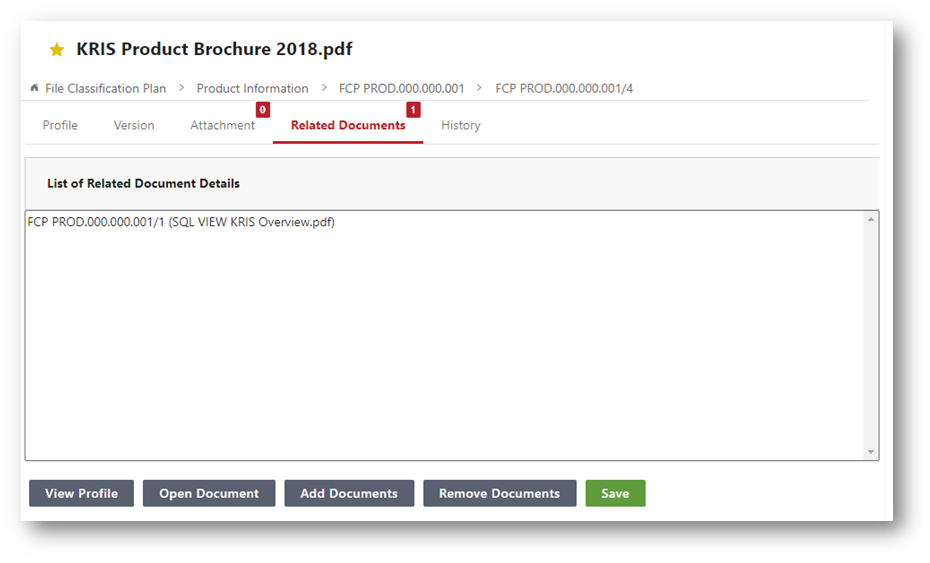
Removing Related Documents
To delete a related document from a document,
- Mouse over the Action icon followed by the View Details option of a document from any Document or Search Result tables in page.
- Click on the Related Documents tab inside the Document Profile of the document.
- Select a document from the Related Documents list.
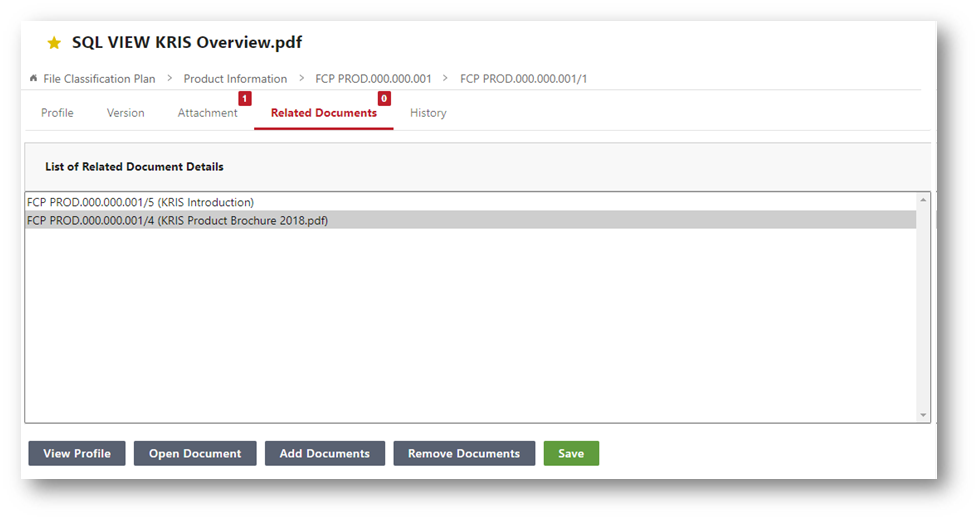
- Click on the Remove Documents button to remove the selected document from the list.
- Click on the Save button to confirm.
