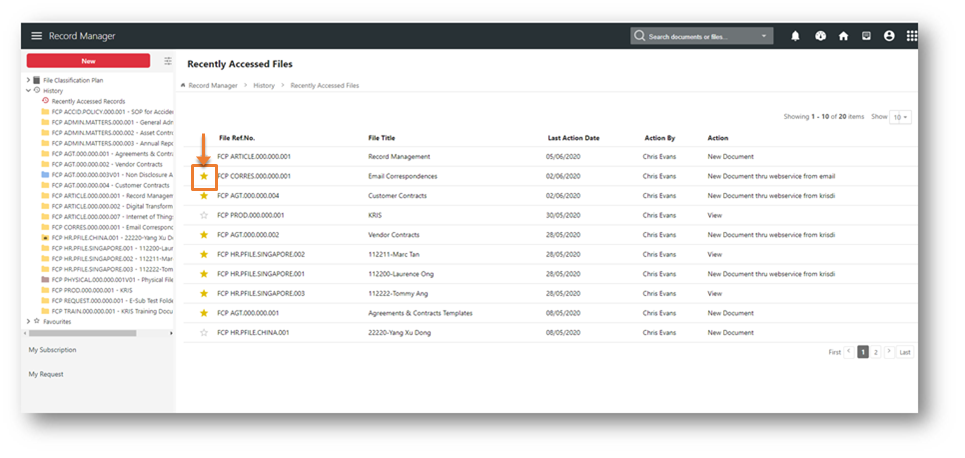Managing Favourite Folders
KRIS allows you to keep a list of all your frequently used or important file references and documents in your favourite folders for future references. In these favourite folders, you can now access these information at the quickest time without the need to search through the whole file plan in KRIS.
Unlike the Recently Accessed lists which is created by the system depending on the date of action, these Favourite lists are entirely managed by the users and there are no limits to the number of records and file references that you can keep.
Adding Folders to Favourite Files List
- Open a folder from the File Classification Plan in the Action Menu Panel.
- At the File No and File Title section, click on the
 icon to add this folder to the Favourite Files list.
icon to add this folder to the Favourite Files list. 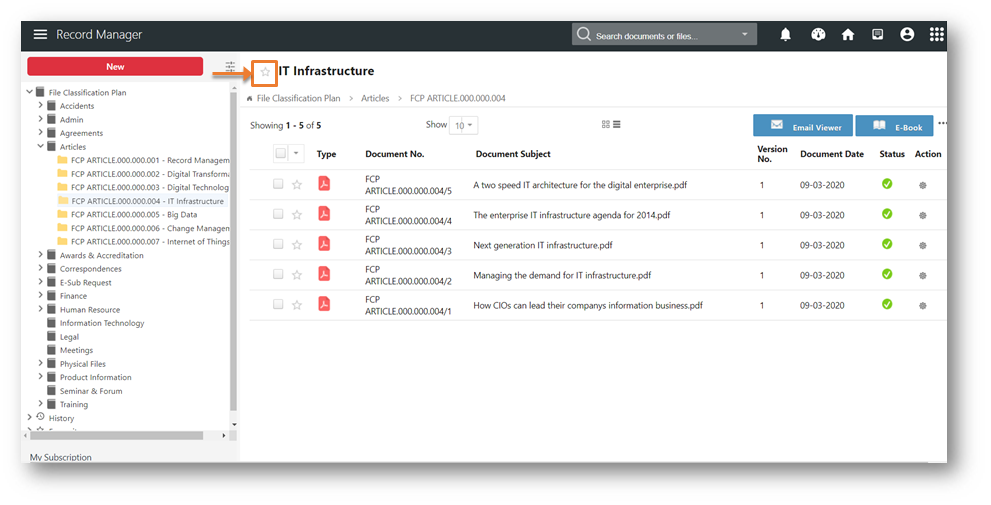
Accessing your Favourite Folders
To view your favourite folders
- Expand the Action Menu panel.
- Click on the Favourites node to display your favourite folders.
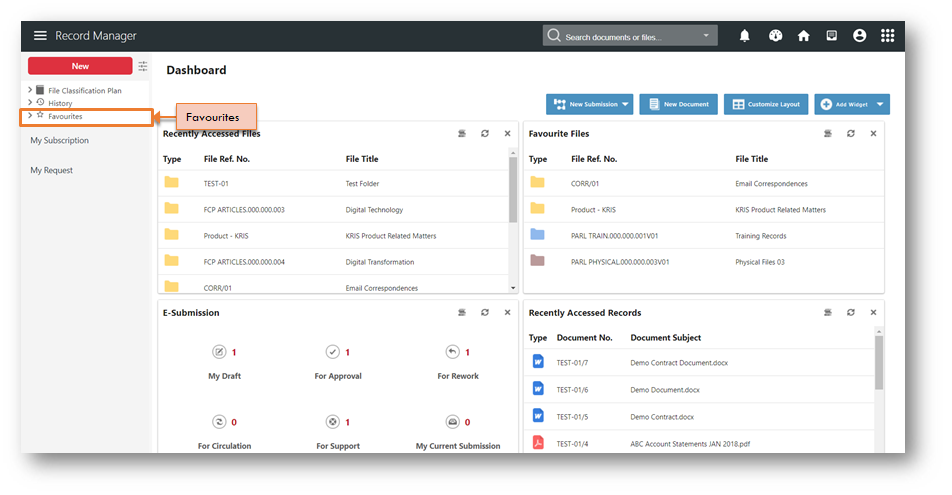
Alternatively, you can also find add Favourite Files widget into your Dashboard which will list down only 10 favourite folders.
To view your full list of favourite folders, click on the View Details icon in the widget. 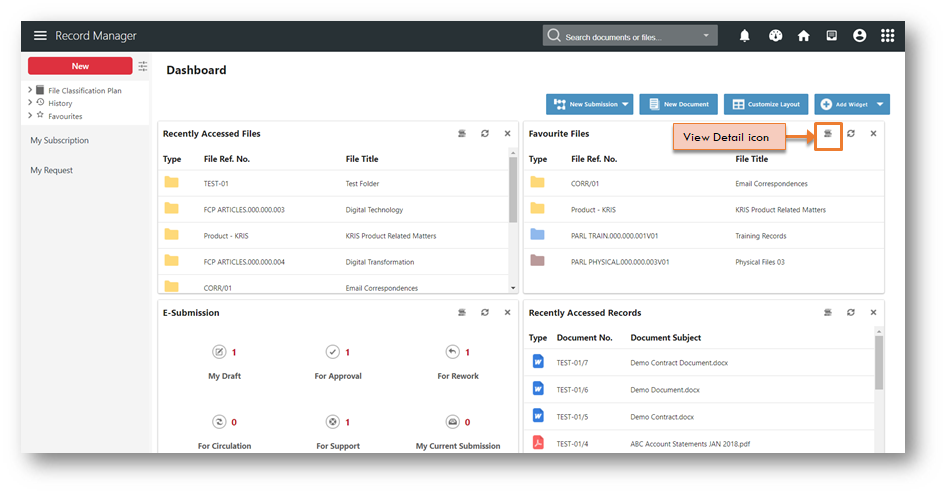
KRIS will display your list favourite folders with the following fields,
- Type – Icon to indicate if this is electronic or physical folder.
- File Ref. No. – This is the numbers of combination of letters / words / numbers that is allocated to a particular folder. Each folder has a unique no.
- File Title – Each File Reference has a title. This is used to describe the folder.
- File Created Date – This displays the folder creation date.
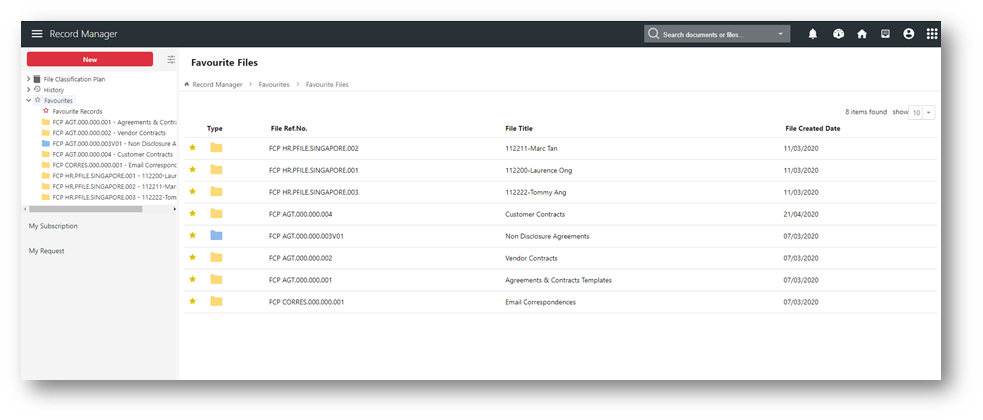
Removing a Folder as Favourite
To remove a favourite folder from the list,
- Click on View Details icon in the Favourite Files widget.
- Click on the
 icon of a favourite folder to remove from this list.
icon of a favourite folder to remove from this list. - The folder will be removed from this list automatically.
Alternatively, you can remove the favourite icon ![]() on the folders from other KRIS page by clicking on it.
on the folders from other KRIS page by clicking on it.