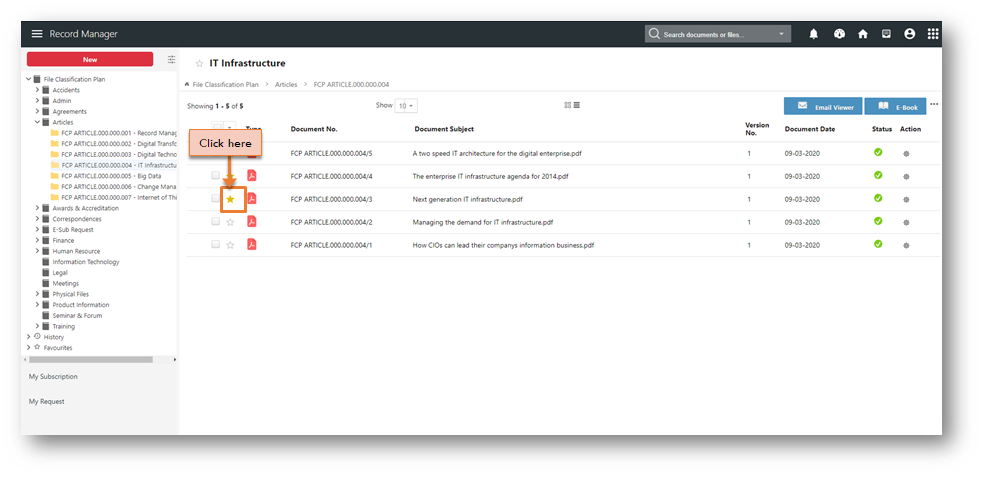Managing Favourite Documents
Adding Documents to Favourite Records List
- Open a folder from the File Classification Plan.
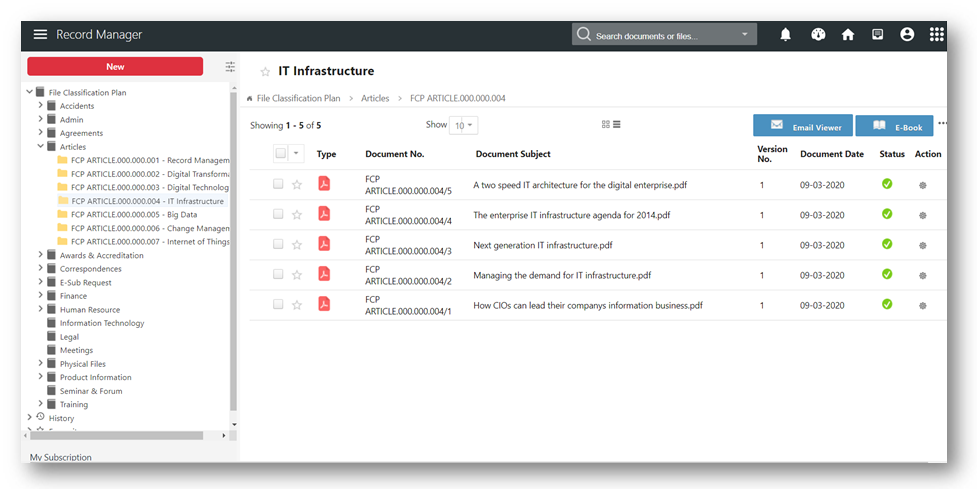
- Click on the
 icon beside the documents that you want to add to the Favourite Records list.
icon beside the documents that you want to add to the Favourite Records list. - The star icon will change to yellow star
 which indicates that these document is added to the Favourite Records list successfully.
which indicates that these document is added to the Favourite Records list successfully. 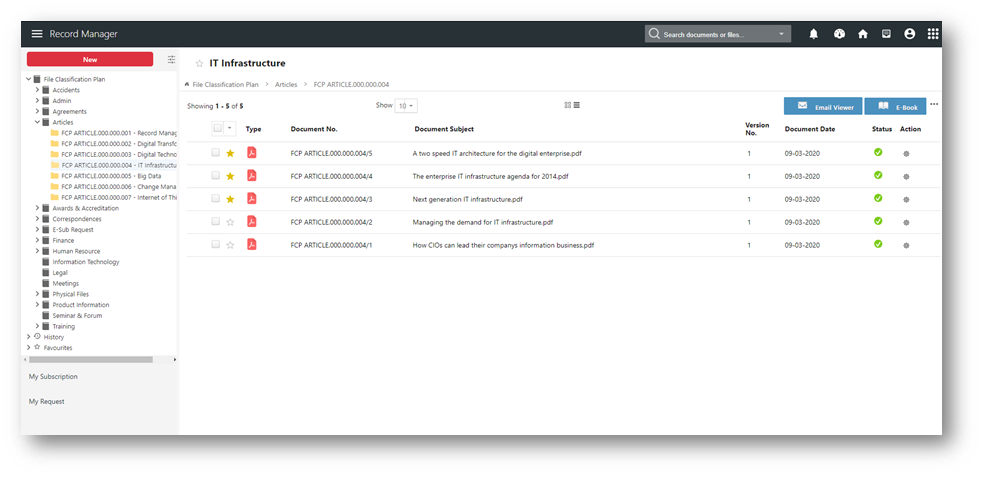
Accessing your Favourite Documents
To view your favourite documents
- Expand the Action Menu panel.
- Click on the Favourites node and select Favourite Records option.
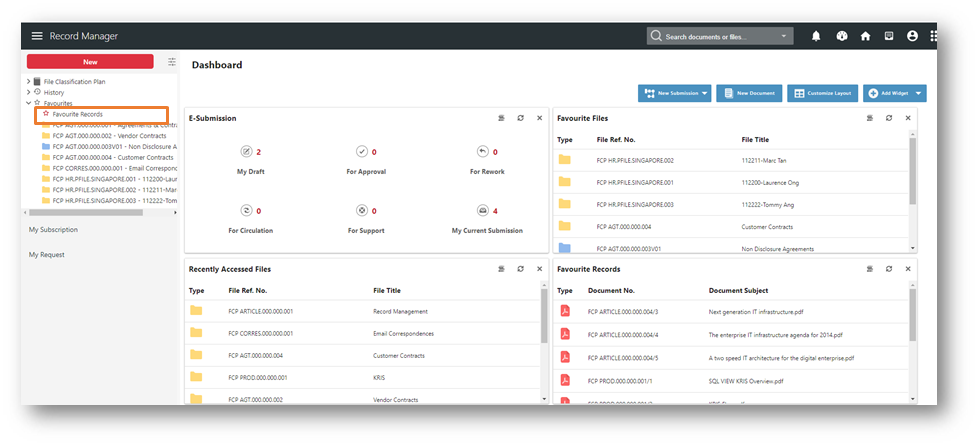
Alternatively, you can also find add Favourite Records widget into your Dashboard which will list down only 10 favourite documents.
To view your full list of favourite documents, click on the View Details icon in the widget. 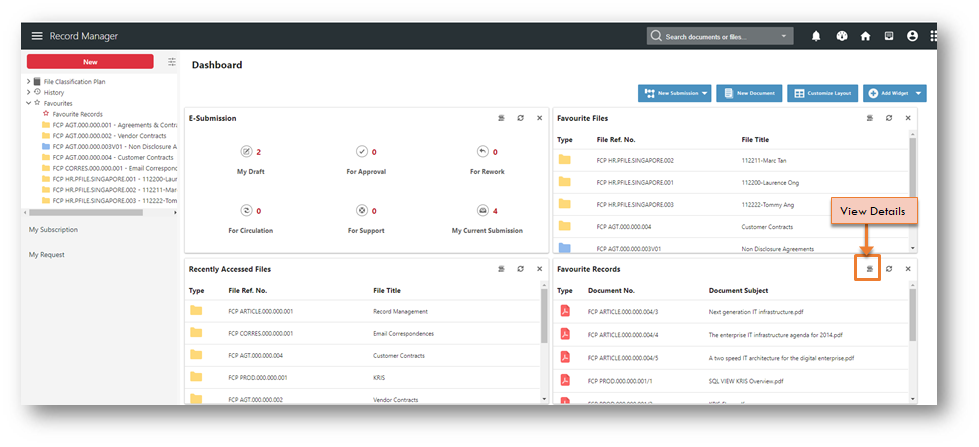
KRIS will display the Favourite Records list with the following fields,
- Type – The icon that indicates the format of the records.
- Document No. – The number that KRIS generates and assigns to a record upon.
- Document Subject – The descriptive name for the record.
- Version No. – The number of versions created for the particular record.
- Document Date – The date of the record user specified during filing.
- Action – Click to show a quick list of actions which can be performed by the user.
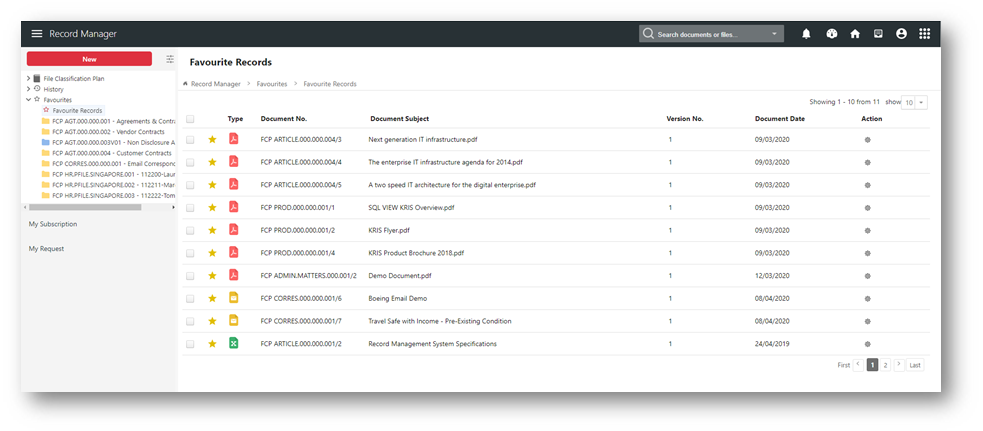
Removing a Document as Favourite
To remove a favourite document from the list,
- Click on View Details icon in the Favourite Records widget.
- Click on the
 icon of a favourite document to remove from this list.
icon of a favourite document to remove from this list. - The document will be removed from this list automatically.
Alternatively, you can remove the favourite icon ![]() on the document from other KRIS page by clicking on it.
on the document from other KRIS page by clicking on it.