Managing Draft Submissions
The Save function in the New Submission allows you to save your work in progress submissions so that you can continue to work on them the next time. The Draft Submissions saved into E-Submission come with the Draft Submission ID which will change to the official Submission ID after you submit. No email notification will be sent to the users in the Routing Profile when you save any changes made.
Saving a Submission as Draft
To create a new submission for approval,
- Click on the New Submission button in Dashboard.
- Click on the submission template that is intended for Approval.
- Note: The name of the submission type can be changed to better described the different types of approval that are needed for various business needs. For e.g. Submission Template used here is called “Approval“.
- A New Submission – Approval Form is displayed. Under the Header Information section, fill up the header information.

- Click on the Save button.

Your draft submission will appear on the My Submission – Draft section. 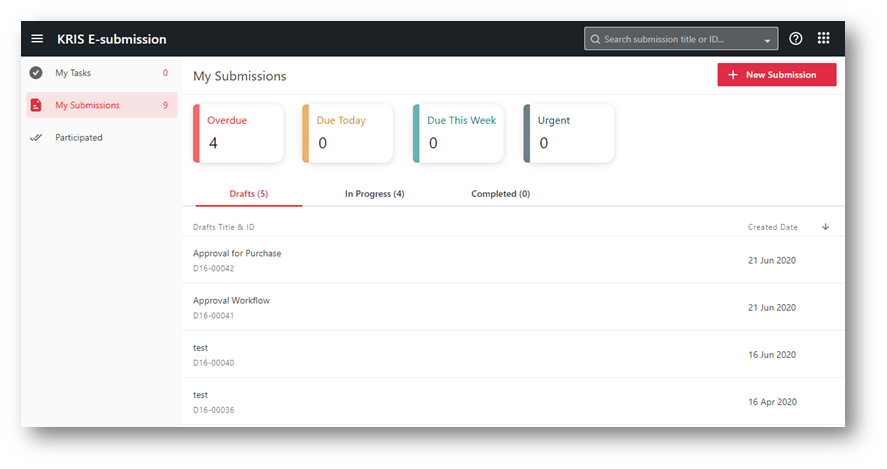
Working on a Draft Submission
- Open your submission from My Submission – Drafts section.
- Continue to edit your Submission and click on the Submit button once you have completed OR
- Click on the Delete button to remove this draft submission from your list. No email notification will be sent out
