Sharing via Document Links
You can easily copy the document links of the records in KRIS and share them internally within the company.
The recipient of the document links will need to have relevant access rights to access these documents.
Copy Document Link ![]() icon in the Document Profile allows you to copy the document link of that document onto the clipboard and to paste it anywhere especially on email to circulate out to other recipients.
icon in the Document Profile allows you to copy the document link of that document onto the clipboard and to paste it anywhere especially on email to circulate out to other recipients.
To copy the document link of a document,
- Mouse over the Action icon followed by the View Details option of a document from any Document or Search Results tables in page.
- Click on the Copy Document Link
 icon inside the Document Profile of the document.
icon inside the Document Profile of the document. 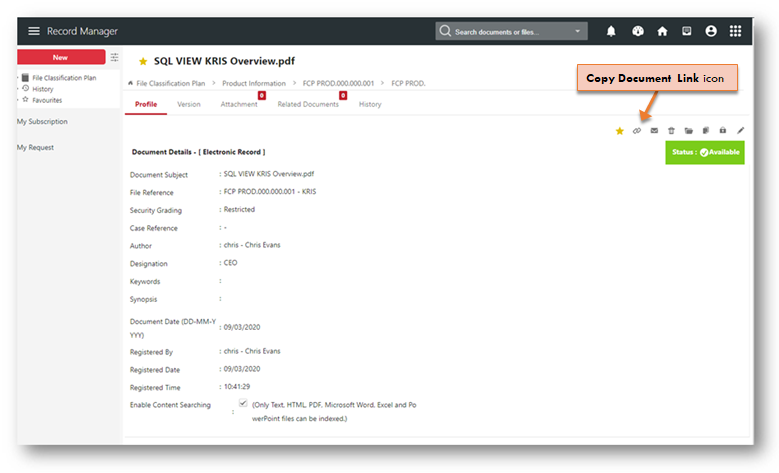
- Click on the OK button to copy the document link onto the clipboard.
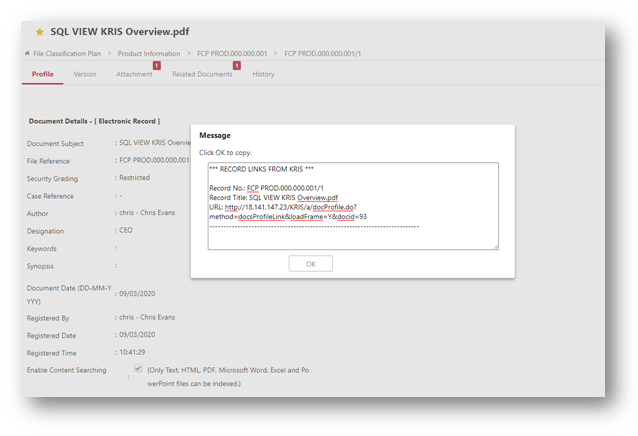
- Open any application such as Microsoft Office applications or email and paste the copied document link by entering Ctrl + V key.
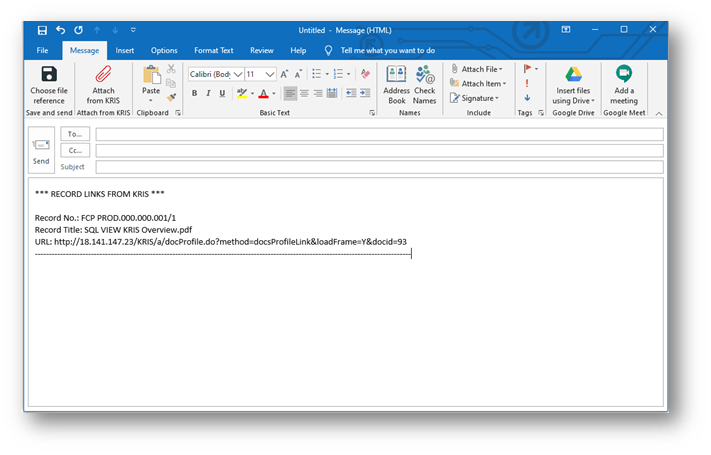
You can also find this Copy as Link ![]() function in the KRIS Document Viewer.
function in the KRIS Document Viewer. 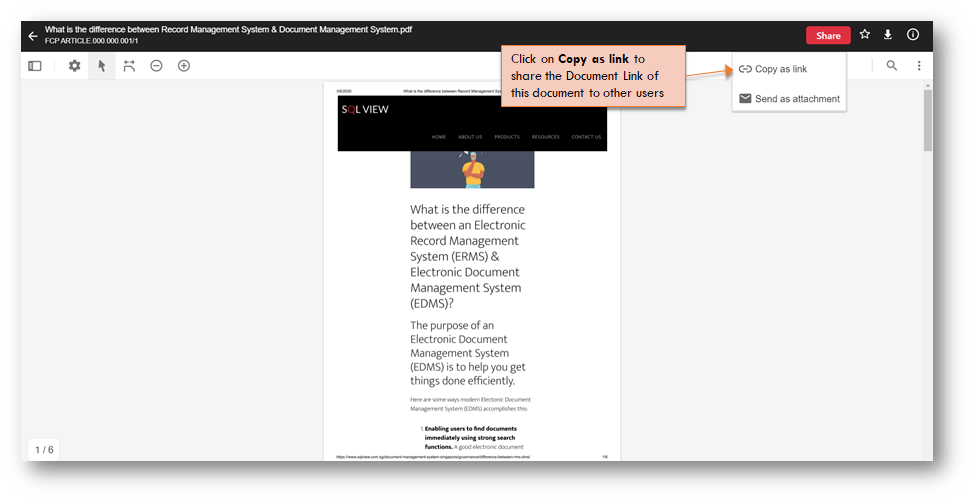
Sharing Multiple Documents via Document Links (From Same Folder)
To copy the document links of a set of document from the same folder for circulation,
- Click on a folder in KRIS.
- Select a few documents from the File Details page by ticking on the checkbox. The selected documents are added into Work Tray
 found at the top bar.
found at the top bar. - Click on the Checkbox Option icon.
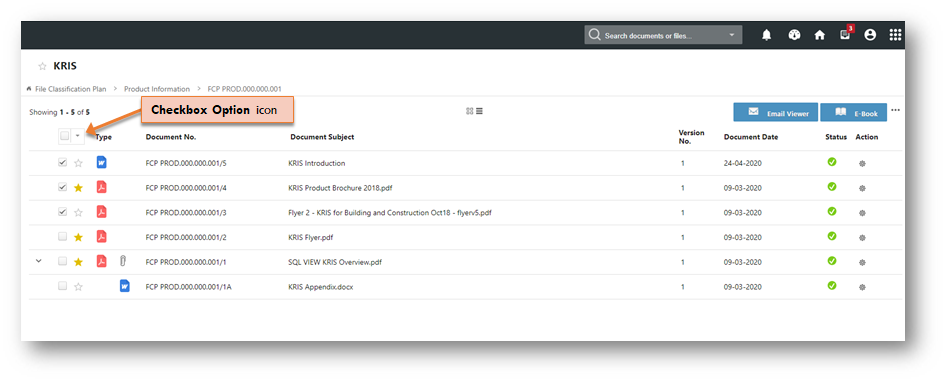
- Select Copy As Link option from the drop down menu.
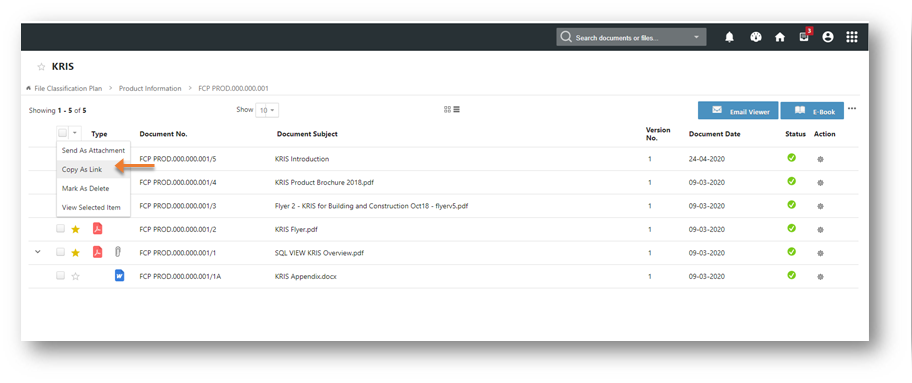
- KRIS will bring you to the Work Tray – Copy As Link and your selected documents are listed here.
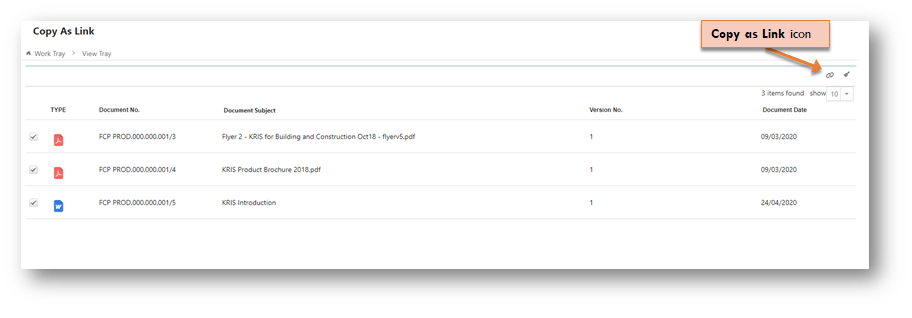
- Click on the Copy Document Link
 icon.
icon. - Click on the OK button to copy these document links onto the clipboard.
- Open any application such as Microsoft Office applications or email and paste the copied document link by entering Ctrl + V key.
Sharing Multiple Documents via Document Links (From Different Folders)
To copy the document links of a set of document from the different folders for circulation,
- Click on a folder in KRIS.
- Select a few documents from the File Details page by ticking on the checkbox.
- Repeat Step 1 to Step 2 for different folders to add these documents into Work Tray
 found at the top bar.
found at the top bar. - Click on the Work Tray icon and select Copy As Link option.
- KRIS will bring you to the Work Tray – Copy As Link and your selected documents are listed here.
- Click on the Copy Document Link
 icon.
icon. - Click on the OK button to copy these document links onto the clipboard.
- Open any application such as Microsoft Office applications or email and paste the copied document link by entering Ctrl + V key.
Sharing Multiple Documents via Document Links (From Universal Search Result)
- Search for Documents via Universal Search.
- Select a few documents from the Search Results by ticking on the checkbox.
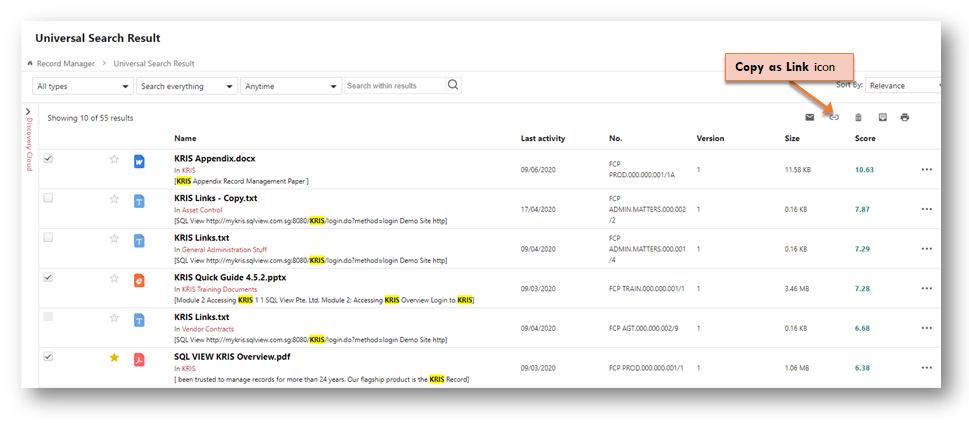
- Click on the Copy As Link icon
- KRIS will bring you to the Work Tray – Copy As Link and your selected documents are listed here.
- Click on the Copy Document Link
 icon.
icon. - Click on the OK button to copy these document links onto the clipboard.
- Open any application such as Microsoft Office applications or email and paste the copied document link by entering Ctrl + V key.
