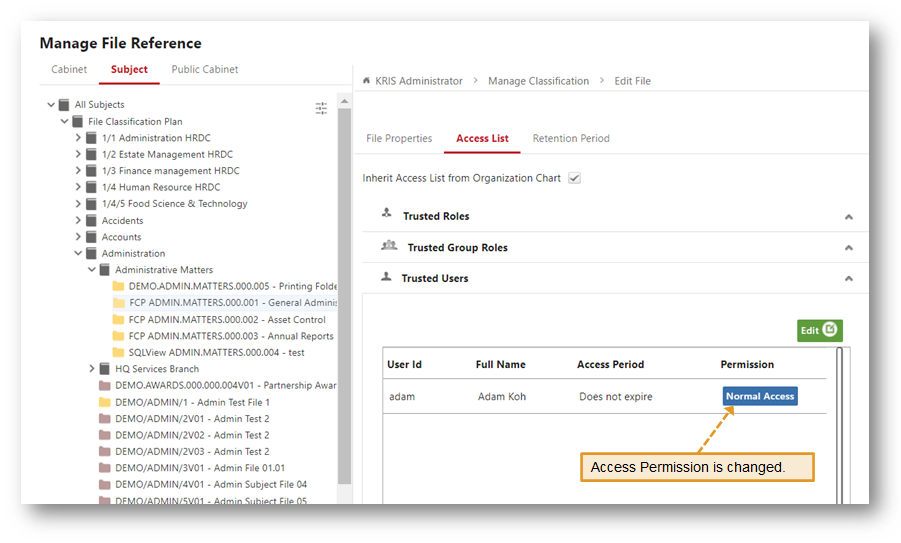Granting Individual User Access to a File
This section describes in detail how to allow the System/ User Administrator to grant the exceptional access to particular individual to access the certain Subject File due to the operation needs.
- Click on Module Switcher at the top bar and select KRIS Administrator module.
- Click on Manage File Reference link under Manage Classification section.
- Click on Classification Tab for e.g. Subject.
- Click on > to expand the classification.
- Click on a File Reference in the tree view.

- Click on Access List Tab.
- Click on Trusted Users Section.
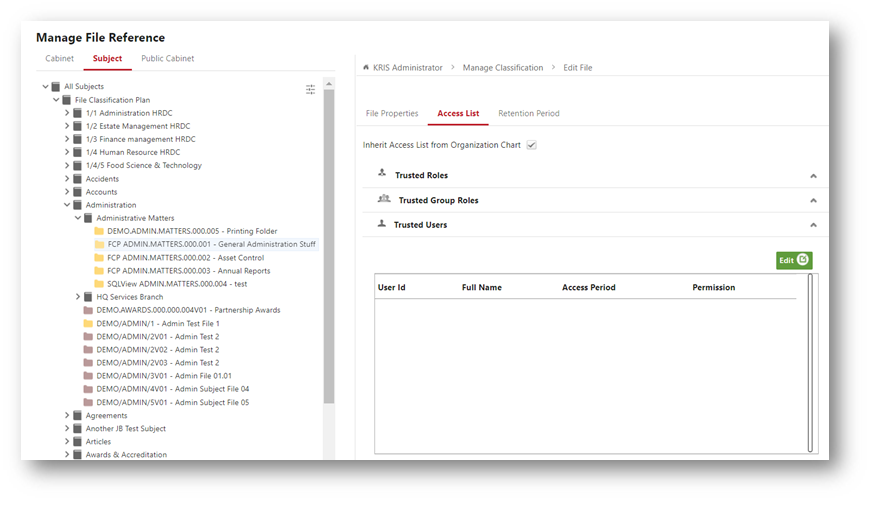
- Click on Edit button to add new user to the Trusted Users List.
- Select a user from Available List to add as a new trusted user and click OK in the next prompt window.
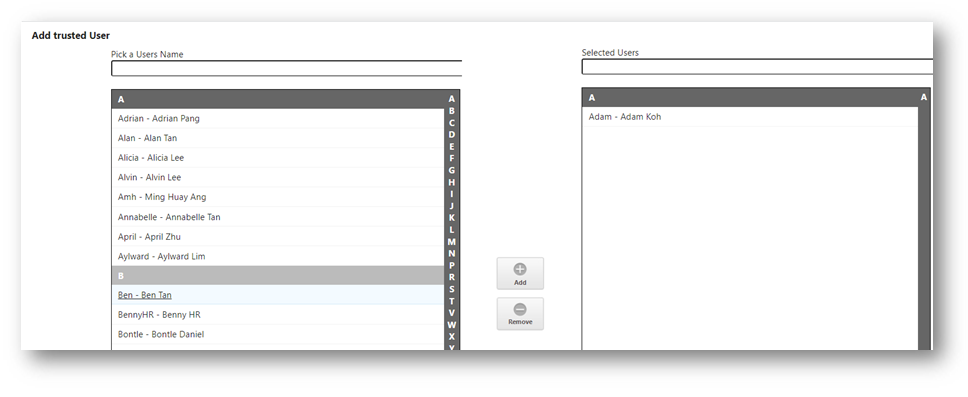
- Click OK button to close the Add Trusted User window.
The selected user is added as a Trusted User and his Access Period is default set to Does not expire. The default Permission given to this user is defined at Default Exceptional Access Right field found in System Settings -> Organization Structure Settings. 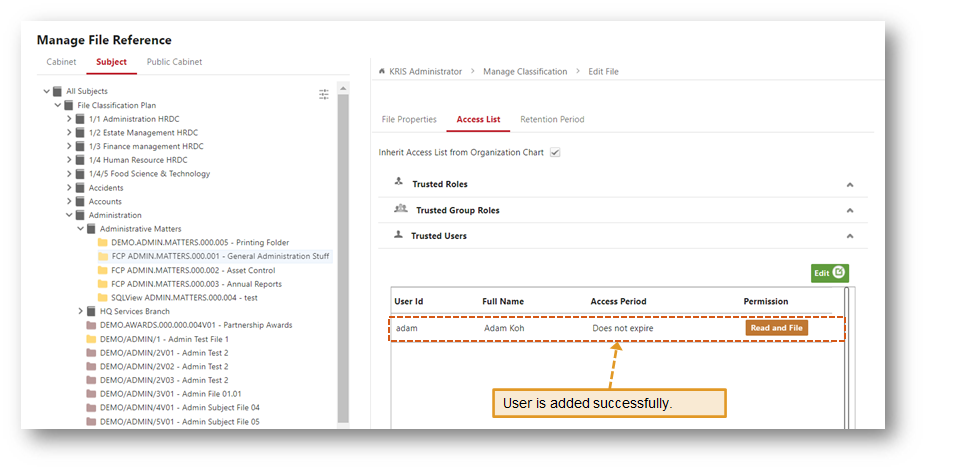
11. You can also change the default permission by clicking on Permission button (for e.g. Read and File button in the example above).
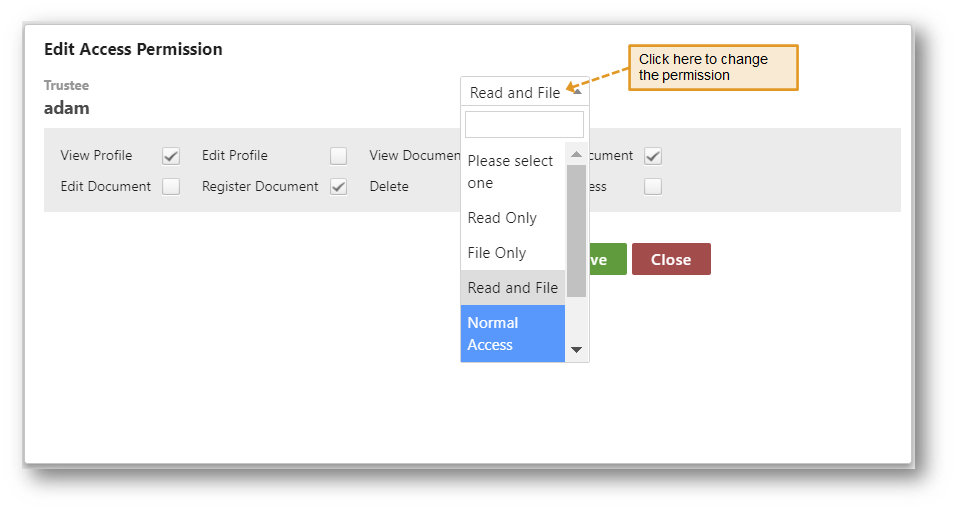
12. Click Save button to save the new changes.