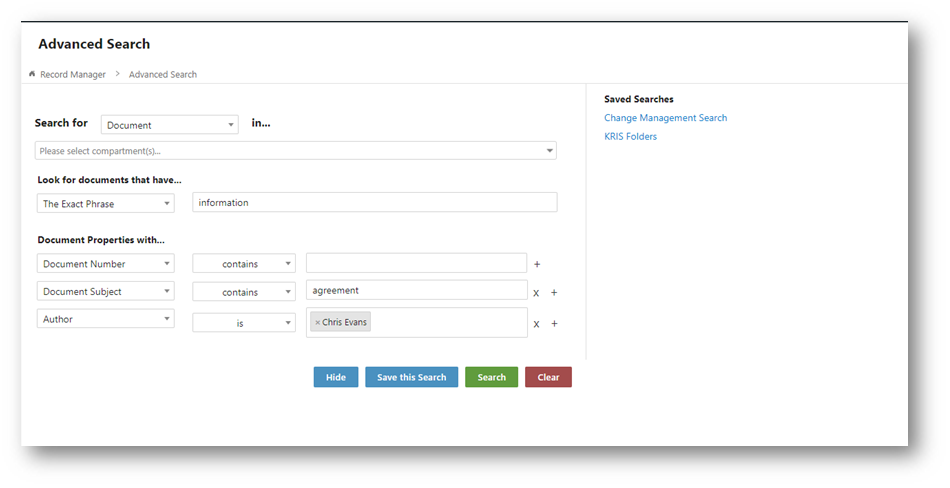Finding Documents by Using Advanced Search
Advanced Search allows you to construct a more specific search query. By using Advanced Search you can choose to display or exclude results that include certain words, filter search results with certain properties and search on content in the documents.
To search for documents,
- Click on the Advanced Search from the drop down menu.
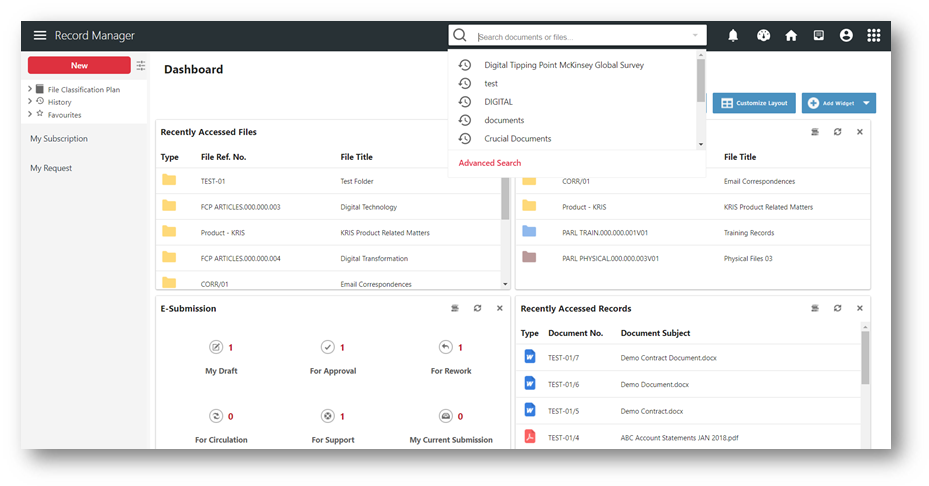
- Under Look for documents that have…, type words or phrases in the fields for e.g. information that are shown in the following illustration.
- Any of These Words: Search for records that contain any of the words entered.
- All of These Words: Search for records that contain every word entered.
- The Exact Phrase: Enter two or more words. The results returned will contain the text exactly as it is entered
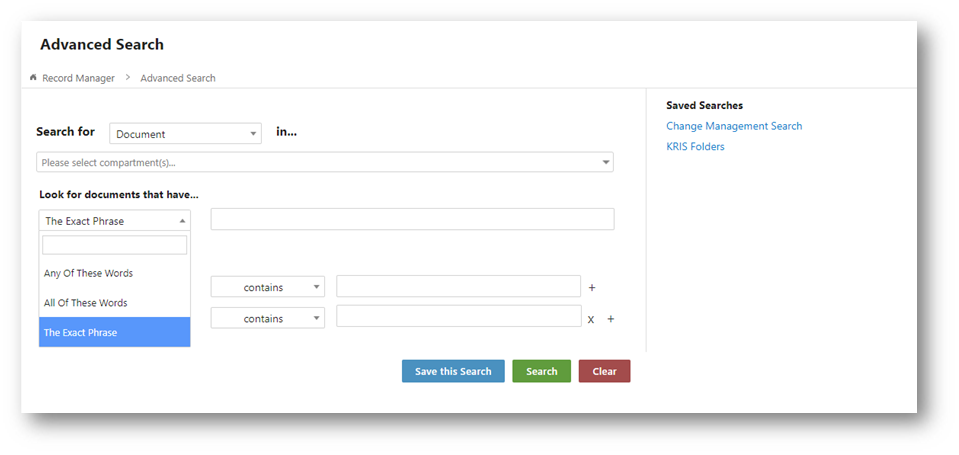
- To find content that is marked with certain document properties, use the fields under Document Properties with…
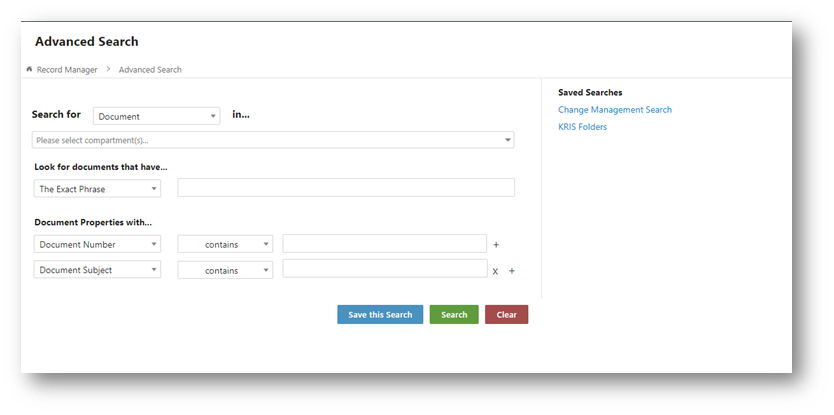
- Click on the Add Condition icon
 to more search criteria. choose a search parameter, and type a value that you want to search for.
to more search criteria. choose a search parameter, and type a value that you want to search for. - Click Add Condition icon
 to search on more than one property. In the following example, the search results will display items authored by “Chris Evans” that contain the term “agreement” in the Document Subject.
to search on more than one property. In the following example, the search results will display items authored by “Chris Evans” that contain the term “agreement” in the Document Subject.
- You can also remove any conditions by clicking on the Remove Condition icon
 .Click on the Search button.
.Click on the Search button. 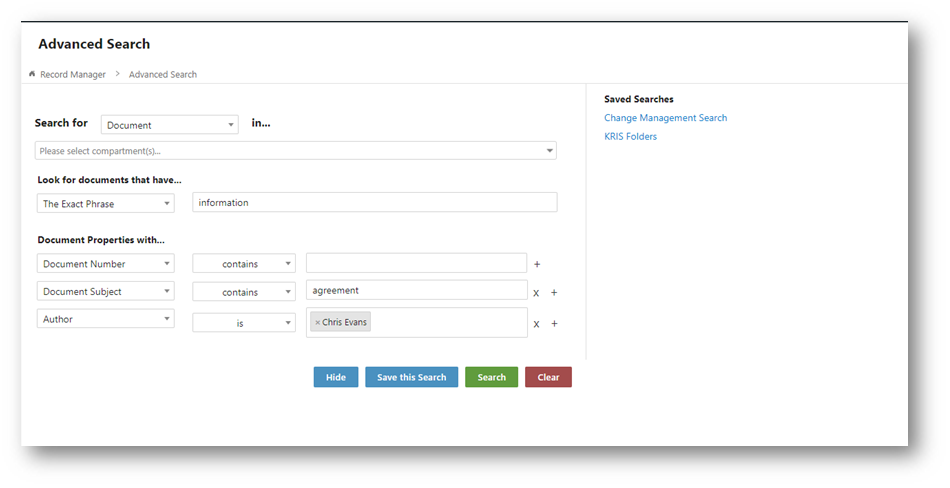
- You can also remove any conditions by clicking on the Remove Condition icon
Refining Search Result through Faceted Search
Faceted search in Document Search Result uses documents properties as criteria for you to refine the search results. You will get specific and relevant options to filter the result page. This makes faceted search an easy and practical way to search for documents quickly.
Faceted search also makes search results more relevant by describing the context to the list of search result without any effort from your side. 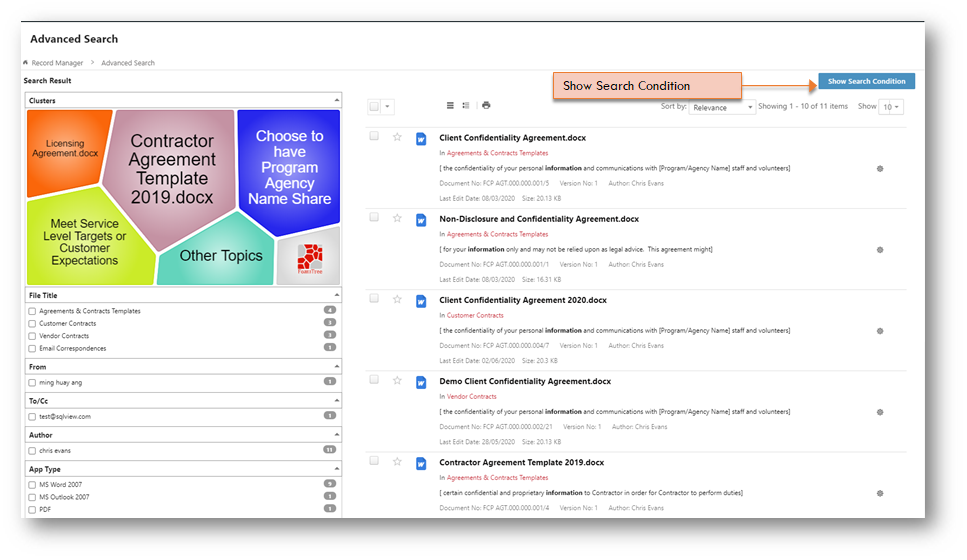
Available Facets that are generated from the File Search Result,
- Clusters – A word cloud with terms that discovered through the document properties and contents in search results.
- File Title – List of top 10 folders that most documents listed in the search results.
- From – Sender information in the emails from the search results.
- To/Cc – Recipient information in the emails from the search results.
- Author – The author of the record, typically it is the same person who uploaded the document.
- App Type – List of document formats in the search result.
- Last Activity Date – Date range of the Last Activity Date found in the Search Result.
Filter the search result by selecting the metadata in the Facets, the search result will be refreshed to show relevant list of document. Remove the filter by deselecting the metadata from the facet.
Changing Existing Search Condition
You can modify the existing Search Condition from the Search Result page by clicking on the Show Search Condition button.
Change the existing search condition and do the search again.