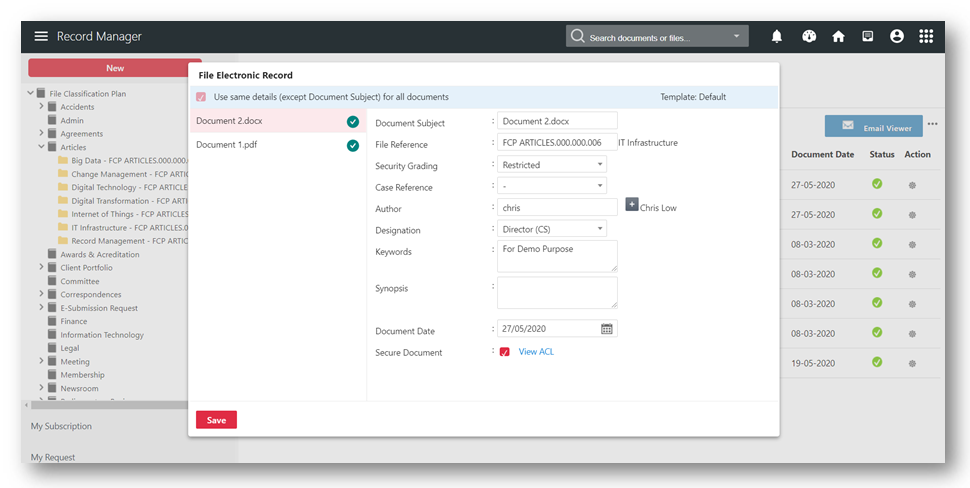Filing Documents
The fundamental of filing documents to KRIS is not only to capture the content of the document but also the information about this document which is refers to metadata in KRIS.
The metadata allows the records to be found by relevant criteria, brings similar records together and also helps to distinguish documents from one another.
By classifying the uploaded document into the correct file classification and defining all relevant metadata, these gives you the full context of the uploaded document on its value and purpose.
There are several filing methods in KRIS and this video will show you the most commonly used filing method – “Drag and Drop“,
Filing Document
- Click on New > Electronic Record on Action Menu or New Document button on the Dashboard.
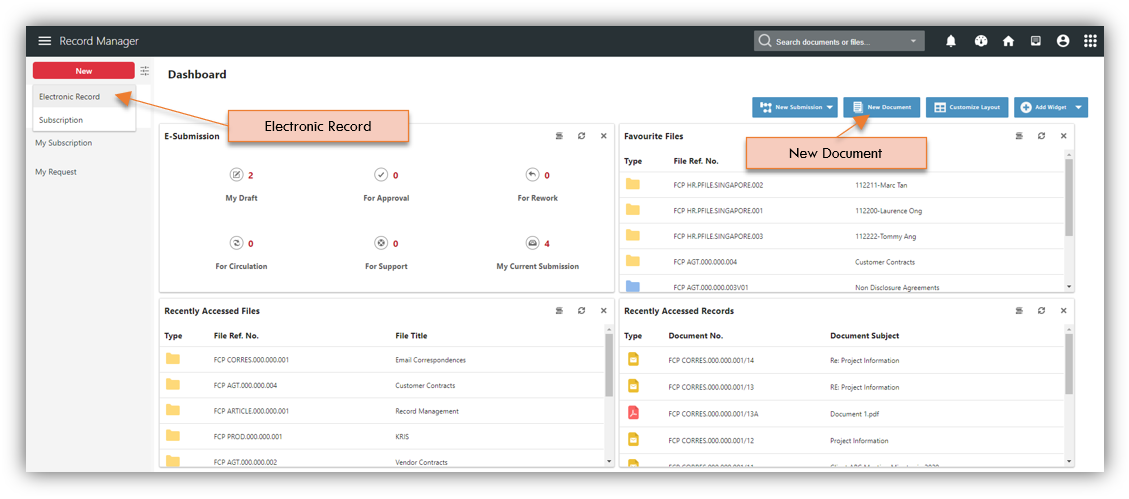
- A profile form for defining the metadata will be displayed and the most of the below mandatory fields auto populated,
- Document Subject – is auto populated with file name of the selected document.
- File Reference – refers to the folder in which the document should be filed into. The only mandatory field that you need to choose
- Security – refers confidentiality of document which is auto populated based on the folder you selected in File Reference field
- Author – refers to the creator of the selected document and it is auto populated with your user id and user name.
- Designation – is auto populated with the default role that is configured for the Author. You can change the designation if the Author has multiple roles.
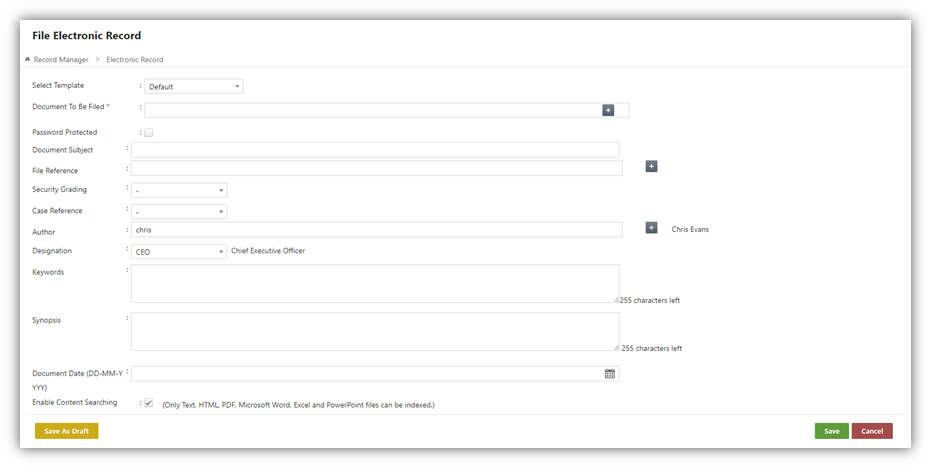
- Click on the Upload icon at the Document To be Filed field and select a document from your system.
- Click on the Lookup icon in the File Reference field to look for folder to file.
- It is optional to enter more information in the following fields:
-
- Case Reference – a list of sub folders (if any) found under the File Reference field.
- Keywords – allows the user to enter additional words to facilitate searching
- Synopsis – allows the user to enter a short summary of the record.
- Document Date – is auto populated with the current system date if it is not entered.
- Click Save button to upload the document.
Drag Documents into KRIS
Drag-and-drop allow you to upload multiple documents to a folder and batch input metadata at the same time.
- Open a folder in KRIS from the File Classification Plan
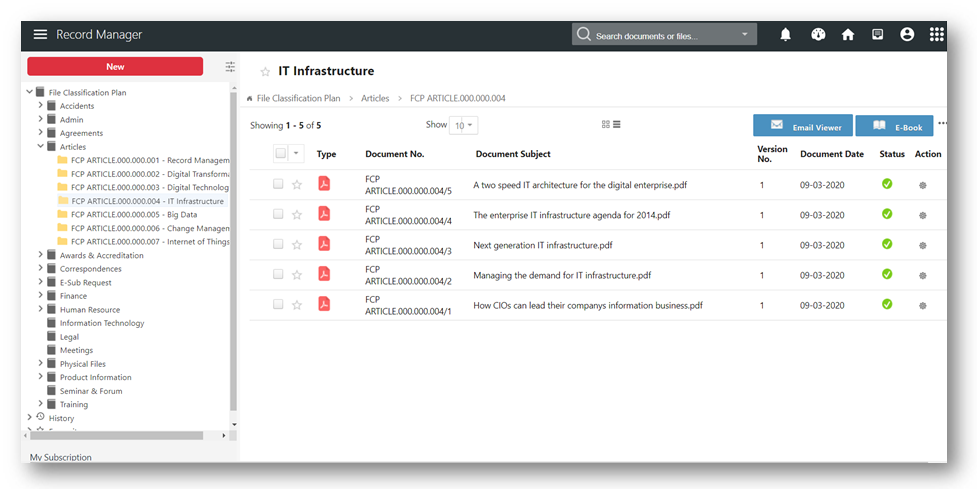
- Drag documents from your computer into the drop zone in the File Detail page.
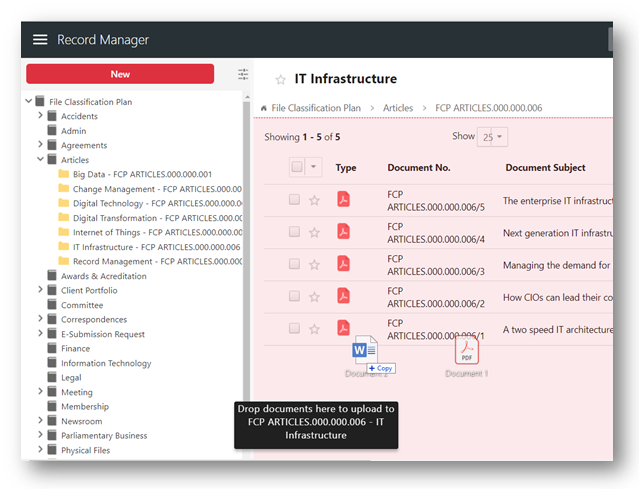
- Click on X icon to close the filing pop up window after the documents are uploaded successfully.
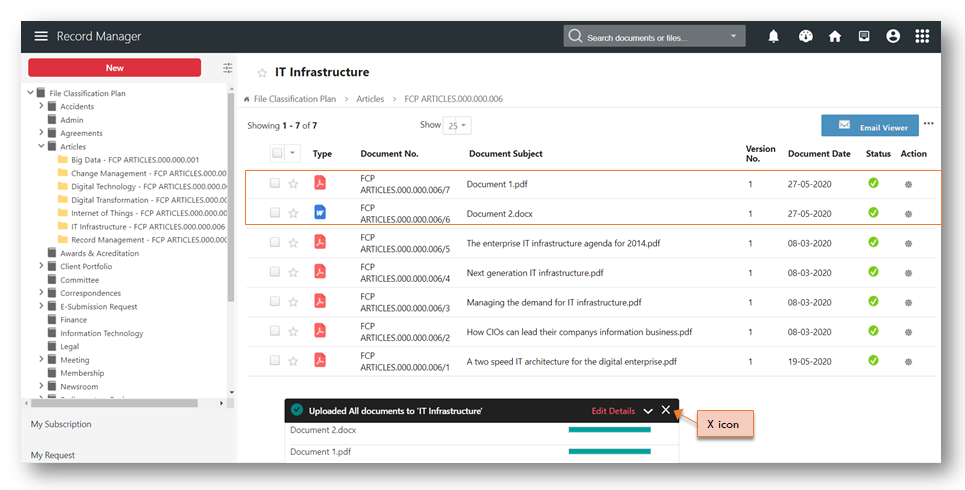
- If you want to input additional information on these uploaded documents, click on Edit Details on the filing pop up window.
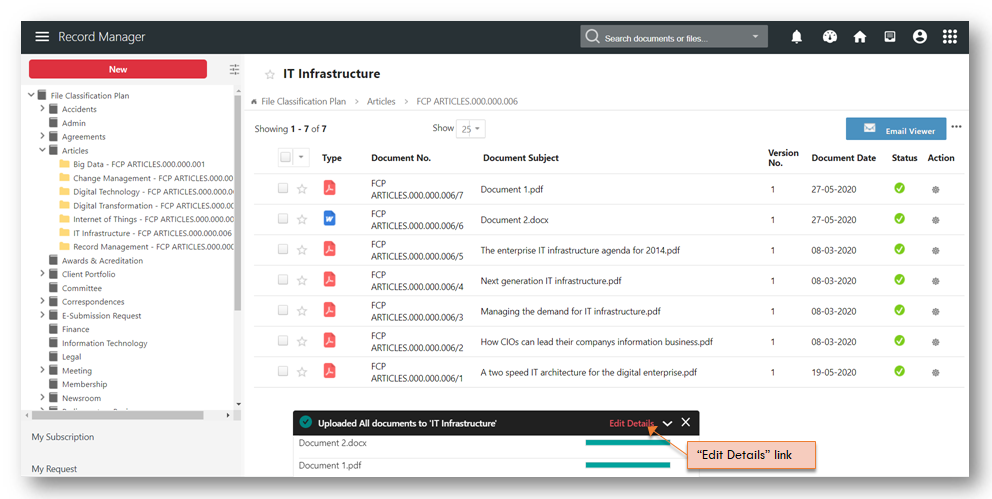
- Click on Save button after adding the additional information.