Editing an Existing Group Role
To edit the properties of a group role,
- Click on Module Switcher at the top bar and select KRIS Administrator module.
- Click on Manage Group Role link under Manage Organization Structure section.
- Right-click on a Group Role and select the Edit option.
- Update the Group Role’s Details.
- Change Security Grading to a higher value (Confidential) than the current value (Restricted).
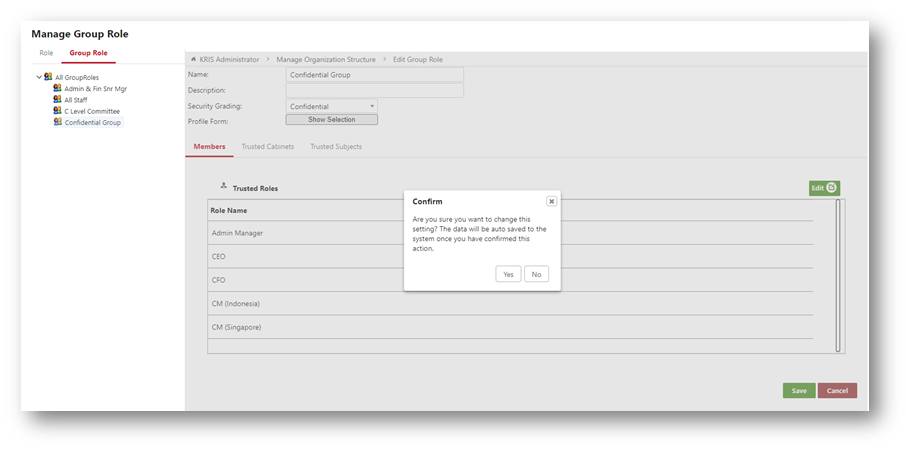
- Click on the Yes button in the Confirmation window.
- The Security Grading is changed successfully and the roles that do not match the new Security Grading are automatically removed
- Click on Edit to change the role(s) assigned to this group roles.
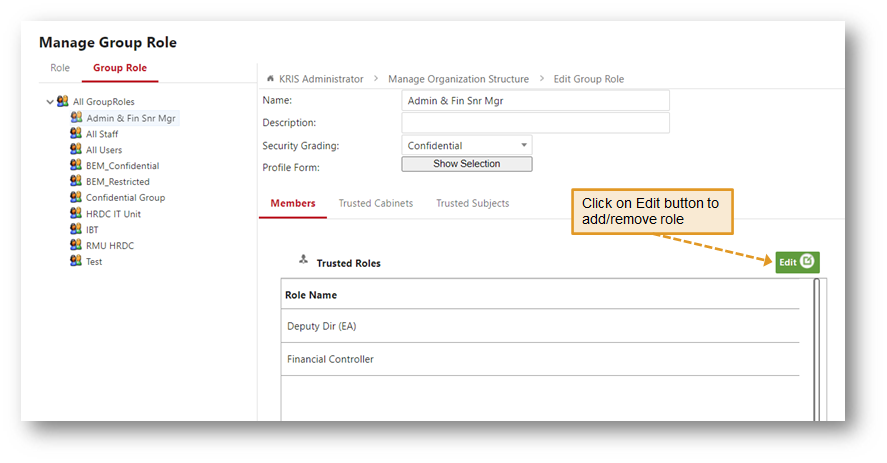
- Click Trusted Cabinets / Subjects to view / edit the group role’s access.
- Click on the Save button to save the changes.
- Click on the OK button to close the Success Message window.
