Configuring Users to KRIS Administrative Roles
This section describes how System Administrator can assign Normal User with the administrative role to perform the administrative tasks in KRIS
System Administrator and User Administrator can co-manage the same admin point. However, KRIS does not allow Subject Officer to co-manage the same admin point. This means that if the admin point A is already managed by Subject Officer 1, the other Subject Officer is not allowed to manage it unless the Subject Officer 1 has been removed from admin point.
Assigning Users as KRIS Administrative Roles
To assign user as the administrative roles in KRIS,
- Login as System Administrator
- Click on Module Switcher at the top bar and select KRIS Administrator module.

- Click on Administrative Roles Management link under Control Panel section.
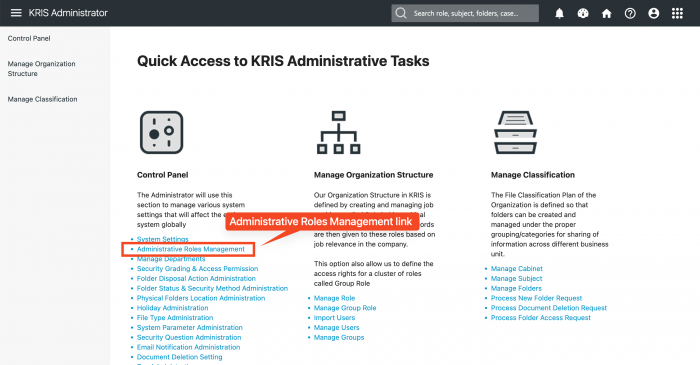
- Search for the User using Search Criteria and click on the Search button.
- Change the Type for the User from Normal User to System Administrator, User Administrator or Subject Officer.

- Expand the tree view on the left and check the administration point where the user will be responsible for
- Subject tree view – to set the administration point on the topic that this user will manage
- This allows the users to add new subject/folder, edit and delete the subjects/ folder that are selected
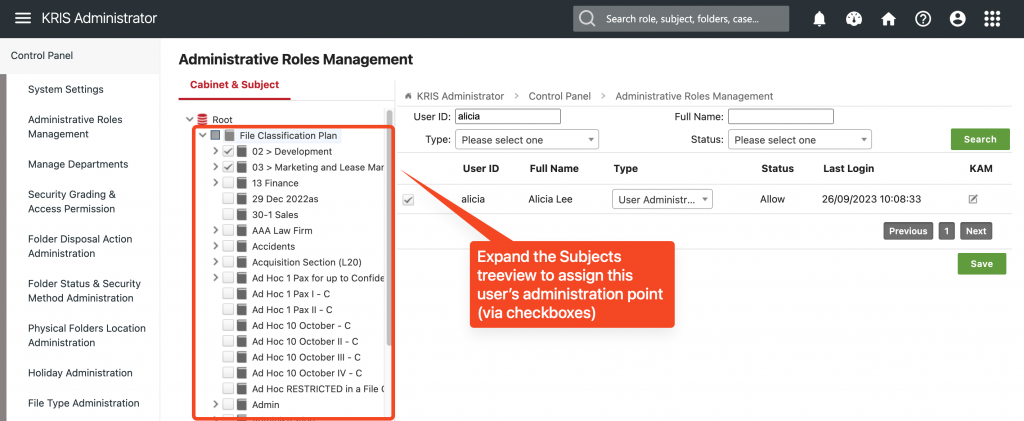
- This allows the users to add new subject/folder, edit and delete the subjects/ folder that are selected
- Cabinet tree view to set the administration point on the Roles and Cabinets that this user will manage
- This allows the user to add new roles, edit and delete roles that are selected.
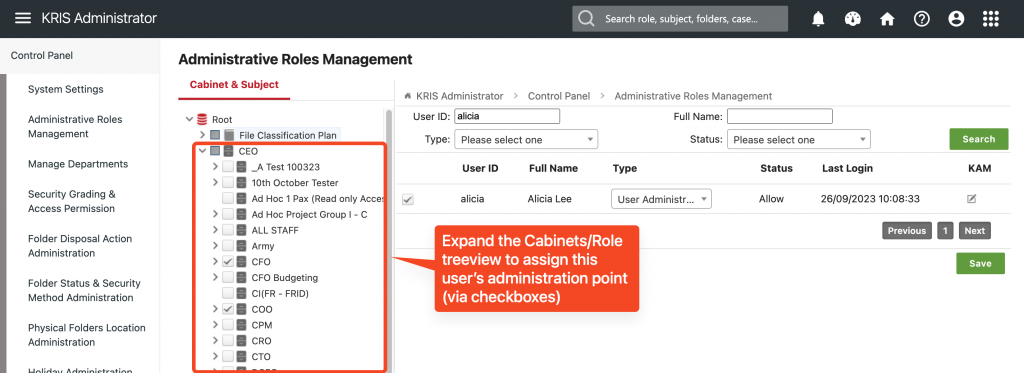
- This allows the user to add new roles, edit and delete roles that are selected.
- Subject tree view – to set the administration point on the topic that this user will manage
- Click on the Save button.

- Click on the OK button to close the Success Message window.
Changing Administration Point
In the event that the Administrator is now responsible for a different set of classifications or roles,
- Search for the User using Search Criteria and click on the Search button.
- Click on the Edit Administration Point icon to load the user’s current administration points in the tree view.
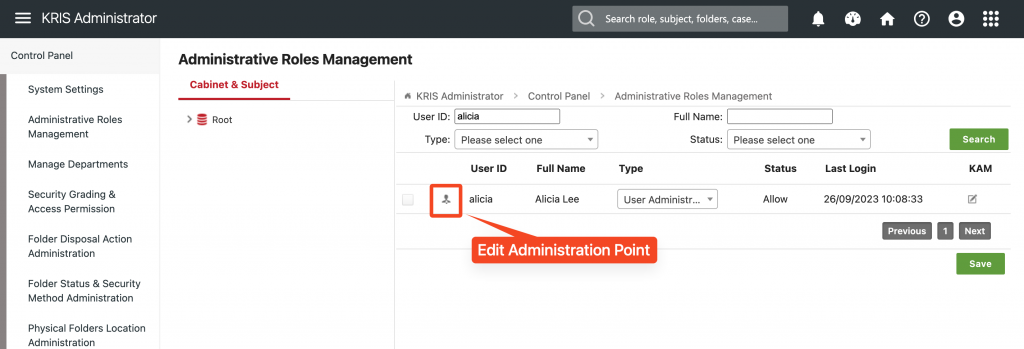
- Makes the necessary changes on the Administration Point tree view
- Click on the Save button to save changes.
- Click on the OK button to close the Success Message window.
Removing User from KRIS Administrative Roles
To remove the user from KRIS Administrative Roles,
- Search for the User using Search Criteria and click on the Search button.
- Change the Type from Subject Officer/User Administrator/System Administrator to Normal User.
- Click on the Save button.
- Click on the OK button to close the Success Message window.
