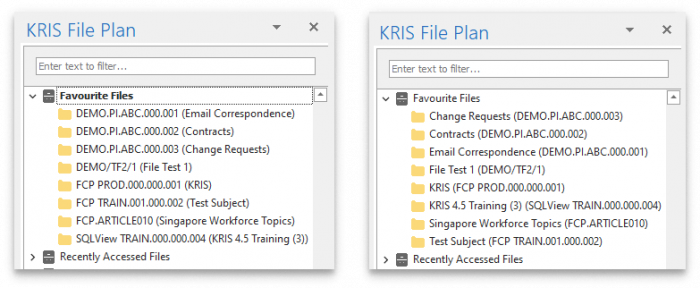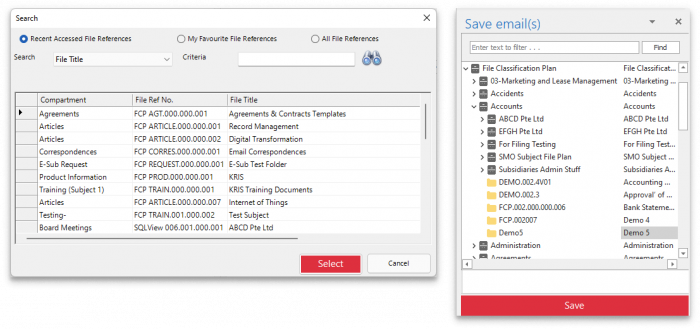Configuring Smart Mail Organiser (SMO) Settings
You may configure Smart Mail Organiser (SMO) to your preference using Settings. To access SMO settings, navigate to the KRIS tab on your Outlook toolbar, and click Settings.
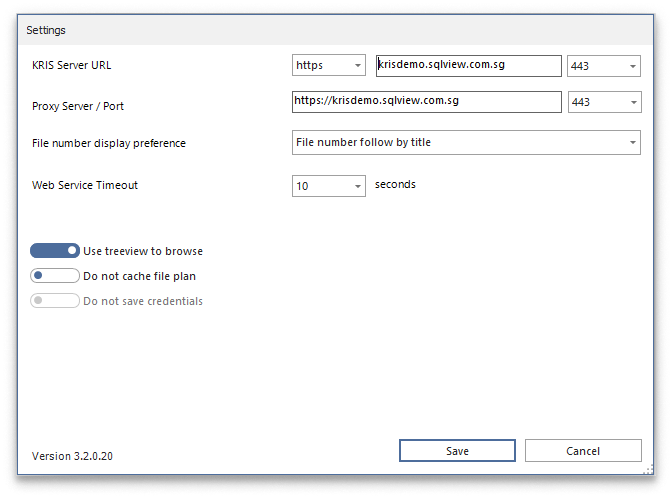
The following describes what each setting does:
[su_table responsive=”yes” alternate=”no”]
| KRIS Server URL | This defines the KRIS server address that SMO will connect to. Do not change unless instructed by our Helpdesk. |
| Proxy Server / Port | This defines the proxy server and port which SMO will connect to. Do not change unless instructed by our Helpdesk. |
| File number display preference | You can choose how your would like to display the file reference (folder) on the File Plan, either
|
| Web Service Timeout | This defines how long an SMO operation will take before it times out. Do not change unless instructed by our Helpdesk.
By default, it is set at 10 seconds. |
| Use treeview to browse / Use Search to find files | This setting allows you to toggle the behaviour of selecting a file reference while saving emails:
By default, this setting is toggled on. |
| Do not cache file plan / Cache file plan | This defines whether SMO will cache your file plan. Do not change unless instructed by our Helpdesk.
By default, this setting is toggled off. |
| Save credentials | This shows you whether SMO is currently saving your login credentials. If you have opted to “Remember my password” when logging in to SMO, this setting will be toggled on. |
[/su_table]
After making changes to any settings, click Save to save your changes. Restart Outlook for the changes to take effect.