Configuring Security Grading Settings
Security grading is the value that is used to determine the access level of a Role and a Classification (i.e. Cabinet, Subject and Folder). Each Role or Classification is assigned with a Security Grading during the creation. A Role must have a Security Grading that is equal or higher than the Security Grading of any Classification.
Primary Permissions Administration section allows you to view the different access rights applicable within the organization chart. This section is just for viewing and it is not editable.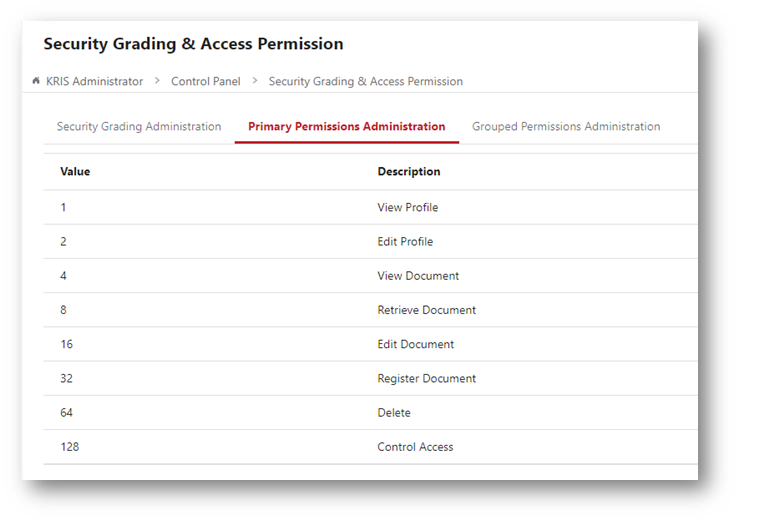
Grouped Permissions Administration section allows you to view the different combination of primary permissions access rights. This section is just for viewing and it is not editable. 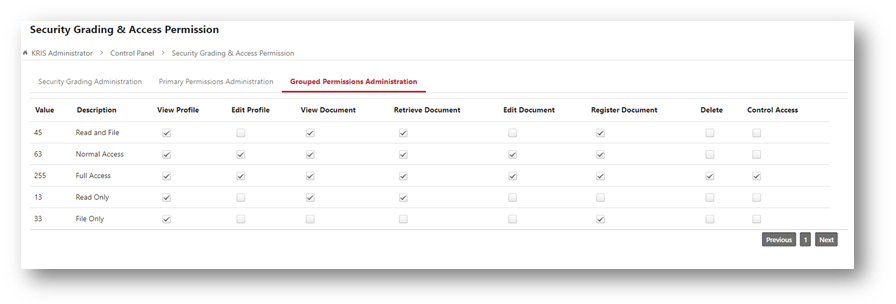
To configure the Security Grading settings,
- Login as System Administrator.
- Click on Module Switcher at the top bar and select KRIS Administrator module.
- Click on Security Grading & Access Permission Administration under Control Panel section.
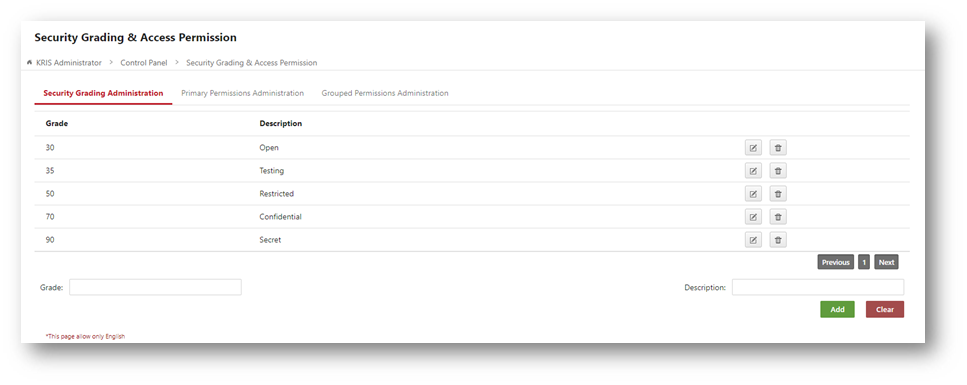
- Click on the Add button to add new Security.
- Click on the OK button to close the Success Message window.
A new Security Grading will be inserted in the table with the following action button and icon.
 – To update the name of the Security Grading.
– To update the name of the Security Grading. – To delete the entire Security Grading.
– To delete the entire Security Grading.
- You cannot delete the Security Grading if it is already in use.
