Configuring File Status & Security Method Settings
Configuring the File Status Settings
- Login as System Administrator.
- Click on Module Switcher at the top bar and select KRIS Administrator module.
- Click on File Status & Security Method Administration under Control Panel section.
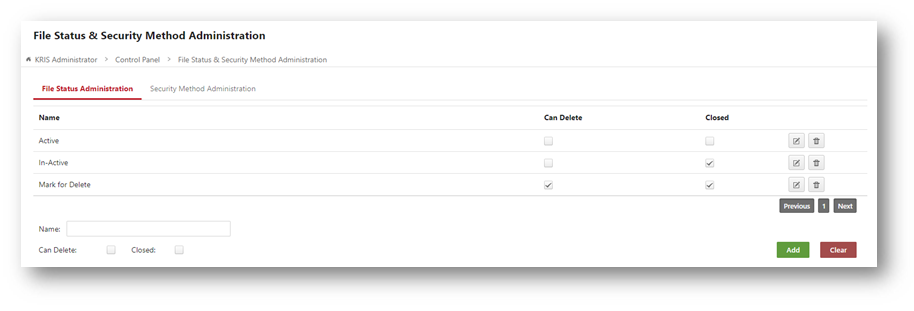
- Enter the name of file status and select the following option if required.
- Closed – The folder will be in the closed state where users are only able to view the record inside but are not allowed of any new filing.
- Can Delete – The folder can be deleted if users perform deletion action.
- Click on the Add button to add a new department.
- Click on the OK button to close the Success Message window.
A new File Status will be inserted in the table with the following action button and icon.
 – To update the name of the File Status.
– To update the name of the File Status. – To delete the entire File Status.
– To delete the entire File Status.
- You cannot delete the File Status if it is already being used by the Roles in KRIS.
Configuring the Security Method Settings
This Security Method module is currently not in use but it is still a mandatory field to fill up during folder creation.
- Click on the Security Method Administration tab.
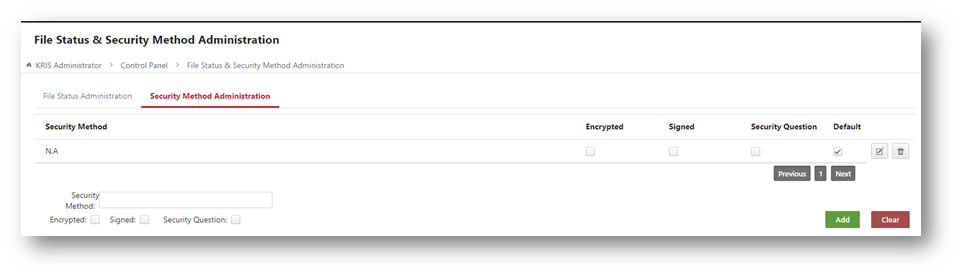
- Enter the value N.A in the Security Method field.
- Click on the Add button to add new department.
- Click on the OK button to close the Success Message window.
- Click on the
 icon to check the Default option.
icon to check the Default option. - Click on the
 icon again to save the changes.
icon again to save the changes.
This Security Method field will automatically populate with this N.A value during folder creation.
Other action icon:
 – To delete the entire File Status.
– To delete the entire File Status.
- You cannot delete the File Status if it is already being used by the Roles in KRIS.
