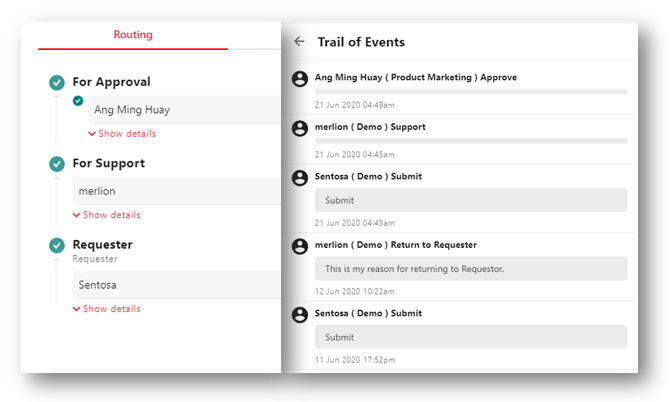Approving a Submission
- Open the submission from the email notification that have been received.
- Alternatively, you can find such submission under the For Approval Category in E-Submission Dashboard Widget or My Task – For Approval section in E-Submission module.
- Click on the Approve button in the Submission page.
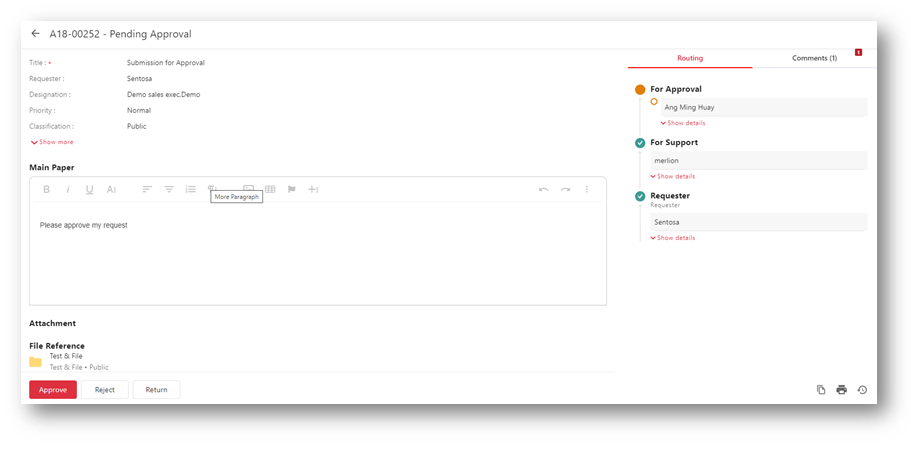
- Enter your comments (if any) and click on the Approve button to continue.
- It is not mandatory if you are approving the submission.
- Click the Close icon to view the current submission or the Process Next Submissions link to continue with the next submission.
After you have approved the submission, it will move on to the next stage and it will be removed from My Tasks list. However, you are still able to retrieve this submission through search and continue to add comments to this submission. The requester and users at the next stage will be notified via email.
If the approving party is the Final Approver, the submission will be completed with the Final Status changed to Approved. A PDF copy of this submission together with the attachments, will be saved into the selected folder in KRIS Record Manager module. An email notification will be sent to every participant in this submission.