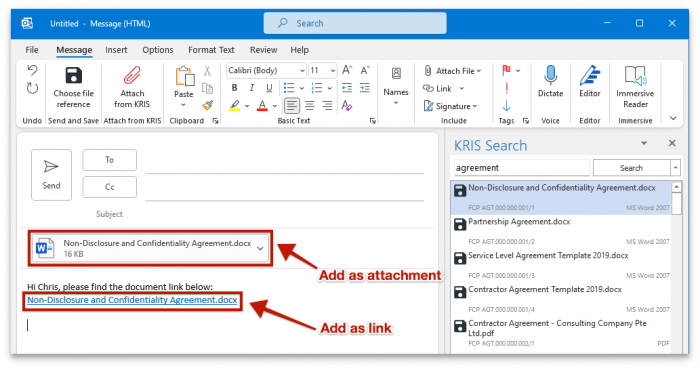Adding KRIS Documents as Attachments or Links in Your Email
Using Smart Mail Organiser (SMO), while composing your email, you can add documents in KRIS as attachments or links to your email.
- While composing an email, click Attach from KRIS in the Outlook toolbar.
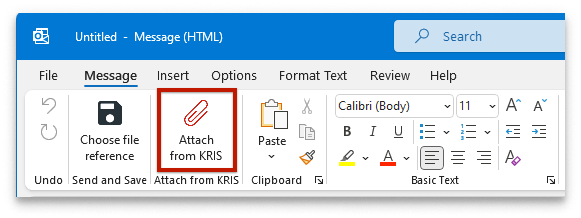
- A search form will be displayed for you to look for the documents to attach. To perform a quick search, enter any search term into the text box and click Search.
- SMO will search based on document subject, author, keywords, content and document date
- The results will be shown.
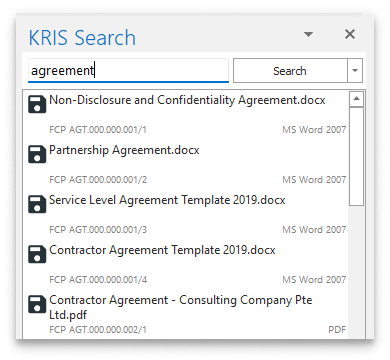
- To perform advanced searching, click on the dropdown icon, and select Show Search Options. You may search using the following criteria:
- Document name
- Author
- File reference
- Synopsis
- Keywords
- Application type
- Document modified date
- Document created date
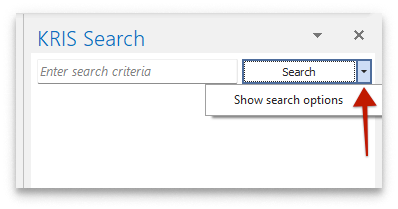
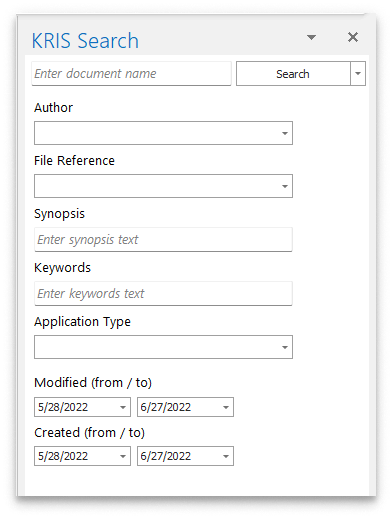
- Using the search result, you may right-click on any documents and see the following choices:
- Add as attachment – Attaches the document in your email
- Add as link – Adds the document’s link in your email body
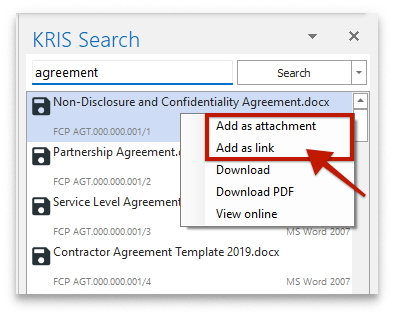
After adding a document as attachment and link, it will appear in your email as follows: