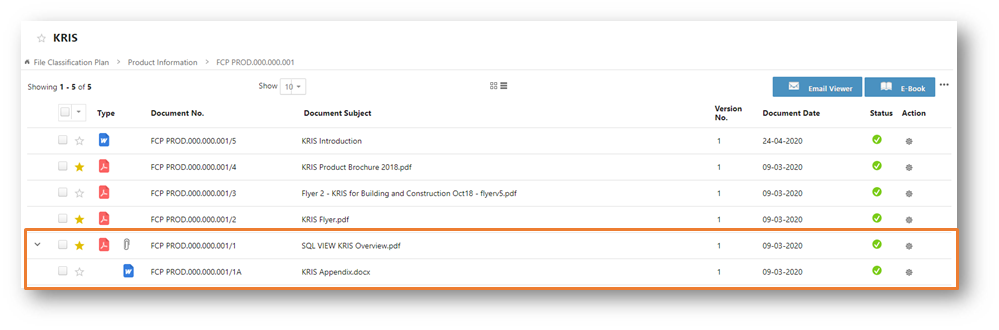Adding Attachments to a Document
In the email context, an Attachment is often described as a file, sent as part of an email message that is read using a program other than the email reader. Besides relating Attachments to emails, we can also create an attachment to link related documents by uploading the supporting documents of the records (e.g. Appendix of a document).
To add an attachment to a document,
- Mouse over the Action icon followed by the View Details option of a document from any Document or Search Results tables in page.
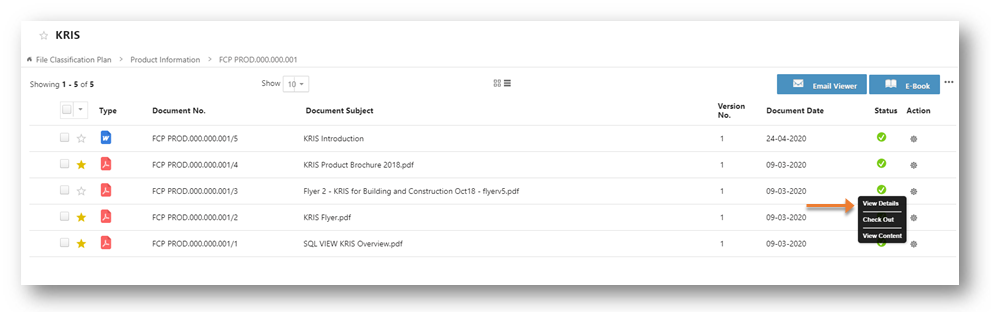
- Click on Attachment tab inside the Document Profile of the document.
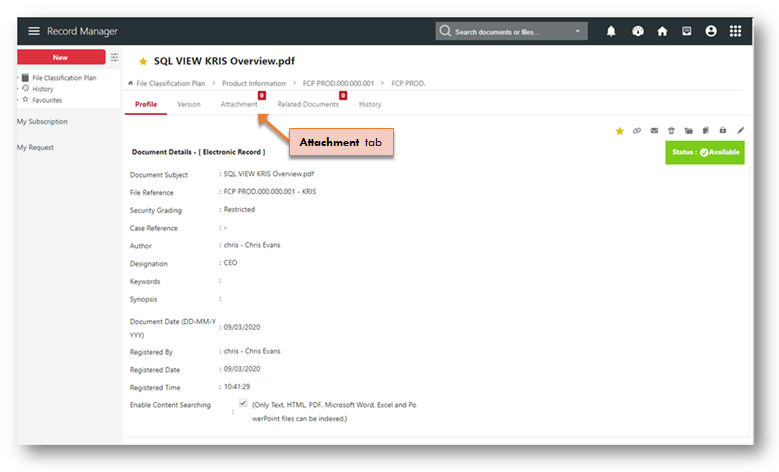
- Click on
 icon to add the attachment.
icon to add the attachment. 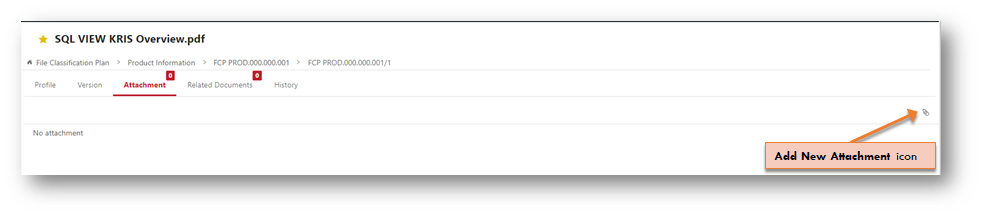
- Click on
 icon and select a document from your system.
icon and select a document from your system.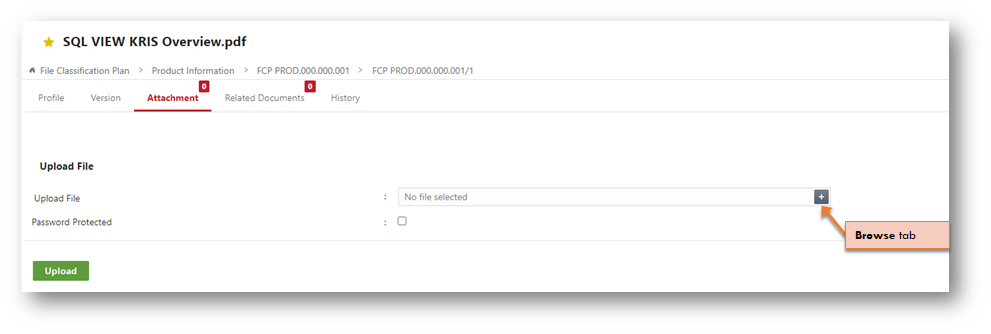
- Click on Password Protected checkbox and enter the password if you are uploading a password protected document. KRIS will use the entered password to decrypt the document before saving to KRIS.
- Click on the Upload button to add the selected document as the attachment.
After the attachment is added successfully to the document, the counter at the Attachment Tab has increased by 1 and the following information are displayed: 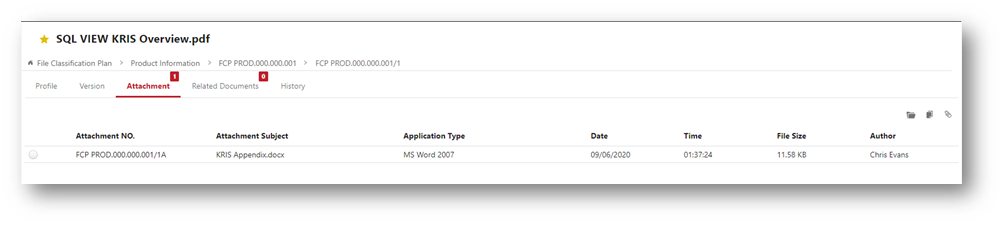
- Attachment No. – The Document No. of the Attachment
- Attachment Subject – The Document Subject of the Attachment
- Application Type – The Application Type of the Attachment
- Date – The date the Attachment is registered
- Time – The time the Attachment is registered
- File Size – File size of the Attachment
- Author – Author of the Attachment
With the following action buttons available in the Record Profile, you can:
- Click
 to open this attachment or reading.
to open this attachment or reading. - Click
 to download the attachment.
to download the attachment. - Click
 to more attachments to this record.
to more attachments to this record.
Click on File Reference link in the breadcrumb to return back to File Details page. 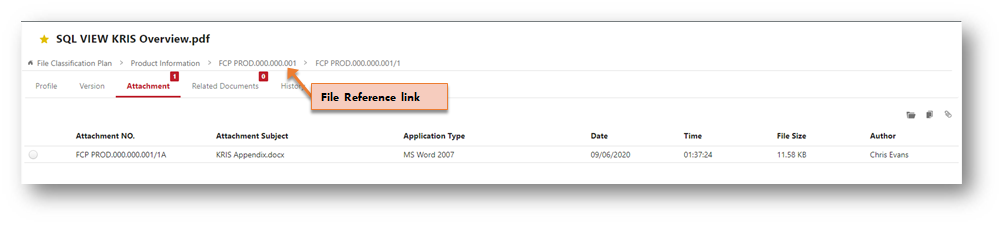
This is how the attachment will be displayed in the Document table. You can click on Show Attachment / Hide Attachment arrow icons to control the attachment display.