Reserving a Physical File from File Details Page
In the File Details page, there are additional information and option for you to make file reservation if the file is a Physical File or Hybrid File. The following additional information will be displayed,
- Borrowed By – Current borrower / requester of this file reference.
- Available From – The next available date of this file reference.
- Default Loan Duration (Days) – The default no. of days that you can borrow this File. It is counted based on the working days.
- Reserve File icons – Different types of reservation options.
- Reserve ASAP
 – Allows you to reserve the file as soon as it is available for the default loan period specified by the Registry Officer.
– Allows you to reserve the file as soon as it is available for the default loan period specified by the Registry Officer. - Specify Loan Date
 – Allows you to reserve the file on a specific date.
– Allows you to reserve the file on a specific date.
- Reserve ASAP
To reserve a file from the File Details Page,
- Click on a file from the File Plan tree view.
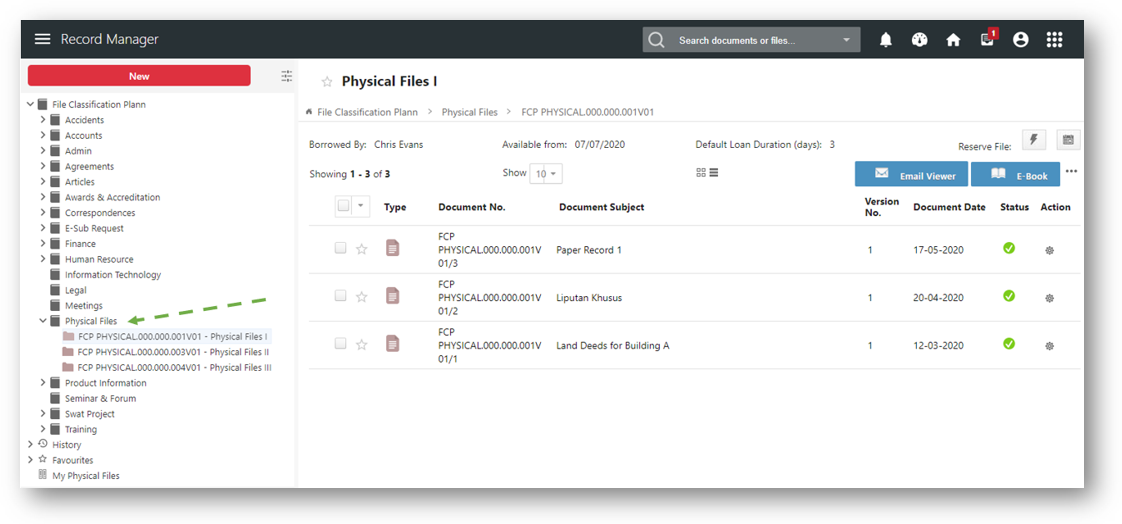
- Click on
 to reserve the file in ASAP (As Soon As Possible) mode.
to reserve the file in ASAP (As Soon As Possible) mode. - A confirmation message window is prompted.

- Click on the OK button to close the message window.
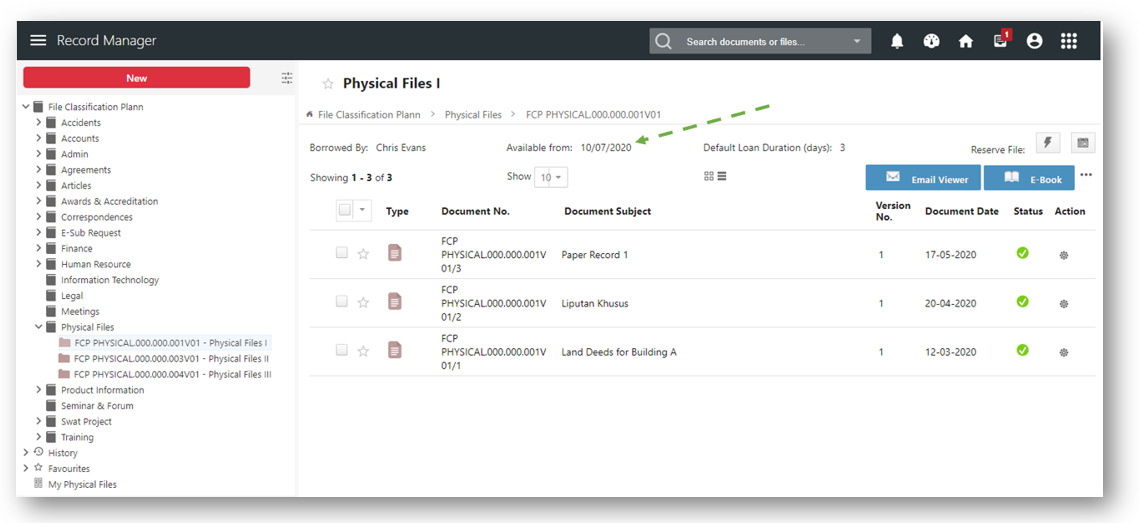
Alternatively, you can also reserve a file on specific date from the File Details Page,
- Click on a file from the File Plan tree view.
- Click on
 to reserve the file on a specific date.
to reserve the file on a specific date.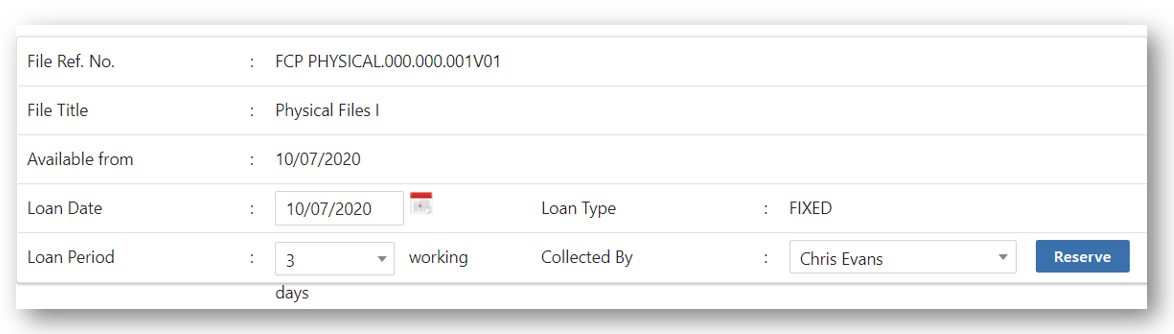
- Click on the calendar
 icon to specify the date for reservation in the Reservation window.
icon to specify the date for reservation in the Reservation window. - Change the default Loan Period and Collected By fields if necessary.
- Click on the
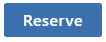 button to reserve the file.
button to reserve the file. - A confirmation message window is prompted.
- Click on the OK button to close the prompted message.
