Reserving a Physical File for a Specific Date
Aside from reserving a physical file immediately, you can also make advance reservation on the file by specifying the loan date using the Specify Loan option. This loan option allows you to make different loan arrangement, such as the loan period and the person who is collecting the physical file on your behalf, other than the default loan settings. To reserve a file on a specific date,
-
- Click on Record Manager, followed by File Reservation.
- Enter the File Ref. No or File Title and followed by clicking on the
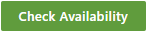 button.
button.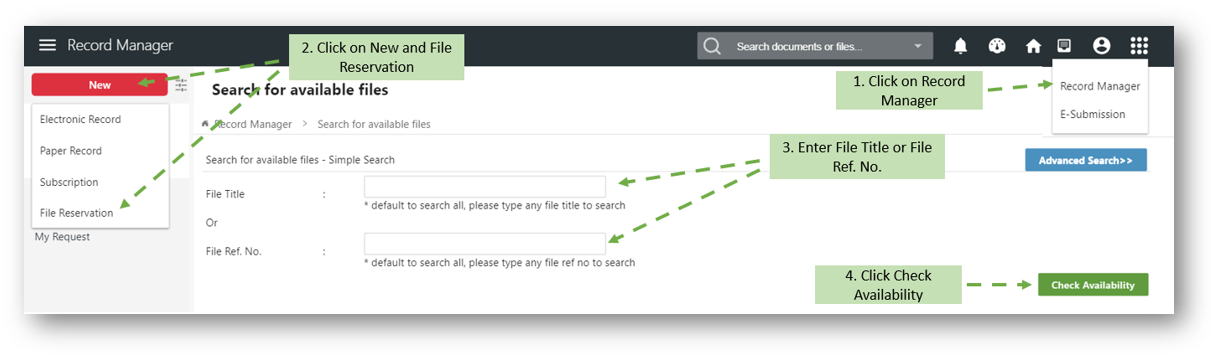
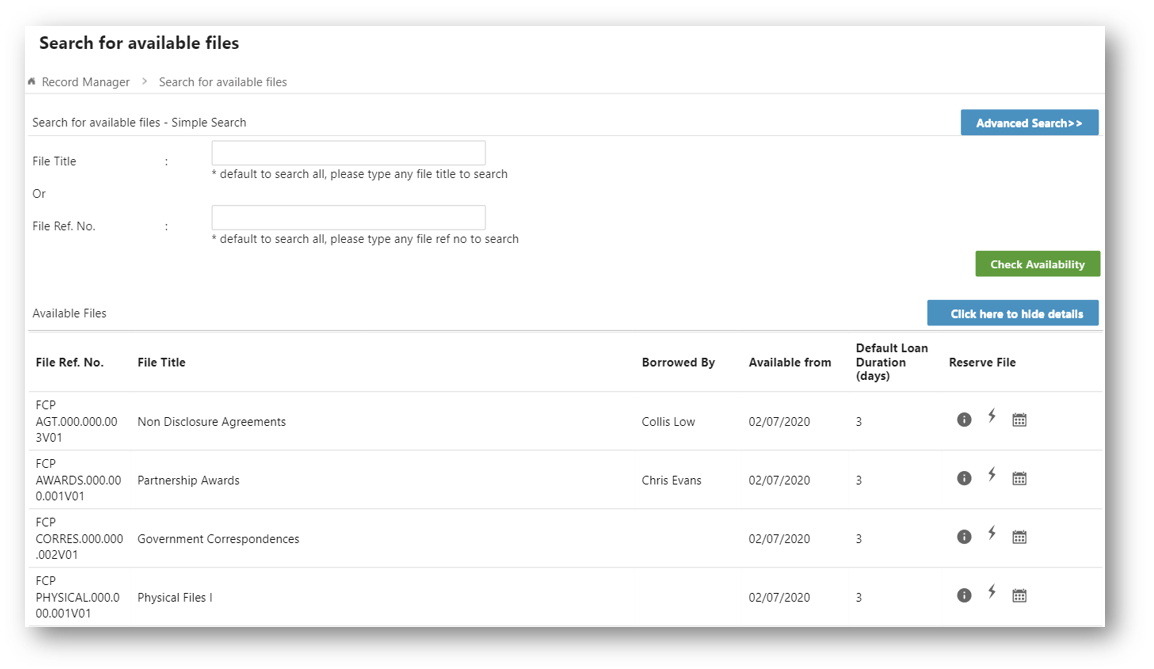
- Click on the Advanced Search button to display more search criteria options.
- Narrow down the search result list by filling up the search criteria.

- Click on the
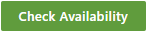 button again.
button again. - Select one of the file and click on
 to reserve the file in Specify Loan Date mode.
to reserve the file in Specify Loan Date mode.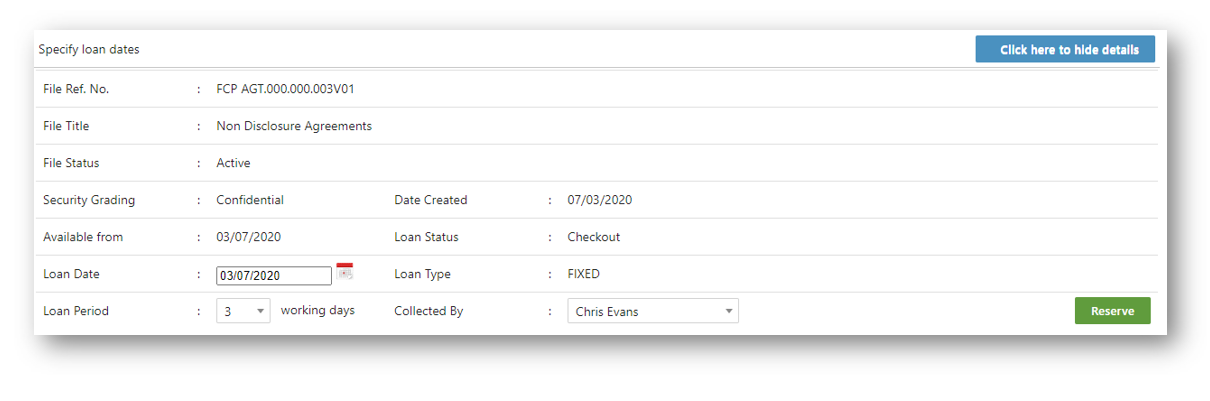
- Click on the calendar
 icon to specify the date for reservation.
icon to specify the date for reservation. - Change the default Loan Period and Collected By fields if necessary.
- Click on the
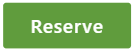 button to reserve the file.
button to reserve the file. - A confirmation message window is prompted.

- Click on the OK button to close the message window.
