Viewing a Folder
In order to view the contents inside a folder, click on a folder in the File Classification Plan tree view and the system will display the File Details page in the Workspace Area.

The breadcrumb path below the File Details page title displays your current position in the tree view. Each breadcrumb item is a link so you can easily return to any part of the current navigation path. 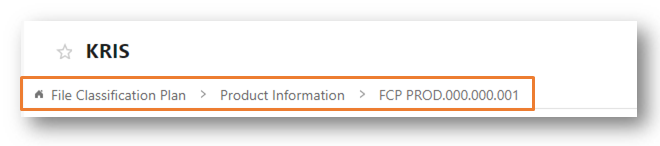
The Document Table is sorted according to the registered date with the latest record listed on the top. The following fields are displayed in the Document Table.
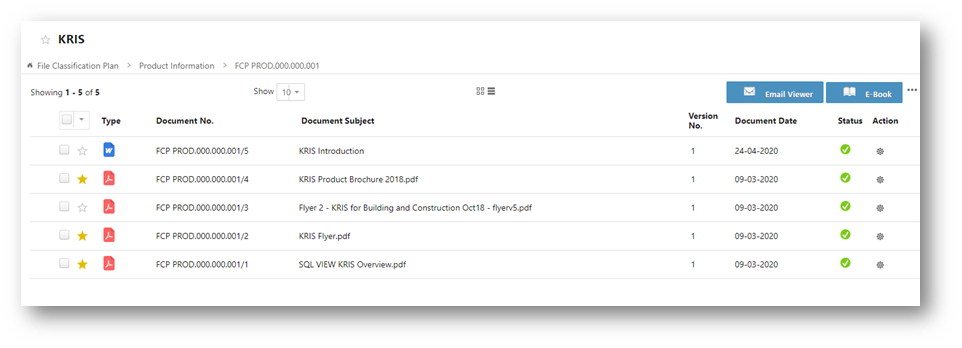
- Type – The icon that indicates the format of the records.
- Document No. – The number that KRIS generates and allocates to a record upon creation.
- Document Subject – The descriptive name for the record.
- Version No. – The number of versions created for the particular record.
- Document Date – The date of the record user specified during filing.
- Status – The status of the record.
- Action – Click to show a quick list of actions which can be performed by the user.
- View Details – To display the Profile Form of the record.
- Check out – To check out the record for offline content editing.
- View Content – To open the record for your reading.
Additional Functions are also available to view the documents inside this folder differently.
- Email Viewer – Smart Mail Organiser add-on module to allow user to view only filed emails in this folder in the Email Conversation Thread format.
- More – Only option available now is to hide deleted documents from the Document Table.
