Processing Document Deletion Requests
For organizations that deal with a lot of confidential documents, they can configure an additional approval stage for certain/all classifications with the approving party called Subject Officer. This Subject Officer is a KRIS system role that are typically assigned to Head of Departments or any managerial roles that can approve such deletion requests. The frequency of the purging is dependent on the Organization’s Policies and Procedures.
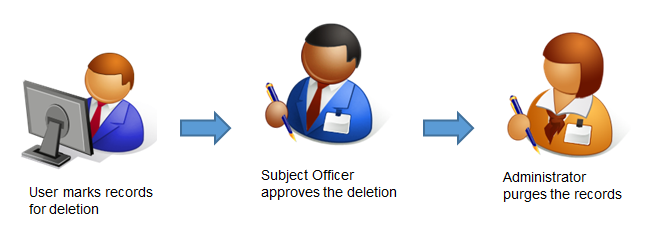
In some organizations where they do not required an additional approval level aside from the System Administrator, the document deletion workflow can be configured to send all deletion requests directly to the System Administrator for approving the requests and deleting the documents.
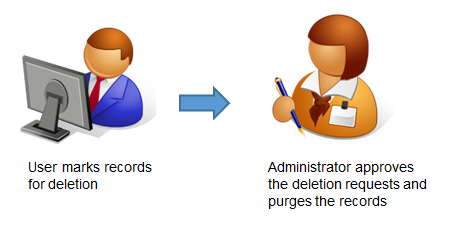
To process document deletion requests
- Login as System / User Administrator
- Click on Module Switcher at the top bar and select KRIS Administrator module.

- Click on Process Document Deletion Request link under Manage Classification section.
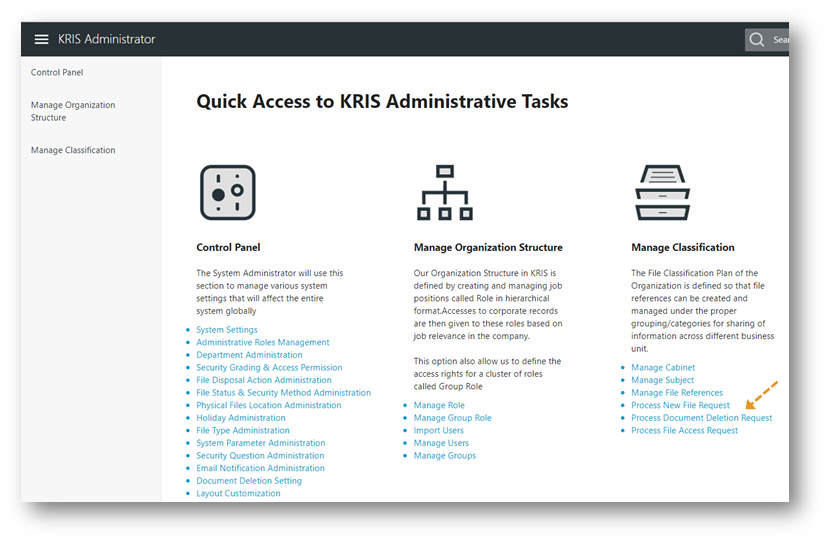
In the Process Document Deletion Request screen, the system will indicate requests without Subject Officer involved by indicating “No Subject Officer involved” under the Approving Subject Office column. 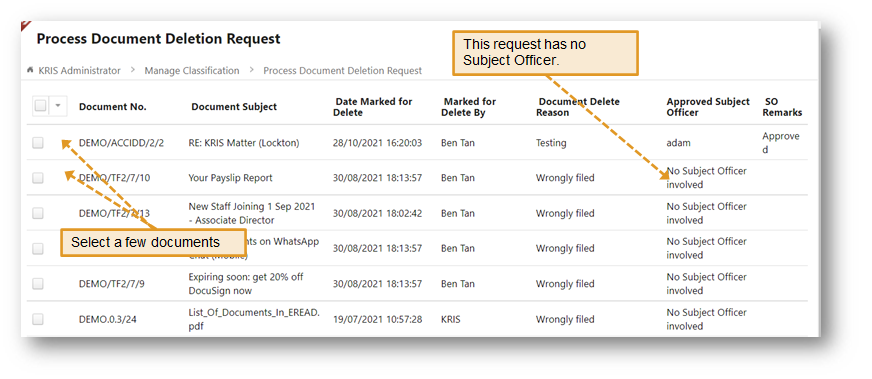
4. Select a few documents from the table and select Delete option. 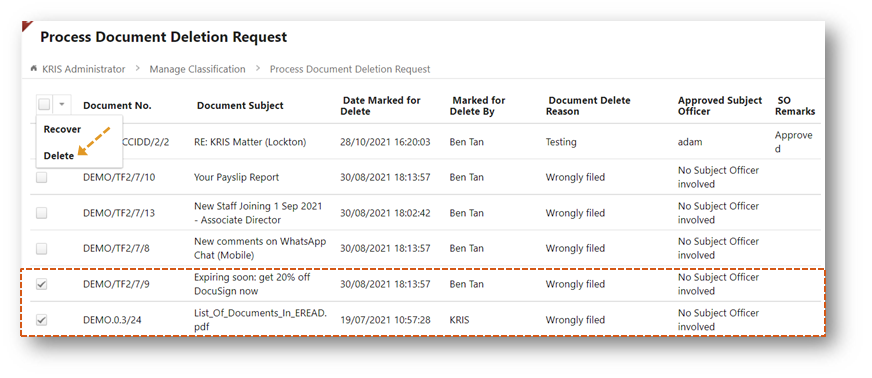
5. Make sure that you are deleting the correct documents before clicking on Confirm button. 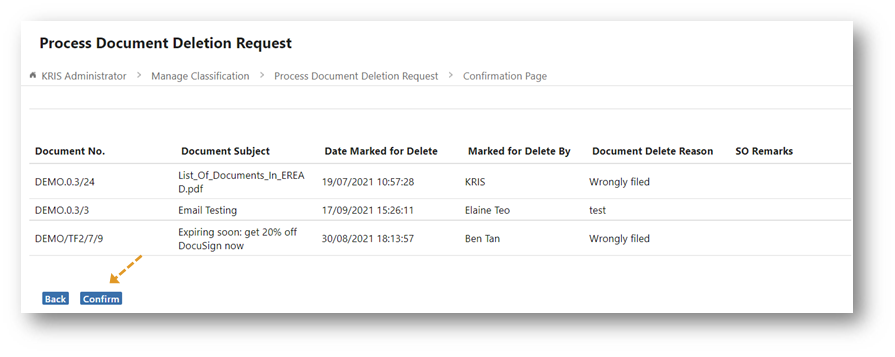
6. Click on OK button to confirm the deletion.
The selected documents together with their attachments are deleted successfully and all of the completed requests are also removed from the Process Document Deletion Requests table.
To recover records marked for delete
System Administrator is the final “gatekeeper” of the records. In the event of user’s mistake of marking the records for delete, SA can still recover them prior to purging.
- In the Process Document Deletion Request screen, select a few documents from the table.
- Select Recover option.
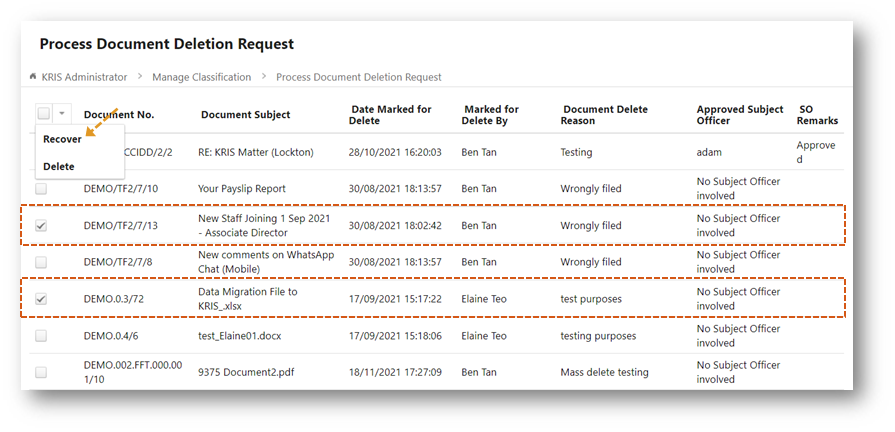
The selected documents are recovered successfully and their Document Status has changed from “Marked for Delete” to “Available“.
