Setting Up Login Validity Period
When a user is imported into KRIS, the Expiry Date is automatically set to Does not expire in Manage User function. However, System Administrator can define the validity period for a user. This is typically used in controlling the KRIS Access for contract staff who is employed for a fixed period of time.
Upon expiry of the date, the user account will be set to “Disallow” and the user will be removed from any roles or access to File References. An email notification will be sent to System Administrator on the actual day when user access is disabled.
System Administrator can also set additional email notification before any user is disallowed in the Control Panel -> System Settings -> Organization Structure Settings. The email recipients will receive a list of user that is going to be expired, X no. of working from the expiry date.
To setup the login validity for a user,
- Login as System Administrator
- Click on Module Switcher at the top bar and select KRIS Administrator module.

- Click on Manage Users link under Manage Organization Structure section.
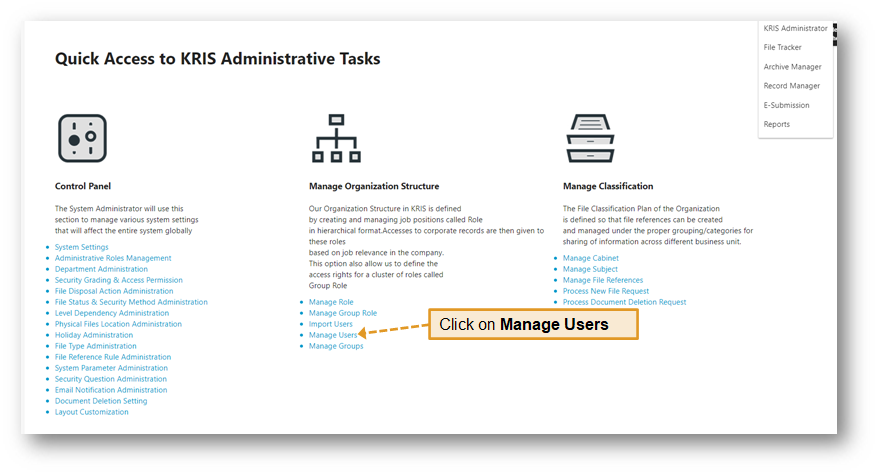
- Select the Edit icon of the user that needs to be disabled.

- Below are a few scenarios on how to configure the login validity period
- For new staff joining on a later date, you can set an Effective Date and keep Expiry Date as Does not Expire
- For new contract staff joining on a later date, you can set an Effective Date and select a Date in Expires On field according to this user’s employment period
- For existing staff with known termination date, you can leave the Effective Date empty and and select the termination date in Expires On field
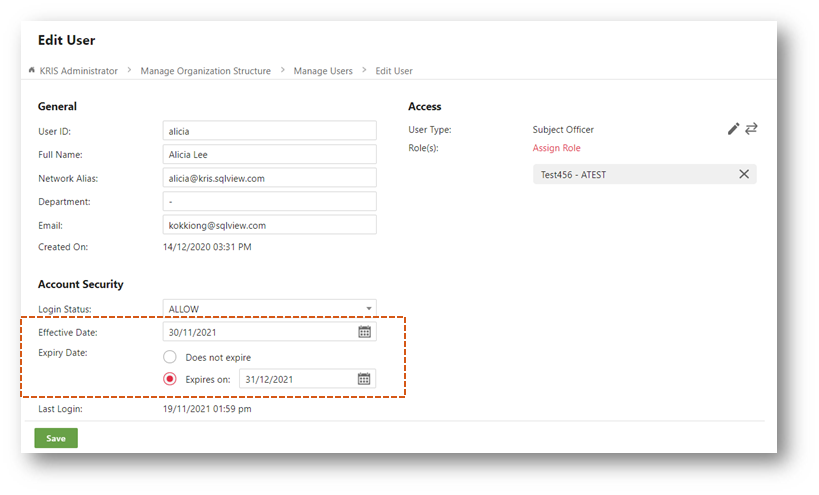
- Click Save button to save the changes.
