Adding/Removing Covering Officer
In the event that Subject Officer is unavailable for a period of time, a Covering Officer can be added to act on behalf of Subject Officer for the approval tasks in KRIS Record Manager.
Adding a covering Subject Officer
- Click on Module Switcher at the top bar and select KRIS Administrator module.
- Click on Manage Subject link under Manage Classification section.
- Expand the Subject tree view and select a subject.
- Click on the Add Covering Officer link.
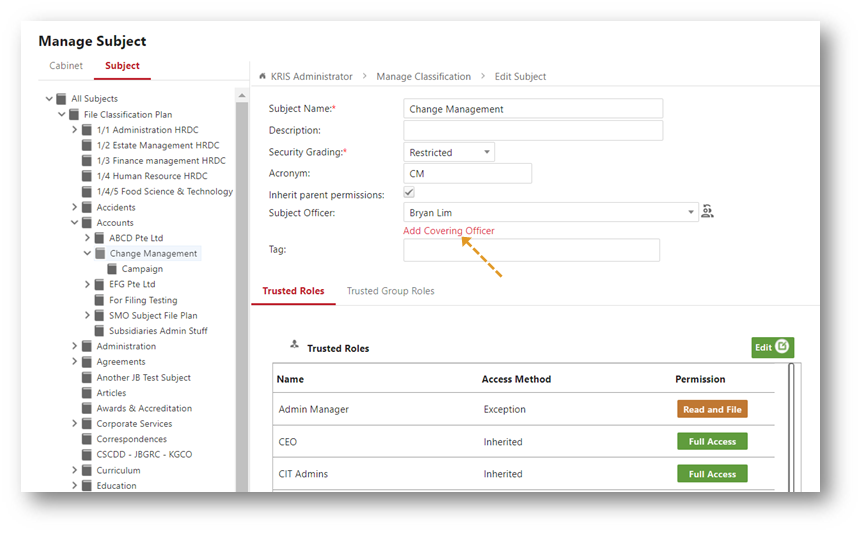
- Click on the Covering Subject Officer field and select a user.
- Click on Save button to save the changes.
If there are child subjects that are under the same subject officer, then system will prompt the user if they want to apply the same covering to all of them.
7. Click Yes, add button to add the same covering for child subject with the same SO OR
Click No button to add the covering only for the currently selected subject
8. Click OK to close the Success window. 
Removing a Covering Officer
- Select a subject from the Treeview.
- Click on the Remove Covering Officer link.
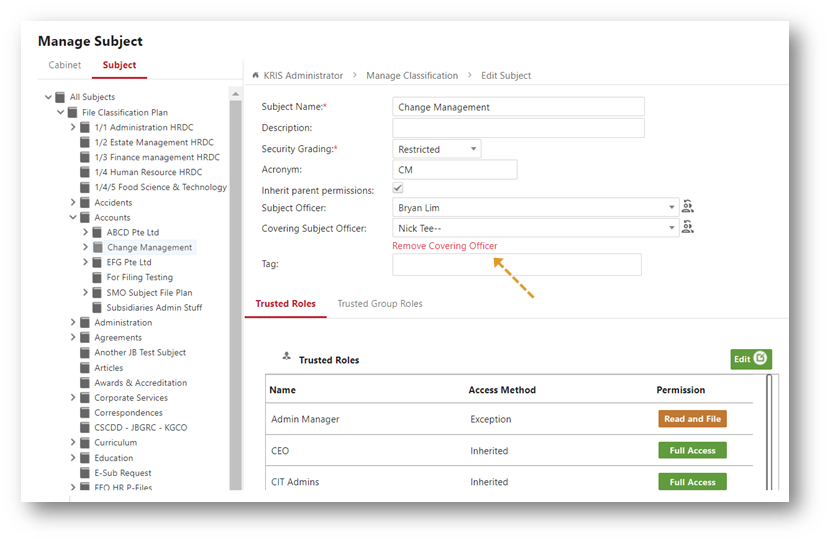
The Covering Subject Officer field disappears
3. Click Save to save the changes.
If there are child subjects that are under the same subject officer, then system will prompt the user if they want to remove the covering for all of them.
4. Click on Yes, remove button to remove the covering for child subject with the same SO OR Click on No button to remove the covering only for the currently selected subject
5. Click OK button to close the Success window.
