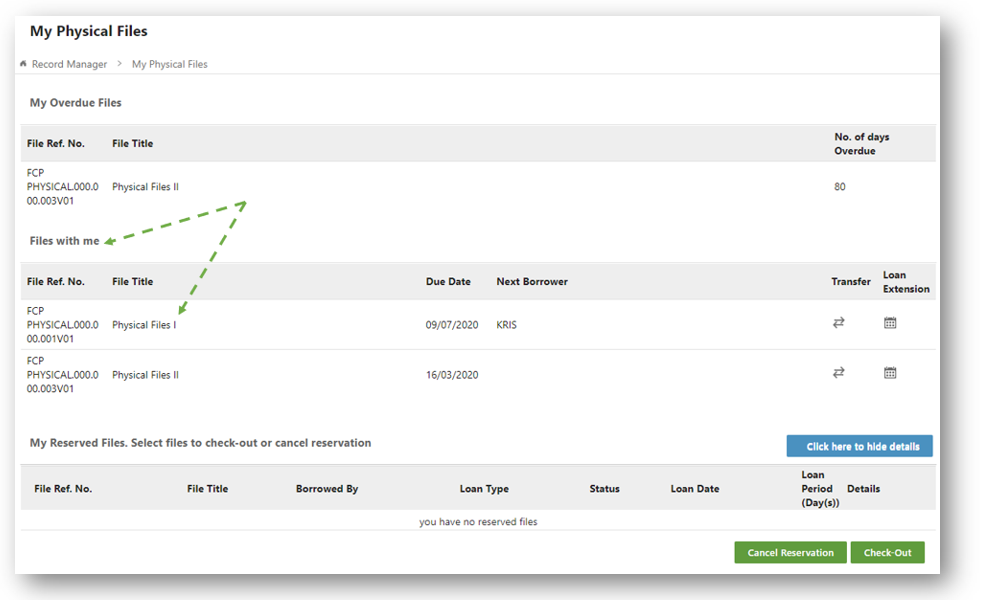Checking out Physical Files
Once the administrator has processed your reservations, KRIS will notify you through email that your reserved files are ready for collection. To check out physical / hybrid files that are ready for collection,
- Click on Record Manager.
- Click on My Physical Files.
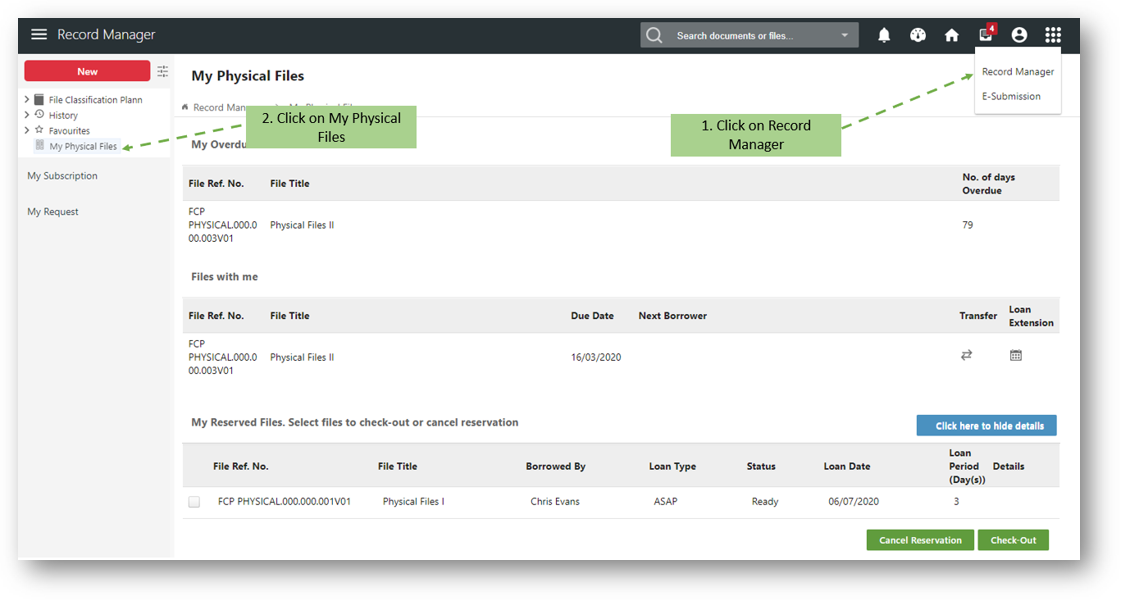
- Scroll down to My Reserved Files section.
- Select the files with status stated as “Ready”.
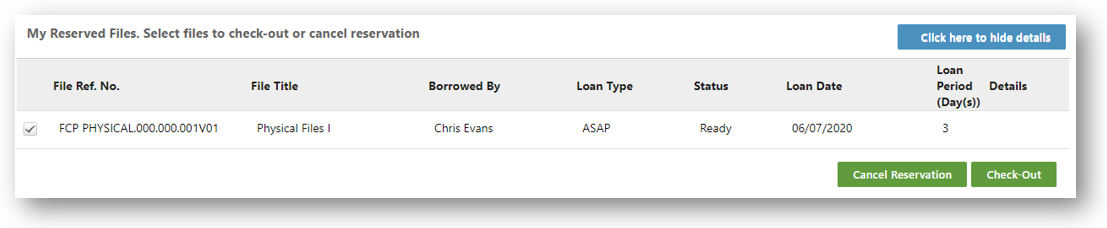
- Click on
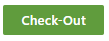 to check out the selected files.
to check out the selected files. - A confirmation message window is prompted.

- Click on OK to close the message prompting.