Reserving a Physical File from File Search Result
In the File Search Result page, there are additional information and option for you to make file reservation if the result contains Physical Files or Hybrid Files. The following additional information will be displayed,
- Borrowed By – Current borrower / requester of this file reference.
- Available From – The next available date of this file reference.
- Default Loan Duration (days) – The default no. of days that you can borrow this File. It is counted based on the working days.
- Reserve File icons – Different types of reservation options.
- Reserve ASAP
 – Allows you to reserve the file as soon as it is available for the default loan period specified by the Registry Officer.
– Allows you to reserve the file as soon as it is available for the default loan period specified by the Registry Officer. - Specify Loan Date
 – Allows you to reserve the file on a specific date.
– Allows you to reserve the file on a specific date.
- Reserve ASAP
To reserve a file from the File Search Result,
- Click on the Advance Search button at the Universal Search bar.
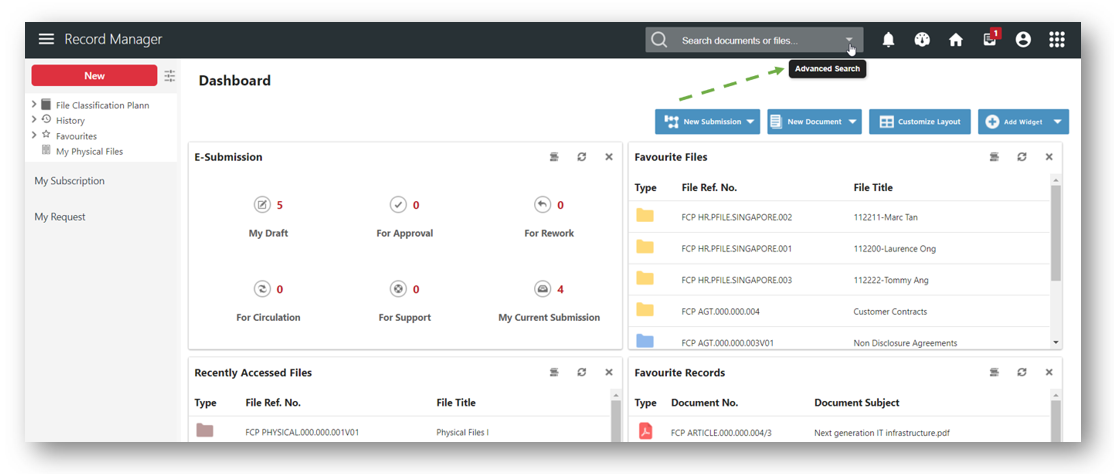
- A Search Form will be displayed. Select File and Physical Files respectively.

- Click on the Search button.
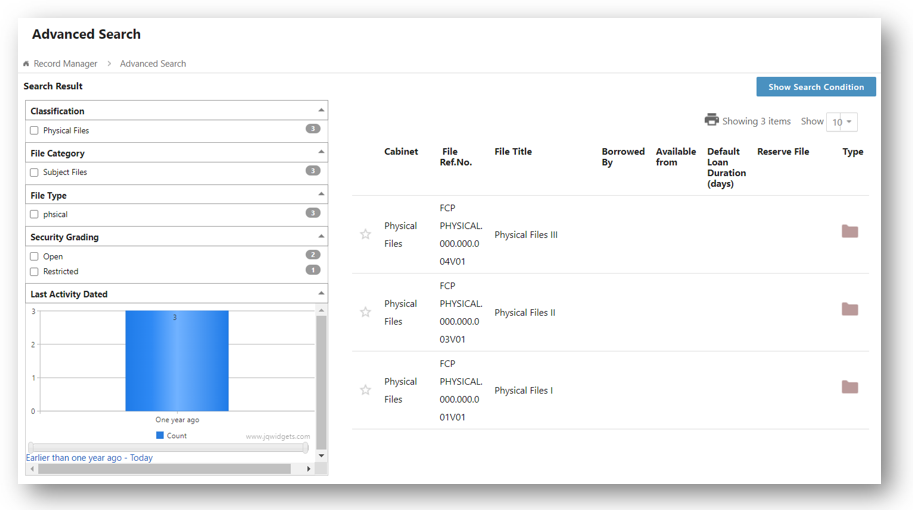
- Click on the File Ref. No. or File Title.
- Click on
 to reserve the file in ASAP (As Soon As Possible) mode.
to reserve the file in ASAP (As Soon As Possible) mode. - A confirmation message window is prompted.

- Click on OK button to close the message window.
Alternatively, you can also reserve a file on specific date from the File Search Result,
- Click on the Advance Search button at the Universal Search bar.
- A Search Form will be displayed. Select File and Physical Files respectively.
- Click on the Search button.
- Click on the File Ref. No. or File Title.
- Click on
 to reserve the file on a specific date.
to reserve the file on a specific date. - Click on the calendar
 icon to specify the date for reservation in the Reservation window.
icon to specify the date for reservation in the Reservation window. - Change the default Loan Period and Collected By fields if necessary.
- Click on the
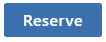 button to reserve the file.
button to reserve the file. - A confirmation message window is prompted.
- Click on OK to close the prompting message.
