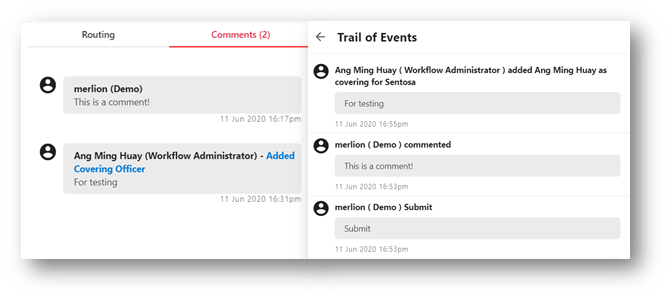Setting a Covering Officer in a Submission
A Covering Officer will act on behalf of you as the requester, supporting or approving party in a Submission. He will see the assigned submissions in the E-Submission Dashboard Widget or E-Submission depending on the role that he needs to act on behalf of.
Specific Action Types are available to difference the actions that are done Covering Officers and all actions will be recorded in the Routing Profile and Trails of Events:
- CO Support
- CO Approve
- CO Reject
- CO Return
Currently, only Requester and Workflow Administrator have the rights to set Covering Officer for users at the current routing stage.
To set a Covering Officer,
- Open a submission under the E-Submission Dashboard Widget or My Submission – In Progress section in E-Submission module.
- For Workflow Administrator, search and open an in-progress submission.
- Under the Routing section, you can add Covering Officer for yourself or other users in the current routing stage.
Click on the Add Covering Officer icon. .
. 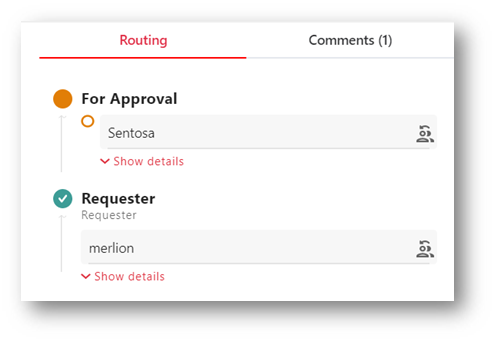
- Click on the Add User icon
 to look for a user to act as the Covering Officer for this submission.
to look for a user to act as the Covering Officer for this submission. 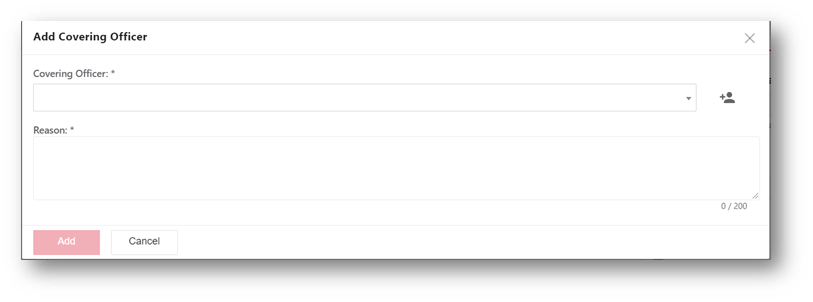
- Select one user and click on Add Selected button.
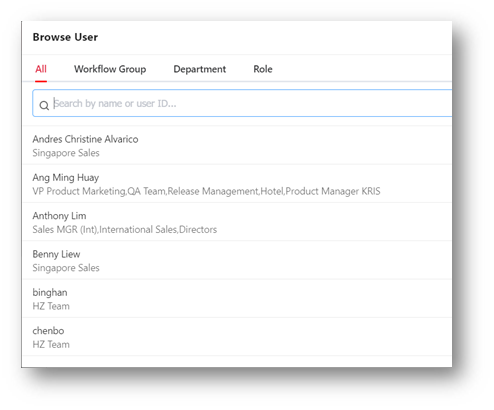
- Choose the designation of the selected user if they are holding more than one role in KRIS.
- Enter the reason for assigning a Covering Officer. This is a mandatory field.
- Click on the Add button.
The Covering Officer is added successfully and email notifications will be sent to the Requester, Approving / Supporting party and the new Covering Officer. 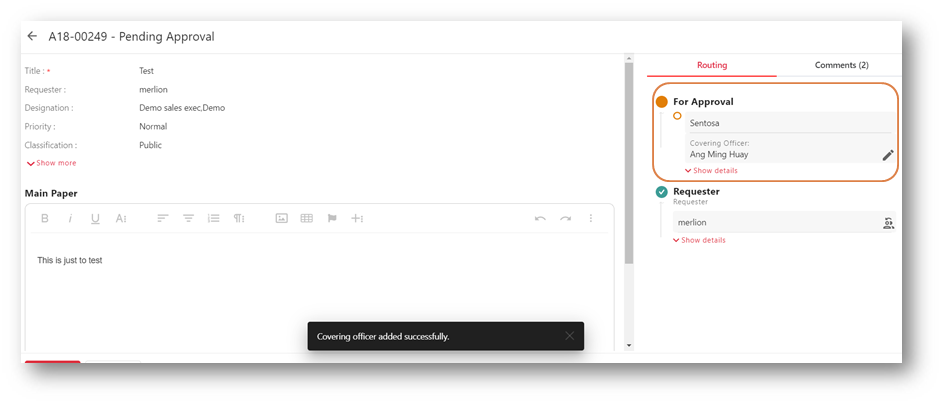
The reason for adding a Covering Officer will appear in the Trail of Events and the Comments.